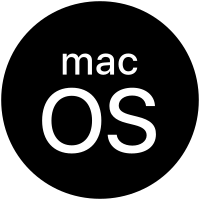
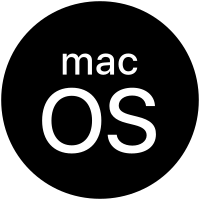 |
macOS Ventura |
|---|
Updated: 31 Aug 2025
This is a new FAQ for the Apple Mac OS called Ventura. This should answer any common questions for newcomers that are using Apple's Mac range of computers.
It is named after Ventura city in California.
1. What is macOS Ventura ?
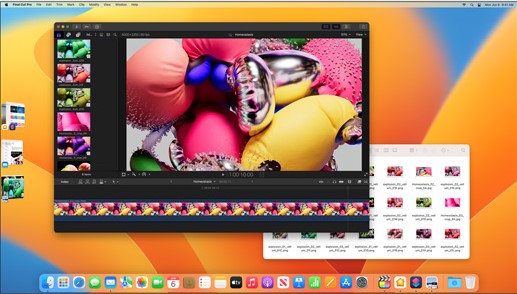
Mac OS is Apple's operating system for their Apple iMac range of computers. It uses a combination of technologies including Darwin, NetBSD, FreeBSD, NeXT, and Cocoa.
The new Apple iMac and MaBookc range will use Apple's Silicon M1 and M2 based hardware and processors. MacOS Ventura will run on both Intel and Apple Silicon M1 or M2 Macs.
You can install Ventura beta from the Apple Developers site.
2. What differences are there with Ventura and previous versions?
Like the last 5 versions of Mac OS, it is now completely Intel or Apple Silicon (aka ARM) processor native and supports some new technology as well.
Ventura is available from 24th October 2022 from the App Store.
3. What are the minimum requirements to run Ventura on my Mac?
You need a Apple Mac or MacBook that has or ARM M1, M1 Pro, M1 Max, M2 or a 64 bit Intel processor, manufactured from 2017 onwards and supports 64 bit EFI and Metal.
For memory, you need at least 4 GB of RAM . For hard disk space, you need at least 35.5 GB of available storage to install macOS.
For additional requirements, see upcoming Preview Technical Specs.
Confirmed supported Macs:
Details of new models of MacBook Air , MacBook Pro, Mac Mini and Mac Studio are available on Apple's website.
More news of Apple products can bee seen on WWDC 2022.
4. How do I create a bootable USB disk with MacOS?
You can no longer create a bootable DVD but you can create a bootable USB stick. You can create it from the disk image from the Install macOS installation file you downloaded:
a) Locate the Mac OS installation file in the Applications folder. If it is not there, download it again from the App Store.
b) Open the Terminal program and start a shell.
c) Insert a blank USB disc in your Mac.
d) Enter the following command in the Terminal window shell. Replace untitled with the name of your USB Stick:
sudo /Applications/Install\ macOS\ Ventura.app/Contents/Resources/createinstallmedia --volume /Volumes/Untitled
5. How do I install MacOS?
a)
Open the AppStore icon in the dock.
b) Click on Sign In link in the Quick Links.
c) Click on macOS Ventura icon to purchase (it is free) and download the program (previous versions are available under Purchases).
d) The program may take an hour or so to download (approx 4 GB).
e) Open the Applications folder and you will find the Install macOS Ventura icon.
f) I would recommend backing up this file to an external disk if you want to use it again later and prevent having to download it again.
g) Run Install macOS Ventura to begin installation and follow the prompts.
h) If you have a free second partition, setup using DiskUtil, you can install Big Sur on a 2nd disk and leave your current OS alone.
i) If you want to install Ventura on a virutal machine, you need to create an ISO disc image first to use for installation on a VM.
Upgrading to macOS Ventura
If you already have an earlier macos install and can upgrade, then follow these instructions:
a) Check compatibility (see above for specifications)
b) Backup your mac
e.g., Time Machine.
c) Ensure that a high speed internet connection is available to download the Installation file.
d)
Open App Store and download macOS Ventura.
e)
Backup install file and start the installation.
f) Apply any additional updates.
Warning, make sure that you apps and devices work on Big Sur as not all of them will be ready yet.
6. How do I use the Recovery feature?
When you boot up, press the Command-R key combination to enter HD Recovery mode. You can then select one of the following options: Restore from Time Machine Backup, Reinstall Mac OS, Get Help Online (using Safari browser) or load the Disk Utility.
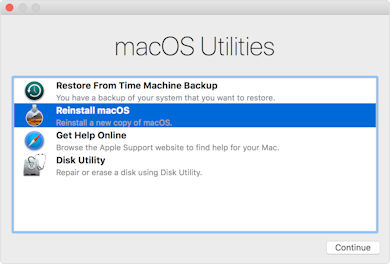
a) Time Machine Backup. This allows you restore an entire backup of your Mac OS X installation, applications and files back to a hard disk partition of your choice.
b) The Reinstall Mac OS will reinstall Mac OS but it doesn't include all the files to restore, so it will need network access to download the necessary files from the AppStore.
c) Get Help Online will open Safari so that you have access to the Internet to access instructions and other information to allow you to restore your Mac.
d) Disk Utility will open the disk tool to partition or repair your hard disk.
7. What applications can I run on macOS ?
Mac OS can run Apple Silicon (ARM) and Intel 64 bit applications. Most of the 64 bit apps for Mac OS X later should be able to run on macOS Monterey.
Applications included with macOS: Books, Calculator, Calendar, Chess, Contacts, Dictionary, DVD Player, Facetime, Font Book, iBooks, Image Capture,
Launchpad, Mail, Maps, Messages, Mission Control, Music, News, Notes, Photo Booth, Photos, Podcasts, Preview, Quicktime Player, Reminders, Safari, Siri, Stickies, System
Preferences, Stickies, Time Machine, TV, Voice Memos and Utilities.
A complete list of tested applications will eventually be found on RoaringApps.
NB: This list will be updated as and when apps are tested as compatible.
8. How to I accessed shared resources on Windows systems from my Mac?
Windows computers uses a protocol called SMB (Simple Message Block) and CIFS (Common Internet Filing System) to share resources such a files and folders. On a Windows computer, this uses the Microsoft Client for Networks. Shares can be accessing using the format \\computername\sharename.
Apple Macs can also use SMB/CIFS. To access a Windows share, select CMD+K (to select Go to Server) and enter smb://servername/sharename (you can use an IP address instead of a servername). If you forget the smb: part, it will use the default AFP (Apple Filing Protocol) which will only work on shared Mac resources.
To configure SMB or CIFS, make sure you have configured the Computer Name (hostname) correctly on the Mac (preferably with no spaces) in the Sharing control panel and enable Windows Sharing or File Sharing. In Options, enable Shares file and folders using SMB (Windows). You will also need to create and enable Accounts and set up Read/Write permissions to allow access to shared folders.
To configure membership of a Workgroup and set up a short NetBIOS name, you can do this in the Networks control panel. Select the adapter (e.g. Ethernet), click on Advanced and select the WINS tab to configure a NetBios Name and Workgroup. Not setting the workgroup name, can prevent access to SMB shares or logging in over the network.
SMBX in Mac OS supports SMB1 and SMB2 but not the old NT Domain Controller features (most people will not use these features any way). Apple has replaced SMB with SMBX due to issues with the GPLv3 licensing requirements.
Use the terminal command 'smbd' to view logs when using smb client.
9. How do I secure may Mac from hackers, viruses and other threats?
You can do several things, including enabling the Firewall in the Security control panel. Make sure that Software Updates are regularly checked and applied and install some security software to check against viruses and malware:
a) Use Gatekeeper, and restrict app download from just the App Store or from trusted identified developers.
NB: This list will be updated as and when apps are tested as compatible.
10. How do I check that my NAS backup device is compatible?
NAS (Network Attached Storage) devices are very useful for storing large amounts of data and for backups. OS X Lion has changed the protocols for AFP Netatalk to 2.2 which may break older NAS devices. To ensure that you can connect to your NAS with macOS, please update the firmware and software for your NAS devices. There are also updates for the AFP DHX2 Authentication for Synergy DiskStation Manager , QNAP and DROBO products. Use CIFS protocol instead of SMB for faster file access.
11. The Java client is missing, where can I download Java from?
Java is now a separate install for Mac OS. You can download it from Apple Support, or Oracle Java website.
The recommended version is Java 8. The latest JDK 18 is available as well.
12. Can I develop new ARM applications?
Use XCode to develop applications for macOS and IOS applications. Please see XCode 14.
13. What media player software is available to play videos, podcasts and photos?
Applications include Apple TV, Plex, and Kodi (aka XBMC).
14. How do I get and install Microsoft Office on macOS?
Office 2019 and 365 is available from the Apple App Store or the Microsoft Mac site.
See these instructions on installing Office 365 or Office 2019.
15. How do I sync my phone with Mac OS?
In Mac OS, use the finder and select Location to find your device and sync up your device.
You can use the new iCloud functionality to sync your contacts, calendar and documents with your Mac.
If you use an Android phone, you can use a tools such as Droid Transfer tool with iTunes or any MP3 Music Player or Google Drive. See this tutorial for more info.
17. How do I download the latest updates for Mac OS?
Simple, open the System Preferences, Software Updates tab to check for and download and install updates.
For app updates, use the App Store, and select Updates or check on the application's home page.
18. Where can I get the latest games for my Macintosh?
There are plenty of games to play on the Mac, try Mac Games Store, Steam Powered and the Apple Store for starters. For free and shareware games try CNET Downloads, FreeCiv, GitHub, M1 compatible and old MacGamerHQ games.
19. How do I install third party drivers to Mac OS?
Unlike Windows which has a Device Manager tool, Mac OS can only install drivers via publicly available installation packages provided by the Manufacturer. To add other drivers, you need to add a System Extension (formerly known as Kernel Extensions) also known as a kext package, to Mac OS X's /System/Library/Extensions folder with a driver and Info.plist which is a XML file with details about the device.
20. How do I use the Sidecar feature?
You can use an iPad as a second screen for your iMac. It can be added wirelessly or connected via a USB cable.
Click on the AirPlay icon on the menu bas or use the Sidecar preferences in connect it your Mac.
The iPad should now show an extension of the desktop and move windows between the devices.
You can also use Mirror to display the same content on both screens to share with others, see AirPlay options to select mirror.
21. Can I run Windows 10 or Linux on ARM based Macs?
A new version of BootCamp is available for Intel Macs but not M1 (ARM) based Macs. Apple Virtualization and Parallels Desktop (v17) will be available as an alternative to BootBamp.
Another alternative is UTM (based on QEmu) which can run Windows for ARM on Macs. You can run Windows apps on Macs using CrossOver or Wine.
See these instructions on installing Windows 10 for ARM on Parallels Desktop on a Mac M1.
Alternatively, you can install Linux on a Mac M1.
22. How do I access iCloud from my Mac or device?
You need to use the iCloud preferences to enable access, then setup your Apple ID and configure which items to synchronize with the cloud storage.
You can enable Mail and Notes, Contacts, Calendars, Bookmarks, Photo Stream, Documents and Data for syncing.
23. How do I apply Software Updates?
In Mac OS X, software updates are now part of the App Store program, click on the Updates tab to list your latest updates for Mac OS X and any Apps.
Settings for updates are still found in the System Preferences, Software Update and a button to 'Show Updates'. To view your installation history, you now need to open
the System Information tool and look in Software, Installations which displays a list of applications, versions, source and install date.
24. How do I reinstall my Apps after re-installing Mac OS?
If your applications came on CD or DVD, insert the disc and depending on the application install the application or copy it to the Application folder.
If the application was a download from a third party website, re-download it and re-install it.
If the application came from the App Store, then enter your Apple ID and password and click on Purchases to find your existing purchases and re-install them.
26. How do I use the new Siri feature?
Siri is the new voice recognition system for macOS. Siri has been a feature on IOS for sometime, you can use it to control your mac and locate your files.
Click on the Siri icon on the Dock or menu bar and speak into the microphone clearly, and let it do the rest! More detailed instructions at Apple Support.
27. How do I use the Screen Time feature?
Open Settings, Screen turn on Screen Time, click Continue and select My Device or This is my Child's device.
You can then get a report of how the device(s) are used when accessing apps and websites at any time.
You can use Family Sharing to configure child's device from your device.
28. Can I use the new Apple File System (APFS)?
Yes, APFS is now the new default file system, which replaces HFS+. It will work with SSD, Fusion Drives and Hard disks and macos will auto convert them to APFS.
29. Can I run IOS apps on Mac OS now?
Yes, more IOS apps will be available via the App Store.
There are four apps currently available to run on Mac OS: Home, News, Voice Memos and Stocks.
30. What is in the latest MacOS update?
Please visit the Apple Web site or use App Store and select Updates to get new updates.
Links:
Go to Mac OS 12 - Monterey.
Go to Mac OS 11 - Big Sur
Go to Mac OS X 10.15 - Catalina
Go to Mac OS X 10.14 - Mojave
Go to Mac OS X 10.13 - High Sierra
Go to Mac OS X 10.12 - Sierra
Go to Mac OS X 10.11 - El Capitan
Go to Mac OS X 10.10 - Yosemite
Go to Mac OS X 10.9 - Mavericks
Go to Mac OS X 10.8 - Mountain Lion
Go to Mac OS X 10.7 - Lion
Go to Mac OS FAQ
Visitor #: