
 |
Mac OS X Mountain Lion |
|---|
Updated: 26/05/14
This is a new FAQ for the Apple Mac OS X 10.8 called ' Mountain Lion'. This should answer any common questions for newcomers that are using Apple's Mac range of compuers.
1. What is Mac OS X Mountain Lion?
Mac OS X is Apple's operating system for their Apple iMac range of computers. It uses a combination of technologies including Mach, NetBSD, FreeBSD, NeXT, and Cocoa. The current Apple iMac range now use Intel hardware and processors, replacing IBM's older PowerPC processor range. Mountain Lion is the latest version of Mac OS X using version number 10.8.
Requirements: OS X 10.6.8 or later, 2GB of RAM, 8 GB of Hard disk space. A Mac dated mid 2007 or later. Full requirements are here. Server specs are here.
Mountain Lion Installer download is here.
2. What differences are there with Mountain Lion (10.8) and previous versions?
Like Mac OS X Lion, Mountain Lion is now completely Intel native and supports some new technology as well.
* Support for the iCloud which keeps your documents, mail, calendar, music, and reminders available over the internet.
* Reminders help you to keep up to date with whats occuring and stop you forgetting things when they need to happen.
* Notes for jotting down important snippets of information and you can add pictures or attachments to your notes.
* Supports Messages through iMessage for instant chat with your friends.
* Notifications can appear on your desktop, on top of anything else and appear in a neat ordered list when needed.
* Supports Power Nap. When your Mac is 'sleeping' and saving power, it can still do updates, backups and sync with iCloud in the background.
* A tool called Dictation which allows you to speak to your Mac (via microphone) and converts them to text for you.
* A Share feature is abundant throughout M.Lion to allow you to share information with other users.
* Integration with Facebook so that you can share information on your Facebook page from any app on Mac OS X.
* Game Center has been included so that you can play multiplayer games and share scores and see who's available to play with.
* Gatekeeper allows you to control who and where you can download apps from to keep your Mac safe from malware.
* Safari now supports one input box for entering web addresses and searching from just one location.
* Support for Contemporary Chinese for improved text input and some new fonts.
* OS X Mountain Lion is now available to download from the AppStore. No CD or DVDs required anymore for upgrading the OS.
For more features visit Apple's Mac site.
3. What are the minimum requirements to run Mountain Lion on my iMac?
You need a Apple iMac that has a Intel Core 2 Duo, i3, i5, i7 or Xeon processor, manufactured from late 2007 onwards..
For memory, you need at least 2 GB of RAM. For hard disk space, you need at least 8 GB of free space to install Mountain Lion.
If you have Snow Leopard (10.6) then you need at least 10.6.8 update installed which you can get from Apple Support.
For additional requirements, see Apple's Technical Specs.
4. How do I create a bootable DVD optical disc with Mountain Lion?
If you really want an optical disc with Lion installed for offline storage. You can create it from the disk image from the OS X Mountain Lion installation file you downloaded:
a) Locate the Mac OS X Mountain Lion installation file in the Applications folder, right click it and select Show Package contents.
b) Open the Contents folder and in that open the SharedSupport folder.
c) You will find a file call InstallESD.dmg which is a disk image (size is about 3.74 GB).
d) You can use the Disk Utility or a tool like Burn to burn the contents of that image to a DVD disk.
5. How do I install Mountain Lion?
a)
Open the AppStore icon in the dock.
b) Click on Sign In link in the Quick Links.
c) Click on OS X Mountain Lion icon to purchase and download the program.
d) The program may take an hour or so to download (approx 4 GB).
e) Open the Applications folder and you will find the Install Mac OS X Mountain Lion icon.
f) I would recommend backing up this file to an external disk if you want to use it again later and prevent having to download it again.
g) Run Install Mac OS X Mountain Lion to begin installation and follow the prompts.
6. How do I use the Recovery feature?
When you boot up, press the Command-R key combination to enter HD Recovery mode. You can then select one of the following options: Restore from Time Machine Backup, Reinstall Mac OS X, Get Help Online (using Safari browser) or load the Disk Utility.
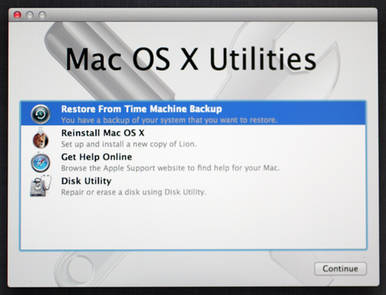
a) Time Machine Backup. This allows you restore an entire backup of your Mac OS X installation, applications and files back to a hard disk partition of your choice.
b) The Reinstall Mac OS X will reinstall Mac OS X but it doesn't include all the files to restore, so it will need network access to download the necessary files from the AppStore.
c) Get Help Online will open Safari so that you have access to the internet to access instructions and other information to allow you to restore your Mac.
d) Disk Utility will open the disk tool to partition or repair your hard disk.
7. I have some PowerPC only applications, can I run them on Mountain Lion?
Mountain Lion (and Lion) no longer includes a tool called Rosetta that emulated the PowerPC instructions on the Intel processor. Rosetta allowed older applications than have not been re-compiled into Universal or Intel applications, to run on Intel processors. All the Apple written software will already be updated but third party applications may need to be updated or replaced with alternative versions
For example:
a) Office Applications. For Microsoft Office, you need at least Office 2008 or 2011. You can also use iWorks 9.1, Open Office, Libre Office and Neo Office.
b) Apple iLife. You need a least iLife '11 to run on Lion.
c) Adobe Creative Suite. Use Creative Suite 5 or later (there are some compatibility issues with Contribute CS4).
d) Media Players. As well as iTunes and Quicktime, you can download new versions of players such as VLC Player and Real Player for Lion. Flip4Mac is coming soon.
e) Accounting. Quicken Essentials will work on Lion but not the older Quicken versions. Alternatives include Home/Business Accountz and IGG Software iBank.
f) DTP. See Adobe CS4 or later for InDesign, for Quark XPress you need version 9 or later.
g) Graphics. See Adobe CS5 for Photoshop, also try Photoshop Elements 10.
If you cannot or unable to upgrade your PowerPC applications, you can set up your Mac in a Dual Boot configuration with your old OS on one partition and Mountain Lion on a new partition. For step by step instructions see OSX Daily or this YouTube video. A complete list of tested applications can be found on RoaringLion.
To see which applications are PowerPC, Universal or Intel, go to the Apple menu, click on About this Mac and select More info and load the System Profiler tool (in Lion, it is now called 'System Information'). Click on Software Applications link on the left side and a list of application will be shown. The column you need to check is the Kind column which displays the type of application. The files marked as PowerPC will need to be removed, upgraded or replaced. You may also need to check the list of Extensions as well.
8. How to I accessed shared resources on Windows systems from my Mac?
Windows computers uses a protocol called SMB (Simple Message Block) and CIFS (Common Internet Filing System) to share resources such a files and folders. On a Windows computer, this uses the Microsoft Client for Networks. Shares can be accessing using the format \\computername\sharename.
Apple Macs can also use SMB/CIFS. To access a Windows share, select CMD+K (to select Go to Server) and enter smb://servername/sharename (you can use an IP address instead of a servername). If you forget the smb: part, it will use the default AFP (Apple Filing Protocol) which will only work on shared Mac resources.
To configure SMB, make sure you have configured the Computer Name (hostname) correctly on the Mac (preferably with no spaces) in the Sharing control panel and enable Windows Sharing or File Sharing. In Options, enable Shares file and folders using SMB (Windows). You will also need to create and enable Accounts and set up Read/Write permissions to allow access to shared folders.
To configure membership of a Workgroup and set up a short NetBIOS name, you can do this in the Networks control panel. Select the adapter (e.g. Ethernet), click on Advanced and select the WINS tab to configure a NetBios Name and Workgroup. Not setting the workgroup name, can prevent access to SMB shares or logging in over the network.
SMBX in Mountain Lion supports SMB1 and SMB2 but not the old NT Domain Controller features (most people will not use these features any way). Apple has replaced SMB with SMBX dueo to issues with the GPLv3 licensing requirements.
Use the terminal command 'smbd' to view logs when using smb client.
9. How do I secure may Mac from hackers, viruses and other threats?
You can do several things, including enabling the Firewall in the Security control panel. Make sure that Software Updates are regularly checked and applied and install some security software to check against viruses and malware:
a) McAfee Internet Security for Mac which includes SiteAdvisor, a Firewall and anti-virus products.
b) VirusBarrier and Internet Security Barrier products from Intego.
c) The free ClamXav anti-virus scanner.
d) Norton Antivirus from Symantec.
e) Use Gatekeeper, and restrict app download from just the App Store or from trusted identified developers.
10. How do I check that my NAS backup device is compatible?
NAS (Network Attached Storage) devices are very useful for storing large amounts of data and for backups. OS X Lion has changed the protocols for AFP Netatalk to 2.2 which may break older NAS devices. To ensure that you can connect to your NAS with Lion, please update the firmware and software for your NAS devices. For example, EMC have released a code upgrade for their SAN Celerra. There are also updates for the AFP DHX2 Authenication for Synergy DiskStation Manager , QNAP and DROBO products.
11. The Java client is missing, where can I download Java from?
Java is now a seperate install for Mountain Lion. You can download it from Apple Support, or Oracle Java website.
12. The Flash Player is not installed, where can I download it from?
You can install the latest Flash Player from Adobe's website.
13. Front Row is no longer provided. Where can I get a replacement?
Front Row (the media centre) has not been updated for the past three years, so Apple has dropped it in Lion. Replacements include Apple TV, Plex, and XBMC.
14. How do I install Microsoft Office 2008 on Mountain Lion?
Office 2008 comes with a PPC rather than a Universal installer (a poor decision), so you need to apply the latest Microsoft Autoupdater before installing Office 2008. See these instructions on installing Office 2008.
15. How do I sync my phone with Mountain Lion?
Lion has removed iSync and Mobile Me and will be replaced with the new iCloud functionality to sync your contacts, calendar and documents with your Mac.
If you have an older phone, you can restore iSync using these instructions.
17. How do I download the latest updates for Mountain Lion?
Simple, open System Preferences, and click on Software Updates to check for and download and install updates.
18. Where can I get the latest games for my Macintosh?
There are plenty of games to play on the Mac, try Mac Games Store, Steam Powered and the Apple Store for starters. For free and shareware games try CNET Version Tracker, FreeCiv and Freeverse.
19. How do I install third party drivers to Mac OS X?
Unlike Windows which has a Device Manager tool, Mac OS X can only install drivers via publicily available installation packages provided by the Manufacturer. To add other drivers, you need to add a Kernel Extension, also known as a kext package, to Mac OS X's /System/Library/Extensions folder with a driver and Info.plist which is a XML file with details about the device. See OSx86 web page on how to do this.
20. Where can I get the Server Tools from?
You can download the latest Server app version 2 tools from the App Store.
21. Where can I find the Boot Camp drivers?
You can download the Bootcamp 5.0 or BootCamp 4.0 drivers (Windows 7 or later) by using the Boot Camp Assistant and save them to a CD or USB device.
You can install Windows 8 with bootcamp, see these instructions and this latest F.A.Q.
For Windows XP or Vista drivers, please use Boot Camp 3 or earlier drivers from Mac OS X 10.5 or 10.6.
22. How do I access iCloud from my Mac or device?
You need to use the iCloud preferences to enable access, then setup your Apple ID and configure which items to synchronise with the cloud storage.
You can enable Mail and Notes, Contacts, Calendars, Bookmarks, Photo Stream, Documents and Data for synching.
23. How do I apply Software Updates?
In Mountain Lion, software updates are now part of the App Store program, click on the Updates tab to list your latest updates for Mac OS X and any Apps.
Settings for updates are still found in the System Preferences, Software Update and a button to 'Show Updates'. To view your installation history, you now need to open
the System Information tool and look in Software, Installations which displays a list of applications, versions, source and install date.
24. How do I reinstall my Apps after re-installing Mac OS X?
If your applications came on CD or DVD, insert the disc and depending on the application install the application or copy it to the Application folder.
If the application was a download from a third party website, re-download it and re-install it.
If the applicaion came from the App Store, then enter your Apple ID and password and click on Purchases to find your existing purchases and re-install them.
25. What is in the latest MacOS X update?
MacOS X 10.8.3
The following updates are included: redeem iTunes gift card using built in Camera, Boot camp support for Windows 8 and 3TB hard disks, and fixes for bad URLs in some apps, Prologic becomes unresponsive with some plug-ins and Safari 6.0.3. See Support page.
MacOS X 10.8.4
The following updates are included: Compatibility with some Enterprise Wi-Fi networks, MS Exchange and Calendars, FaceTime calls fix, sleep issues with Bootcamp, improved VoiceOver compatibility with text in PDF files and Safari 6.0.5.
MacOS X 10.8.5
The following updates are included: Mail issues displaying messages, AFP file transfer performance, Screen Saver issues and improves Xsan reliability.
Supplemental update: Fixes issues with apps that use Facetime HD, devices being ejected after sleep, HDMI issues after waking from sleep and Bluetooth adapters probems.
Links:
Go to Mac OS X 10.7 - Lion
Go to Mac OS X 10.9 - Mavericks
Visitor: