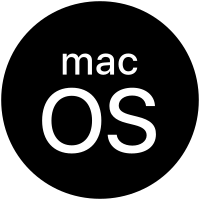
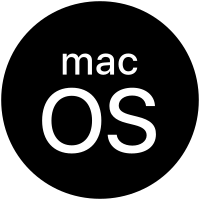 |
macos Sierra |
|---|
Updated: 4 Jun 20
This is a new FAQ for the Apple Mac OS 10.12 called Sierra . This should answer any common questions for newcomers that are using Apple's Mac range of compuers.
1. What is macOS Sierra?
Mac OS is Apple's operating system for their Apple iMac range of computers. It uses a combination of technologies including Mach, NetBSD, FreeBSD, NeXT, and Cocoa. The current Apple iMac range now use Intel hardware and processors. Sierra is the latest version of Mac OS using version number 10.12.
Requirements: OS X 10.7.5 or later, 2GB of RAM, 8.8 GB of Hard disk space. A Mac dated late 2009 or later. Full requirements are here.
2. What differences are there with Serria (10.12) and previous versions?
Like the last 4 versions of Mac OS, it is now completely Intel native and supports some new technology as well.
*
Siri voice recognition to control your Mac.
* Siri to
locate your files.
* Search, drop and drop to find and open files.
*
Universal clipboard to share files between devices.
* Auto-unlock with Apple Watch, to allow you to login automatically.
*
Access files on Mac Desktop from your phone.
*
Apply Pay available via web brownser.
* Archive old files in iCloud to free up space.
* Memories to
organise, find and view old photos.
* Redesigned Apple Music interface in iTunes
* Tabs to access multiple documents from one window.
* Plus many other changes.
* MacOS Sierra is available to download from the AppStore.
For more features visit Apple's Mac site.
3. What are the minimum requirements to run Sierra on my iMac?
You need a Apple iMac that has a 64 bit Intel i3, i5, i7 or Xeon processor, manufactured from late 2009 onwards and supports 64 bit EFI.
For memory, you need at least 2 GB of RAM (4GB recommended). For hard disk space, you need at least 8.8 GB of free space to install Sierra.
For additional requirements, see Apple's Technical Specs.
4. How do I create a bootable USB disk with Sierra?
You can no longer create a bootable DVD but you can create a bootable USB stick. You can create it from the disk image from the Install macOS Sierra installation file you downloaded:
a) Locate the Mac OS X Sierra installation file in the Applications folder. If it is not there, download it again from the App Store.
b) Open the Terminal program and start a shell,
c) Insert a blank USB disc in your Mac.
d) Enter the following command in the Terminal window shell. Replace untitled with the name of your USB Stick:
sudo /Applications/Install\ macOS\ Sierra.app/Contents/Resources/createinstallmedia --volume /Volumes/Untitled --applicationpath /Applications/Install\ macOS\ Sierra.app --nointeraction
5. How do I install Sierra?
a)
Open the AppStore icon in the dock.
b) Click on Sign In link in the Quick Links.
c) Click on macOS Sierra icon to purchase (it is free) and download the program.
d) The program may take an hour or so to download (approx 4 GB).
e) Open the Applications folder and you will find the Install macOS Sierra icon.
f) I would recommend backing up this file to an external disk if you want to use it again later and prevent having to download it again.
g) Run Install macOS Sierra to begin installation and follow the prompts.
6. How do I use the Recovery feature?
When you boot up, press the Command-R key combination to enter HD Recovery mode. You can then select one of the following options: Restore from Time Machine Backup, Reinstall Mac OS X, Get Help Online (using Safari browser) or load the Disk Utility.
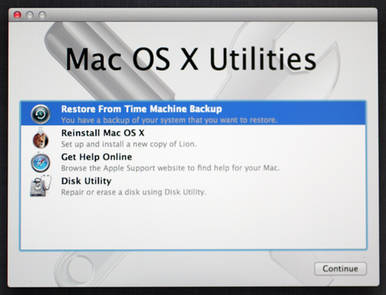
a) Time Machine Backup. This allows you restore an entire backup of your Mac OS X installation, applications and files back to a hard disk partition of your choice.
b) The Reinstall Mac OS X will reinstall Mac OS X but it doesn't include all the files to restore, so it will need network access to download the necessary files from the AppStore.
c) Get Help Online will open Safari so that you have access to the internet to access instructions and other information to allow you to restore your Mac.
d) Disk Utility will open the disk tool to partition or repair your hard disk.
7. What applications can I run on macOS Sierra?
Mac OS can run any Universal or Intel compiled applications. Most of the apps for Mac OS X Lion or later should be able to run on Sierra:
For example:
a) Office Applications. For Microsoft Office, you need at least Office 2011 ,365 or 2016. You can also use iWork, Open Office, Libre Office and Neo Office.
b) Apple Garageband, iMove, and Photos are available from the App Store.
c) Adobe Creative Suite. Use Creative Cloud 5 or later.
d) Media Players. As well as iTunes and Quicktime, you can download new versions of players such as VLC Player, Real Player and Flip4Mac.
e) Accounting. Quicken Essentials will work on Mac OS. Alternatives include Home/Business Accountz and IGG Software iBank.
f) DTP. See Adobe CC InDesign, and for Quark XPress you need version 9 or later.
g) Graphics. See Adobe CS6 or later for Photoshop, also try Photoshop Elements 13 or 14 (make sure Java 6 is installed).
h) Games. Games on the App Store or from Steam Powered.
A complete list of tested applications can be found on RoaringLion.
8. How to I accessed shared resources on Windows systems from my Mac?
Windows computers uses a protocol called SMB (Simple Message Block) and CIFS (Common Internet Filing System) to share resources such a files and folders. On a Windows computer, this uses the Microsoft Client for Networks. Shares can be accessing using the format \\computername\sharename.
Apple Macs can also use SMB/CIFS. To access a Windows share, select CMD+K (to select Go to Server) and enter smb://servername/sharename (you can use an IP address instead of a servername). If you forget the smb: part, it will use the default AFP (Apple Filing Protocol) which will only work on shared Mac resources.
To configure SMB or CIFS, make sure you have configured the Computer Name (hostname) correctly on the Mac (preferably with no spaces) in the Sharing control panel and enable Windows Sharing or File Sharing. In Options, enable Shares file and folders using SMB (Windows). You will also need to create and enable Accounts and set up Read/Write permissions to allow access to shared folders.
To configure membership of a Workgroup and set up a short NetBIOS name, you can do this in the Networks control panel. Select the adapter (e.g. Ethernet), click on Advanced and select the WINS tab to configure a NetBios Name and Workgroup. Not setting the workgroup name, can prevent access to SMB shares or logging in over the network.
SMBX in Mac OS X supports SMB1 and SMB2 but not the old NT Domain Controller features (most people will not use these features any way). Apple has replaced SMB with SMBX due to issues with the GPLv3 licensing requirements.
Use the terminal command 'smbd' to view logs when using smb client.
9. How do I secure may Mac from hackers, viruses and other threats?
You can do several things, including enabling the Firewall in the Security control panel. Make sure that Software Updates are regularly checked and applied and install some security software to check against viruses and malware:
a) McAfee LiveSafe or All Access for Mac which includes SiteAdvisor, a Firewall and anti-virus products.
b) VirusBarrier and Internet Security Barrier products from Intego.
c) The free ClamXav anti-virus scanner.
d) Norton Security from Symantec.
e) Kaspersky Total Security Multi-Device.
f) F-Secure Safe for the Mac.
g) Use Gatekeeper, and restrict app download from just the App Store or from trusted identified developers.
10. How do I check that my NAS backup device is compatible?
NAS (Network Attached Storage) devices are very useful for storing large amounts of data and for backups. OS X Lion has changed the protocols for AFP Netatalk to 2.2 which may break older NAS devices. To ensure that you can connect to your NAS with Lion, please update the firmware and software for your NAS devices. For example, EMC have released a code upgrade for their SAN Celerra. There are also updates for the AFP DHX2 Authenication for Synergy DiskStation Manager , QNAP and DROBO products. Use CIFS protocol instead of SMB for faster file access.
11. The Java client is missing, where can I download Java from?
Java is now a seperate install for Mac OS X. You can download it from Apple Support, or Oracle Java website.
The recommended version is Java 8, although Java 6 and 7 can still work.
Java 6 can be downloaded from here.
12. The Flash Player is not installed, where can I download it from?
You can install the latest Flash Player from Adobe's website.
13. What media player software is available to play videos, poscasts and photos?
Applications include Apple TV, Plex, and Kodi (aka XBMC).
14. How do I get and install Microsoft Office on Sierra?
Office 2011, 2016 and 365 is available from the Apple App Store or the Microsoft Mac site.
See these instructions on installing Office 2011. You need the latest v14.5.6 update.
See these instructions on installing Office 365 or Office 2016. Latest update is 15.27.0.
15. How do I sync my phone with Mac OS?
You can use the new iCloud functionality to sync your contacts, calendar and documents with your Mac.
If you use an Android phone, you can use a tool called DoubleTwist. See this tutorial for more info,
17. How do I download the latest updates for Mac OS?
Simple, open the App Store and click on the Updates tab to check for and download and install updates.
18. Where can I get the latest games for my Macintosh?
There are plenty of games to play on the Mac, try Mac Games Store, Steam Powered and the Apple Store for starters. For free and shareware games try CNET Version Tracker, FreeCiv and Freeverse.
19. How do I install third party drivers to Mac OS?
Unlike Windows which has a Device Manager tool, Mac OS X can only install drivers via publicily available installation packages provided by the Manufacturer. To add other drivers, you need to add a Kernel Extension, also known as a kext package, to Mac OS X's /System/Library/Extensions folder with a driver and Info.plist which is a XML file with details about the device. See OSx86 web page on how to do this.
20. Where can I get the Server Tools from?
You can download the latest Server app version 5.2 tools from the App Store.
21. Where can I find the Boot Camp drivers?
You can download the Bootcamp 5.0 or Bootcamp 5.1 or later drivers (Windows 8 or later) by using the Boot Camp Assistant and save them to a CD or USB device.
You can install Windows 8 (64 bit) with bootcamp, see these instructions and this latest F.A.Q.
Boot Manager called rEFInd which allows you to boot and choose an OS to boot from.
For Windows 10, you need at least a late 2012 Mac and the latest Bootcamp 6 drivers (released Aug 2015).Windows 10 will install on older Macs but some drivers may not work and may need reinstalling from Bootcamp 5.1 packages.
22. How do I access iCloud from my Mac or device?
You need to use the iCloud preferences to enable access, then setup your Apple ID and configure which items to synchronise with the cloud storage.
You can enable Mail and Notes, Contacts, Calendars, Bookmarks, Photo Stream, Documents and Data for synching.
23. How do I apply Software Updates?
In Mac OS X, software updates are now part of the App Store program, click on the Updates tab to list your latest updates for Mac OS X and any Apps.
Settings for updates are still found in the System Preferences, Software Update and a button to 'Show Updates'. To view your installation history, you now need to open
the System Information tool and look in Software, Installations which displays a list of applications, versions, source and install date.
24. How do I reinstall my Apps after re-installing Mac OS X?
If your applications came on CD or DVD, insert the disc and depending on the application install the application or copy it to the Application folder.
If the application was a download from a third party website, re-download it and re-install it.
If the applicaion came from the App Store, then enter your Apple ID and password and click on Purchases to find your existing purchases and re-install them.
25. How do I install Mac OS X Server?
Mac OS X Server can be purchased for $19.99 from the Apple OS X Server site. It includes the following applications: File Sharing, Profile Manager, Caching Server 2, Xcode server, Time Machine, Wiki Server, Calendar,Contacts and Mail Server, Xsan 3, VPN Server, Messages Server and NetInstall.
Secure Shell and secure FTP server features can be enabled via the Remote Login settings on the Sharing system preferences.
Web server features can be enabled by enabling Web Sharing on the Sharing system preferences.
Removing the Server components from the Mac can be done wither manually or via an uninstaller tool. See uninstallapp.org and this video.
26. How do I use the new Siri feature?
Siri is the new voice recognition system for macOS. Siri has been a feature on IOS for sometime, you can use it to control your mac and locate your files.
Click on the Siri icon on the Dock or menu bar and speak into the microphone clearly, and let it do the rest! More detailed instructions at Apple Support.
27. What is in the latest MacOS X update?
Please visit the Apple Web site or use App Store and select Updates to get new updates.
a) Brother Printer Drivers for macOS.
macOS 10.12.1
Adds an automatic smart album to Photos form Depth Effect images, improves MS Office compatibility with iCloud Desktop and Documents, fixes Mail when used with
Microsoft Exchange, fixes issue with text pasted from Universal Clipboard, improves Auto Lock with Apple Watch and security and stability in Safari.
macOS 10.12.2
Improves setup of AutoLock, reliability of Chinese Trackpad handwriting to Touch bar, add support of taking screenshots using Touch Bar, fixed Touch bar emoji picker,
resolves graphics issues, fixed System Integrity Protection, fixes setup for iCloud Desktop and documents, fixes Optimized Storage alerts, fixed audio using Siri and
Facetime with Bluetooth headphones, fixed Photos when creating or ordering books etc.
macOS 10.12.3
Improved automatic graphic switching on MacBook Pro, fixed graphics issues when encoding Adobe Premier Pro projects, fix searching of PDF documents, fixed PDF
files that are exported with enryption, fixed issues when importing images from cameras.
macOS 10.12.4
This update addes Night Shift for auto-shifting the colors to warmer end of spectrum, adds Siri support for sport scores and statistics, add dictation support for Shanghainese,
resolves PDF rendering and annotation issues in Preview, improves subject visibility in Mail, and fix issue for content display in Mail messages.
macOS 10.12.5
This update fixes an issue where audio may stutter through USB headphones, enhances compatibility of the App Store for future software updates and adds support for installation
of Windows 10 Creators Update using BootCamp.
macOS 10.2.6
This update
resolves an issue that prevents certain SMB connections from Finder, fixes an issue that causes Xsan clients to restart when moving a file on a Quantim StorNext file
system and improves the stability of the Terminal app.
Sierra is at End of Life from Oct 2019. please update to Catalina or later.
Read about the new macos High Sierra due Autumn 2017.![]()
Links:
Go to Mac OS X 10.11 - El Capitan
Go to Mac OS X 10.10 - Yosemite
Go to Mac OS X 10.9 - Mavericks
Go to Mac OS X 10.8 - Mountain Lion
Go to Mac OS X 10.7 - Lion
Visitor #: