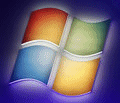
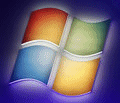 |
Windows 7 Help |
1. Control Panel secrets
To use these secrets: Start, Run, Control <cpl name>
UserPasswords2. This control panel brings
up an alternative and advanced user account control panel but is still a bit
limited.
2. Hidden Windows Programs
ColorCpl - Colour Management for display, scanner and printers.
Credwiz - Credentials Wizard to backup and restore user accounts.
Certreq - Request a certificate given a specific request file
Dvdplay - Loads Media Player to play DVD discs
Eudcedit - Private character editor
Fontview <font> - View a font character set in a window
OptionalFeatures - Turn windows features on or off (equv to Add/Remove
Windows Components)
SysEdit - System Configuration editor. Edit System.ini, Win.ini, Autoexec.bat,
Config.sys
Syskey - Encrypt user accounts database tool (use with caution)
SystemProperties<xxx> - Load different system property windows
SndVol - Load Sound Volume Mixer
SigVerif - File signature verifier
WindowsAnytimeUpgrade - Upgrade your version of Windows 7 to a higher version
3. Improving the Command Shell
Windows XP,Vista and 7 can have an improved shell which utilises Microsoft's .NET Framework. This is called the PowerShell and it can be downloaded from Microsoft's Download page. It adds over 129 commands to Windows which can be used to manage Windows services, event logs, registry and WMI. An advanced form called the Exchange Management Shell, is supplied with Microsoft Exchange 2007 to manage E-mail.
A Reference Guide is available for users new to PowerShell commands.
4. Adding your own gadgets to Windows Sidebar.
If you know a little programming in Javascript (or VBScript) and XML, you can create your own Gadgets and add them to the Sidebar. Personal gadgets are stored in C:\Users\Name\AppData\Local\Microsoft\Microsoft Sidebar\gadgets. Check out Windows 7 Gadgets on downloading and creating your own gadgets.
5. How do I add my own OEM information to the System properties?
In Windows 7, it is slightly different, you still need a oemlogo.bmp file
in C:\Windows\System32 and some entries in the Registry in HKLM\ Software\Microsoft\Windows\CurrentVersion\OEMInformation
and you can create the following entries:
HelpCustomized (DWORD) = 0
Logo (REG_SZ) = C:\Windows\System32\oemlogo.bmp (location of oem logo
picture)
Manufacturer (REG_SZ) = "Name of manufacturer"
Model (REG_SZ) = "Model of computer"
SupportHours (REG_SZ) = "Hours of support"
SupportPhone (REG_SZ) = "Telephone number"
SupportURL (REG_SZ) = "Web site"
Also, you can can change the owner information at HLM\Software\Microsoft\Windows
NT\CurrentVersion :
RegisteredOrganisation = "Name of company"
RegisteredOwner = "Name of owner"
6. How do I add 'Open Command Prompt Here' to folder context menus?
Open Notepad and enter the following information, save it and run it to add the new entry to menus.
Windows Registry Editor Version 5.00
[HKEY_CLASSES_ROOT\Folder\shell\Open Command Prompt Here\command]
@="cmd.exe /k pushd %L"
7. How do I create or access WIM files used by Windows 7 used to store its installation files?
You need the Windows AIK (Auto Install Kit) from Microsoft which includes the ImageX.exe tool to create, modify and mount WIM files.
8. How do I add other operating systems to the boot menu on Windows 7?
Other operating systems use there own system, for Windows NT,2000 and XP they
use NTLDR and BOOT.INI. Linux uses Grub and now
Windows Vista and 7 uses BCD (Boot Configuration Data) which now can support BIOS
and EFI chips and be multi-language as well. You can find
the files in a hidden folder called C:\Boot. The build in tools include
bcdedit.exe , but better problems include EasyBCD
:
| 1. Run BCD Edit 2. Click on Add/Remove Entries 3. In the 'Add an Entry' section at the bottom a. Select the operating system tab required b. Select the Windows version, or boot type required c. Select the drive letter or partition to boot from. d. Click Add Entry 4. Click Save |
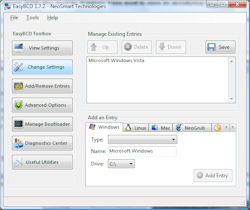 |
9. Is there a Windows 7 Resource Kit?
There are tools are available seperately
as follows:
a) WDK and Debugging
Tools
b) Solution
Accelerator Tools
c) Group
Policy Templates
d) Visual Studio
e) Windows SDK for Windows 7 and .NET 4
e) Windows 7 on MS Docs
f) Windows 7 Remote Server Admin Tools (RSAT)
Go to Policies.