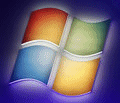
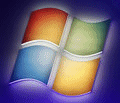 |
Windows 7 Help |
1. How do I change Local Policies in Windows 7?
You can change Local Computer Policies with the Local Security Policy (secpol.msc)
console which allows you to change the following settings:
a) Account policies - Password and Lockout policies
b) Local policies - Audit, User Rights and Security options
c) Windows Firewall - Inbound, Outbound and Connection rules
d) Public Key policies - Create an EFS Data Recovery Agent (in case you lose
your EFS certificate)
e) Software Restrictions - Determine which users can run or not run certain
programs.
f) IP Security Policies - Determine connection policies over IP
NB: Local Security Policies are not available on the Home editions of Windows 7.
2. How do I change Group Policies in Windows 7?
You can change Group Policies using either the Group Policy Editor (gpedit.msc)
or Group Policy Management (gpmc.msc). The latter console can only be
used in a domain.
Both consoles can configure policies that apply to a User or to the Computer
which can cover a lot of settings that can change the equivalent settings in
the Registry. For Example, Computer policies with apply to the HKEY_Local_Computer
section, while User policies will apply to the HKEY_Current_User section only.
Policies can vary from simple Enable/Disable entries, entries that use a range
of values, numbers or strings or even a number of settings at once depending
on the setting which is easier to manage than editing the registry directly.
More information on Group Policies is available here.
3. Can I add my own entries to Group Policy?
Yes, you can add what is called Administrative Templates which are text files created in any good text editor and saved as .adm or .admx files in C:\Windows\Inf. The files specify whether they apply to Computer or User, which part of registry tree to modify, the attribute to change and values that can be applied.
More information about Admin Templates are available from here.
The current Admin Templates can be downloaded from here.
4. Can I change policies in the registry?
Yes, there are a few places in the registry where policy changes are stored. The main ones are in the following locations:
a) HKEY_CURRENT_USER\Software\Policies
b) HKEY_CURRENT_USER\Software\Microsoft\Windows\CurrentVersion\Policies
c) HKEY_LOCAL_MACHINE\Software\Policies
d) HKEY_LOCAL_MACHINE\Software\Microsoft\Windows\CurrentVersion\Policies
Microsoft supplies a spreadsheet with all the policy settings from their Downloads Center.
Go to Networking.