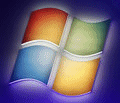
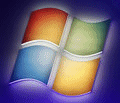 |
Windows 7 Help |
Updated: 21 May 2022
0. Where can I get Windows 7?
You can get Windows 7 from most shops and online stores including:
a) Amazon (UK)
b) eBay
Note: From February 2015, Windows 7 is no longer available to purchase.
Legal verifiable ISOs can be downloaded from Microsoft, IsoRiver and PartitionWizard sites.
You can create your own media using the Windows USB/DVD tool.
1. How do I install Windows 7?
There are two ways to install: a clean or fresh install or an upgrade from an older version of Windows. For a clean installation you need to have a blank hard disk, boot off the Windows 7 DVD and then follow prompts on screen. To boot from DVD, you may need to change the Boot Sequence in the BIOS to make DVD ROM boot before the Hard disk.

If you do not have a DVD drive (like a Netbook), then you can upgrade to Windows 7 by purchasing it Online, save the download to disk. Then you can use the Windows 7 USB/DVD Download Tool to create a bootable USB flash drive to install Windows 7.
For an upgrade, you need to boot into Windows first, then insert the Windows 7 DVD, run Setup.exe (or let it autorun) and select the upgrade option from the menu. It is recommended that you run the Upgrade Advisor (or run the System Check from the DVD) first to make sure that you uninstall incompatible drivers and software first. Upgrading will keep your current program installations, settings and documents in tack (but do a backup first in case it goes wrong!).
Links:
Windows
Reinstall Site
My Geek Review
2. What are the requirements for Windows 7?
Windows 7 requires a more powerful PC than Windows XP and a more recent PC (3-4 years old at most). It will be The minimum requirements are:
3. How do I uninstall Windows 7?
No, you cannot uninstall Windows 7 but you can reinstall your old version
of Windows by booting off the Windows CD and reinstalling windows on the boot
partition, you should format the boot parition first to remove older Windows before
installing the old version of Windows.
If you have set up a dual boot system, you can remove 7 boot files using the command d:\boot\bootsect.exe /nt52 /all /force (where D: is your DVD drive with Windows 7 DVD inserted). If you only have Windows XP, you can run Fixboot and Fixmbr from the recovery console.
4. Where do I find out if my hardware is compatible?
Visit your maufacturer's web page or go to DriverGuide.
5. How does this activation thing work in Windows 7?
When you install Windows you need to Activate Windows for it to work for more than
30 days otherwise Windows will no longer work. You can use each copy of Windows 7
on one machine only as it will remember what hardware you have installed it
on. If you change 3 or more items or more then you need to reactivate it again.
You cannot install the same Windows on more than one machine, you have to buy
a copy for each machine or else Activation will fail and Microsoft will be aware
of you trying to 'pirate' Windows without paying for it! If you reinstall you
may need to activate it again and if its the same hardware it should work fine!
You can activate it over the internet or telephone Microsoft.
6. Which software will I probably need to upgrade?
Any software that accesses the system at a low level such as Virus Scanners,
CD Burning software, Disk utilities such as Norton and probably some drivers
need to be updated from earlier drivers. Some old signed Vista drivers
should work on Windows 7 although it comes with a lot of drivers itself for most
common Video, Sound, Printer and USB devices but not all. Always, check manufacturer's
website for latest Windows 7 drivers which may have been released since it was
released. It is a good idea to run the Upgrade Advisor from the Windows 7DVD or
from Microsoft's website to see which software is incompatible and needs an
update.
7. What steps should I take before upgrading from older Windows to Windows 7?
First do a backup of all your data, favourites and Email files to Zip, CD etc. Then run the Upgrade Advisor program (available on the Windows 7 DVD or Microsoft's website) to see what applications or devices will or won`t work under Windows 7. Uninstall any applications that do not work under Windows 7 such as old Virus Scanners, Norton programs, CD Writer software etc. Also, so older drivers could also be uninstalled in case they do not work in Windows 7. I also suggest make a list of any devices you have and download any drivers for Windows you can find for your PC and then you are ready to install then if Windows 7 cannot find drivers for devices you have. You may then install updated applications afterwards and restore data if required.
To see what drivers you have on your machine, use Device Manager (devmgmt.msc) or MSINFO32.exe under Hardware Components to see what devices you have installed.
8. What is the difference between Windows 7 Starter, Home Premium, Professional,
or Ultimate Editions?
See the Windows 7
Comparison and Wikipedia web page for exact differences.
Starter is designed for small notebooks. Home Premium includes IE8, Aero interface and the Media Centre, Professional is designed for work so you can join domains, browse with IE 8 use XP Mode, and collaboration. The Ultimate editions supports all features in Home and Business editions as well as BitLocker support and support 35 additional languages.
9. How do I migrate files from my old system to my new system?
Windows 7 comes with a Windows Easy Transfer wizard which will allow you
to backup all your data files and settings to disk when you have done the installation
of XP allow you to reimport them to your new system afterwards. DO NOT use backup
supplied with earlier Windows as that will not work under Windows 7. Use the wizard
or a third party backup program such as Veritas Backup or Dantz Retrospec Pro.
10. Where are My Documents stored in Windows 7?
In Windows XP, they were placed in C:\Documents and Settings\username\Documents.
In Windows 7, it uses a shorter name: c:\Users\username\Documents. The All
Users folder has also changed, documents are placed in C:\Users\Public and
common settings are stored in c:\ProgramData such as Start menu shortcuts,
and application data.
11. How do I modify the boot files in Windows 7
The old NTLDR, NTDetect.ini and Boot.ini files have been replaced with a new
Boot Manager program which can be edited with the BCDEdit tool or the EasyBCD tool.
The boot options can still be viewed using MSConfig and the System control panel
as before.
12. How do I convert from FAT32 to NTFS?
You can use the Convert C: /FS:NTFS command to convert C: drive to NTFS.
It is not possible to convert from NTFS to FAT32 except with some third party tools. You will need to delete and recreate a FAT32 partition to do this.
Using the Convert command will keep existing data (but always do a backup before
attempting it!).
13. How do I format disks in Windows 7?
Normally, to format disks you can set up partitions and format them in Disk Management tool (diskmgmt.msc). But, you cannot format the boot drive with Windows 7 installed e.g. C: as Windows is using that. You need to boot off another disk to allow you to format C:. For example, you can boot off the Windows 7 DVD and use the disk setup screen to partition or format drives, without Windows loaded.
In Windows 7 it is now possible to change the size of disks with out losing data, by using the Shrink or Extend Volume options.
14. How can I read stuff written in Japanese, Chinese or Korean languages?
Windows 7 includes many more languages and do not to need to be installed seperately, you can change language by opening the Regional and Language Options, Keyboards and Languages, and select Change Keyboards and added the country or language you require. Use Left Alt and Shift to switch between languages or keyboards. Some programs, such as Internet Explorer, have their own language settings.
15. I have a xxx language version of Windows 7. How can I convert it to English or other language?
In some versions of Windows 7(Enterprise or Ultimate), you can change the Display Language in Regional and Language Options, Keyboards and Languages, Display Language. The Ultimate edition supports 35 languages so you can select the language of Windows 7 when you install it, otherwise you need to buy the correct language version of Windows.
16. Where can I get additional licences of Windows 7?
If you want Windows 7 on a second computer, you need to buy a second copy or license. Visit the shop links above or Ebay for more licenses. A three copy 'family pack' will be available for some markets.
17. Windows 7 installed itself to a different drive other than C:, how can it change it?
You cannot change it when Windows is installed as it will have made all the registry settings point to the drive you installed it from. You need to reinstall it again to the correct drive ie. C: and remove the old installation. Remove any extra drives such as Zip or other removable devices before installing windows to prevent it from installing on other drives.
18. When I boot up into Windows 7, the menu shows two or more entries for Windows, how do I get rid of the second one?
The boot manager files stored details of Operating Systems to boot from and if it is installed more than once, then an extra entry is shown. Use BCDEdit tool to modify the boot menu to remove unwanted entries.
19. Can I copy the Installation files to my Hard Disk and point 7 to it?
There is no need to copy the installation files to the hard disk, Windows 7 copies everything to the hard disk, and will only activate things as and when required. This is called the Windows component store (WinSxS) whcih store all the components of the OS. This does mean that Windows 7 does take up more disk space initially but then you do not need to fish around for the DVD when you want to add additional components installed. See these instructions on creating a custom recovery partition.
20. I do not have a Windows 7 install disk or a Restore Disk, can I make one?
Certainly, if you have the files on your Hard disk, then you could copy them
to a DVD-R/RW disk. All you need is the folder with the install files in it
and if provided the Setup.exe, Readme.htm and Autorun.inf files.
Sometimes the files are visible on C:, or sometimes stored on a hidden partition.
See the manufacturer's website for any info on many CDs from these locations.
If you do not have the install files, then you can make an Image of C: drive
using Norton Ghost, Acronis TrueImage or other imaging program or failing that buy
a Retail copy of Windows 7 (make sure you buy the Full version unless you
have a older Version of Windows to hand for the upgrade version).
If you have a Windows 7 PE disk and ImageX.exe or Dism from the Windows AIK kit, you can use it to create a Windows image (WIM).
21. Can I use Remote Desktop in Windows 7?
No, Windows 7 Home editions comes with Remote Assistance which is different from Remote Desktop, only the Business, Enterprise and Ultimate editions use Remote Desktop. You need to install a third party program such as UltraVNC to do remote desktop control.
22. How can I tell which version of Windows 7 I have installed?
Open the Properties of My Computer or open the System Control Panel or run MSINFO32.exe. It will state which edition you have and whether it is 32 bit or 64 bit for the System Type.
23. How do I move a Hard disk form my old computer to a different computer?
If moving a hard disk from one computer to another, then to make changes to the hardware drivers, then a Repair Install from the Windows 7 DVD will allow you to modify the windows installation to redetect new hardware. This does not work in all cases. If moving to new hardware, uninstall all unncessary drivers via Device Manager first including graphics card, sound card, LAN cards, motherboard drivers and hard disk controllers before moving to new hardware. Also, see SysPrep info below.
24. How do I deploy Windows 7 to multiple computers with one image?
If deploying an Windows 7 image to multiple computers then use the new ImageX deployment tools which includes: Windows AIK, Windows PE, ImageX, Setup and Sysprep. A description of deploying Windows 7 is available on this Step by Step Guide.
25. I am the only user of the computer, how do I auto-login?
If security is not an issue, then you can enable auto-login. Go to Start, Run, Netplwiz and un-tick 'Users must enter a username and password to enter this computer' and click Apply, then enter username and password to auto-login with and click Ok.
26. I am getting an error when activating Windows. What do they mean?
A list of errors and descriptions can be found here: Error messages.
27. Where can I get additional wallpapers, screen savers and gadgets for Windows 7?
You can download additional personalisation stuff from the Personalization Gallery. See also these third party sites for Wallpapers and Screensavers and Gadgets.
Go to Compatibility.