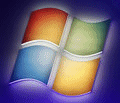
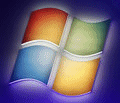 |
Windows 7 Help |
1. Does Windows 7 comes with DOS?
Windows 7 runs with a NT/2000/XP kernel rather than the old kernel like Windows
9x/Me. With Windows 7 it is not possible to boot to DOS mode. Although you can boot
off a DOS disk, the C: drive must be formatted as FAT32 if you want access from
DOS. Windows 7 can emulate DOS but does not support Real Mode drivers or some old DOS
tools. If you wish to use such old programs then install Virtual Box and install DOS inside that virtual environment! You can configure the DOS environment in Windows 7, by editing the Config.nt
and Autoexec.nt text files in c:\Windows\System32. You can configure
a dos program, by creating a Shortcut (PIF file) to the program on the
desktop, then configure screen and memory (Conventional, XMS,
EMS) options via Properties.
To load a windows DOS shell, go to Start, Run, type Command and
you can run DOS type programs, type Exit when done.
Try Dosbox for extra DOS compatibility
including 286/386 realmode, EGA/CGA/VGA support, PC-Speaker/Tandy 3-Voice/Adlib/SoundBlaster
sound support and XMS, EMS memory support. Also try Vogons web site for Forums on getting old games to work on new OSs.
You can also access the command prompt from a Recovery Disk or a Windows PE disk without having to load Windows, if you need to diagnose problems
from the command line.

2. Can I get old programs to run under Windows 7?
Yes, you can get old programs to install and run using the Program Compatibility
Wizard which will allow Windows 7 to run as a Windows 9x, NT, 2000, XP or Vista machine.
So, if a program fails to run or install natively in Windows 7 you can fool it to
think its an older OS. See the Compatibility tab of the properties of an Program
file or shortcut to a program file. If a program fails to install, set the Compatibility
mode to older Windows for the Setup.exe program on the CD.
You can install Virtual PC, Virtual Box or VMWare Workstation to run and emulate another version of Windows hosted on your Windows 7 system, but will need a Windows CD to install the other OS.
3. Where is IIS (web server) in Windows 7?
Windows 7 Home Premium or better comes with a web server called Internet Information Services (IIS) 7 which can
be installed via Start, Settings, Control Panel, Programs, Turn Windows Feature
on or off, Internet Information Services. Tick the box next to IIS and click
OK.
Ther is a cut down version called IIS Express, whch is supplied with Visual Studio.
You can set up your web pages in the default C:\Inetpub\wwwroot folder or a location of you choice using IIS Manager console.
4. How do I share a printer on an Windows 7 with an older PC?
Yes, you can enable sharing on Printers in Windows 7 with older versions of Windows.
Windows 7 provides three levels of drivers: x86, x64 and Itanium in Type 3 User
Mode drivers in the Additional Drivers tab for other versions of Windows. If your printer is not listed, use Windows Update to locate some additional drivers to use.
5. How do I manage disks in Windows 7?
Windows 7 uses a graphical interface called Disk Management which can be accessed via the Computer Management console in the Administrative Tools. This will allow you to create, delete, modify, shrink or expand partitions and assign drive letters.
On the command prompt you can access disk management with the diskpart.exe command.
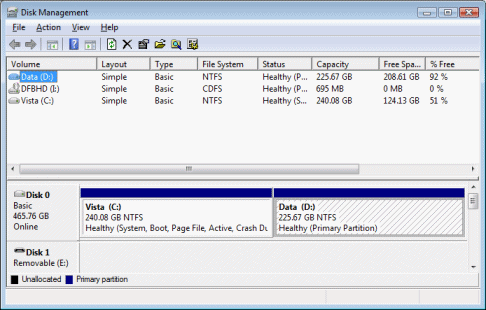
6. How do I backup files in Windows 7?
Windows 7 Home comes with the System Backup and Restore tool located in Control Panel, System and Security, Backup and Restore which can be used to do regular backups of files. You can backup to Hard disk, CD, DVD or to a network location. Ultimate versions can create a System Image and a System Repair Disc (see left panel).
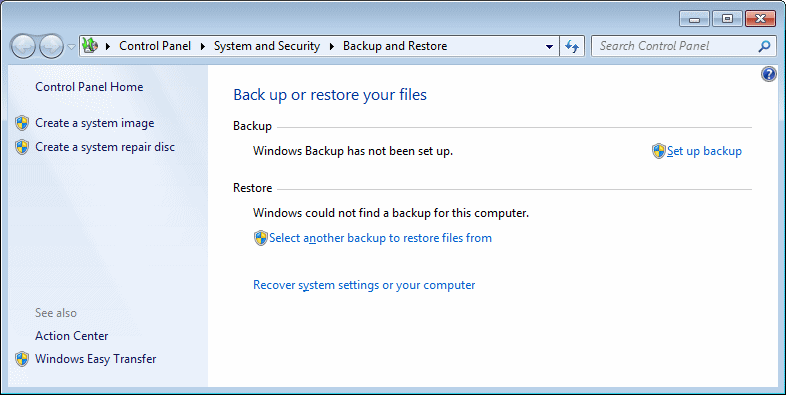
7. Can I use DriveSpace or Compressed drives or disks with Windows 7?
No, Windows 7 does not support DriveSpace, the disks must be uncompressed
first to be used with Windows 7. If files need to be compressed, please compress
them into zip format with utilities such as Winzip. Windows 7
has a built in feature to uncompress Zip files in Explorer.
You can compress files or entire folders by opening the properties of the file
and folder, select Advanced and then tick Compress contents to save
disk space.
8. I cannot run Java applications or Applets. Where can I download Java?
You can download the Java Runtime files (JRE) from the Java website. You can also download the Java Development Kit (JDK) and program developments tools such as NetBeans (6.0 or later) from the same site.
9. How can I network my older PCs with Windows 7?
First make sure you have the Client for Microsoft Networks and TCP/IP installed and configured which is available on all versions of Windows. Also, check the Workgroup name you are using, the name will most likely be Workgroup, on Windows 7 it will be called MSHome. You need to change the new PC's workgroup name to match the existing workgroup. Also make sure File and Print Sharing is enable on all PCs and usernames and passwords are set up the same on all machines.If you have a Firewall enabled, you should make sure that File and Print Sharing is excluded from the firewall to allow sharing through your firewall.
10. Can I dual boot with an older version of Windows?
Yes, you can. It is important that you install the older version of Windows
first, preferably the C: drive, and then install Windows 7 on another partition.
Windows 7 will then store its boot files on the main boot volume (usually
C:) .
11. Can I access NTFS partitions from DOS or Windows 9x?
Yes, with the help of some third party software called NTFSDOS Pro. There are other useful utilities on this site as well. You can also create a Window PE (Pre-installation Environment) disk using the Windows AIK (Automated Installation Kit), to create a cut down Windows 7 disk with command prompt.
12. Where is the E-Mail Client in Windows 7?
Windows 7 comes with a new E-Mail program and a new Address book setup. In Windows 7, it is called Windows Live Mail, your old address book will be stored as Contacts in your user profile. You can import your old mail and address book in to Windows Mail via File, Import, Messages (or Windows Contacts) into a new email account, which can also be imported from Outlook Express.
As of January 10, 2017, Windows Live Mail is no longer available, so you can try Microsoft Outlook or other third party Email programs.
13. Which software will NOT work on Windows 7?
Older versions of Antivirus products, disk utilities , CD/DVD Burner software such as Easy CD or Nero or earlier and some Internet Security products. Check with the manufacturer for compatibility before installing them. Ideally, remove such products from your old Windows installation before upgrading to Windows 7 as they may prevent successful installation.
14. I am unable to access Serial or Parallel ports with my old software?
Due to the nature of Windows 7 and to make it more stable and secure. Software must use operating system functions to access hardware and not directly like under DOS or older version of Windows. You will need to find newer versions of the software or rewrite yourself using Window's OS functions.
15. Is there a compatibility kit I can use?
Try the Application Compatibility Toolkit from Microsoft.
16. How can I create a boot disk from Windows 7?
Insert a floppy disk in the A: drive, open My Computer, right click
3 1/2 Floppy (A:), and select Format and then select opton Create
an MS-DOS startup disk. This will conain dos and a few startup files on
the disk. It will NOT contain any CDROM drivers like Windows 98 boot
disks. Other types of Boot disks can be found at BootDisk.com.
To create a bootable USB drive or DVD disk, use theWindows USB/DVD Download Tool (compatible with Windows 7 or higher).
If you do not have a floppy disk drive, or want to use a bootable DVD ROM, then
you can build a Windows
PE or a System Repair disk. This will give a cut down version of Windows which allows you to
diagnose Windows 7 problems.
To create a System Repair Disc, goto Control Panel, System and Security, Backup and Restore and click on the Create a system repair disc where you can create a bootable CD or DVD. Insert a CD/DVD and click Create disc.
17. How do I format a 720K disk in Windows 7?
Windows supports 1.44M disks with Format command and using My Computer. To format 720K disks, you need to use the extra parameters of the Format command from the command line. Enter the command: Format A: /N:9 /T:80.
18. I cannot view some video files with Windows Media Player 11?
Try changing the View mode from Full Mode to Skin Mode (Ctrl + 2) which may be more compatible with older video files.
19. I cannot open HLP files on Windows 7?
Windows 7 does not support the old .HLP files as it does not have the Winhlp32.exe program anymore. See KB 917607 for more information and the download WinHlp32 tool.
20. I cannot open the Security Policy (secpol.msc) console?
The security policy console is no longer provided on the Home editions of Windows 7.
The only way to make security changes is to use Regedit or the various Tweak
tools for Windows 7.
Download Tweak7.
Some security settings can be found in HKLM\SOFTWARE\Microsoft\Windows\CurrentVersion\Policies\System.
21. I cannot connect to shares using the old NTLM v1 authentication?
Windows 7 uses NTLMv2 by default which is more secure than the old NTLM
method. You can change the authentication using the Security Policy editor (secpol.msc)
in
Local Policies, Security Policies, Network Security. If you do not have
access to secpol.msc, then you can change the registry for LSA services in HKEY_LOCAL_MACHINE\System\
CurrentControlSet\Control\Lsa and change the LmCompatibilityLevel
from 3 to 1 (use NTLMv2 security if negotiated so you can use both systems).
See KB 823659.
22. Is Window Media Encoder compatible with Windows 7?
No, the old Window Media Encoder series 9 is not compatible with Windows 7. This has been replaced with the new Expression Media Encoder 4 which you can download from Microsoft Expression Encoder,Visual Studio or these top encoders..
The Encoder comes with a new interface which you can import many different video and audio video types (wma, wmv, avi, mov, mpg, wav etc) and create and encode new projects with it.
Go to Games, Directx.