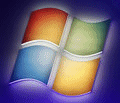
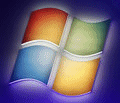 |
Windows 7 Help |
1. How do I install Programs?
To install programs or software, you need to have administrator rights in most cases. You can install programs by either inserting the CD or disc and allow it to auto run, follow the instructions on screen. Otherwise, you need to run the Setup.exe or other setup program name to install the program. If the software is archived, like a Zip file, you will need to open or extract the files to another folder on your hard disk and then run the setup program. If the file is a MSI file, then you can either double-click it to start installation or run msiexec /i install.msi from the command line.
2. How do I uninstall programs?
To remove a program from your hard disk, either open the Control panel, select Programs, Uninstall a Program, select the program entry from the list, and select Uninstall/Change at the top and follow the instructions on screen. In some cases the program may supply an Uninstall program on the Start Menu shortcut list. You may be asked to remove shared files, in most cases, selecting Yes will remove them.
To remove programs manually, you may find a program in the c:\Program files\<Program name> folder called uninstall.exe, uninst.exe or unins000.exe which you can run to remove the program. Other programs may have more complex commands to remove itself. If you still have the MSI install, you can run msiexec.exe /uninstall install.msi or product-code to uninstall a program.
3. How do I uninstall or install a program as a User?
Right click on the Setup program (or any other program that requires Admin privileges)
and from the pop up menu, select Run As and enter name and password of
the Administrator user and then continue installation as normal.
4. I have a problem running some built in software such as IE, Mail, DirectX,
Windows Media Player and other accessorites?
Best thing to do is run SFC /SCANNOW to check your system files match
the correct XP files supplied on your XP CD. This will replace the old files
with the correct new ones. Some old installations never check DLL versions and
cause 'DLL Hell' situations. Like with drivers you can revert back to previous
Restore Point using the System Restore Accessory. If you can find the
INF file for the application, you can select Install from right clicking it.
5. How do I access hidden features of Windows 7?
Additional features can be installed via the Control Panel, Programs, Turn Windows features on or off.
To access other hidden features you need to get Stardock's Tweak-7 .
6. How do I enable or disable AutoRun for the CD Rom Drives?
You can change the settings for removable disks such as CD/DVD drives in r Start, Default Programs, Autoplay (or Control Panel, Hardware and Sound, Autoplay)
7. How do I disable auto-decompression of ZIP files?
To disable Windows Zip file decompression especially when searching for files.
Enter REGSVR32 /U ZIPFLDR.DLL. To re-enable it
repeat the command but without the /U switch. To get full Zip (de)compression,
download an Archiver program such as 7Zip or Winzip.
8. How do I access files in the Image.wim file on the Windows 7 DVD?
Windows 7 is supplied now in a new format called WIM (Windows Image) which stores a disc image into a file. You can create/modify and mount wim files using the ImageX.exe tool which is supplied with Windows AIK (Automated Installation Kit). For example to mount it on a empty folder on your hard disk use the command:
C:> md d:\winmount
C:> cd \Program files\Windows AIK\Tools\x86
C:> ImageX.exe /mount Z:\sources\image.wim 1 d:\winmount
C:> dir d:\winmount
You can then copy files from the image to the correct locations on your C:
drive. To dismount the image:
C:> ImageX.exe /unmount d:\winmount
Windows AIK can also be used to create a bootable Windows PE DVD which can be used to diagnose problems with your Windows 7 installation.
9. How do I check for updates for my programs?
Many programs use different ways to check for updates:
* An option with in the program itself can be selected to check for any updates. For example,
* Run a program using Schedules tasks to check for updates. See All Programs, Administrative Tools, Task Scheduler.
* Run a Service in the background to check for software updates.See All Programs, Administrative Tools, Services.
* An Email notification may be sent by the company or author of the program E.g. Piriform CCleaner.
* Visiting the home page of the software in question and check the Support or Download pages for any new versions of the software.
Go to Patches and Service Packs.