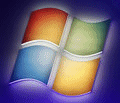
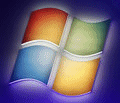 |
Windows 7 Help |
1. What is a Patch or Service Pack?
As with any software, bugs can be found or features missing from the orginal software supplied. So, Microsoft releases a patch which fixes a problem they found or a missing feature, this patch will replace programs and files on your system with newer versions. A Service Pack is actually a collection of patches put together into one package so your system is up to date.
2. Where can I get the latest Patches or Service Pack?
Most patches are available with the Windows Update tool on
the Start menu , the Support page or Microsoft's Security
Page. Service Pack 1 is available from this download page (for x86 and x64 systems).
If you are installing either Service Pack, make sure the following two services
are set to Automatic and running: Windows Event Collector and Windows
Module installer. Also, turn off any Antivirus and Antispyware programs
and update drivers to latest versions. To view whether a service pack is installed, look
in Control Panel System under the 'Windows edition' section:
Service pack 1:
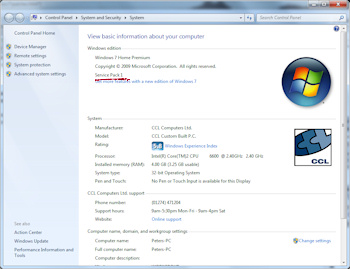
There is a special Cumulative update available (KB3125574) which includes almost all updates since service pack 1. Also, a rollup of various updates since SP1 is available from OEMDrivers as SP2.
If you have Automatic Updates enabled on your PC, then you will get them downloaded and installed automatically, this will ensure your PC is always up to date.
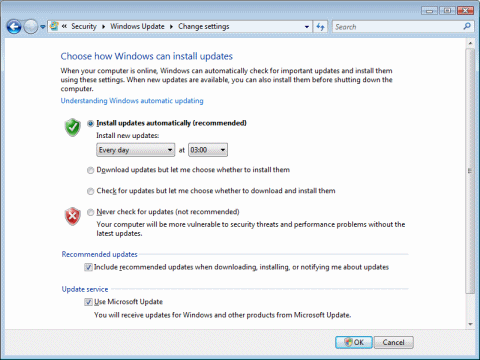
3. How to I save Windows Update files?
Updates are also available via the Knowledge
Base documentation which give links to the patches and these can be saved
to your hard disk (you need to know the KB numbers e.g. KB823980 or security
update e.g. MS03-026.
Updates can be download into a folder on your PC or into ISOs for reuse on other PCs from the windows update catalog. The tool required is called WSUS Offline.
4. I cannot download Microsoft's Windows Updates?
First check your Update settings in the System control panel in the
Automatic Updates page. If you want to manually download files, select
Turn off automatic updating. Also, check your Privacy and Security settings
in Internet Options are not too restrictive, Medium/Low settings should
suffice.
If you have problems with downloading updates make sure Automatic Windows Update and the Background Intelligent Transfer Service (BITS) services are running. Also, try re-registering the windows update DLLs in c:\Windows\System32 e.g. regsvr32 wu*.dll.
5. I have downloaded Service Pack for Windows 7 but it will not install?
First make sure you have enough room on C: to save backup files and install the service pack. Also, check that your copy of Windows has a legal Product Code and is Activated. You can update your Product Code with a new one using these instructions. Also, check that the language version of the pack is the same as the language of Windows you already have installed. If for some other reason you cannot install try these tips: run a defrag on C: drive, make sure you shutdown any background programs that may interfere, make sure you do not have bad or old drivers installed, check for errors in the Event Log. Make sure your PC meets the minimum requirements for Windows.
6. I have installed SPx but some applications or hardware does not work?
You may need to reinstall the application or the device driver software again as the Service Pack may have overwritten the application's files or device drivers.
7. Some patches say its for 32 bit or 64 bit edition. Which one do I use?
Windows 7 supports 32 bit and 64 bit PCs. Most PCs are 32 bit CPU based
computers. CPUs that support EM64T
(Intel 64) or AMD64 technology
can run 64 bit versions of Windows 7.
The Itanium processor used on high end workstations or Servers will be 64 bit. See Control Panel, System and look for System type.
8. I have tried to download the latest patches, but there haven't been any for some time?
To cut the number of patches to download and install, Microsoft have decided to release all patches every second Tuesday of every month. See here for more details of the changes.
9. I have an office or company with lots of PCs, how can I easily deploy patches?
Microsoft has a product called Windows Software Update Services (WSUS) which you can download and install on any Windows 2008 or 2012 server and use Group Policy to deploy patches to all your PCs in your office or company.
Go to Crashes, Hangs and Reboots.