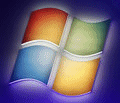
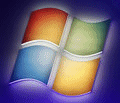 |
Windows 7 Help |
1. How do I partition and format disks in Windows 7?
When you first install Windows 7, as part of the setup process, there is a Drive Setup screen which will allow you to create and format one or more partitions which you can install Windows on and others for data etc. In Windows itself, you can use the Disk Management snap-in (diskmgmt.msc) to partition, format, expand or shrink disks.
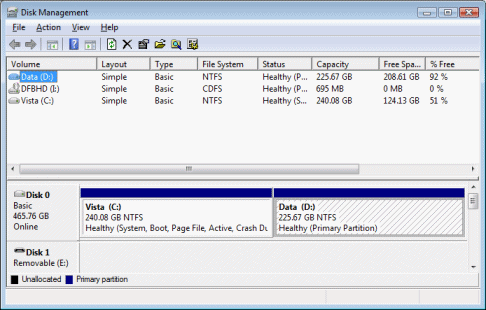
Here's an example dialog for shrinking D: drive by 50 GB:
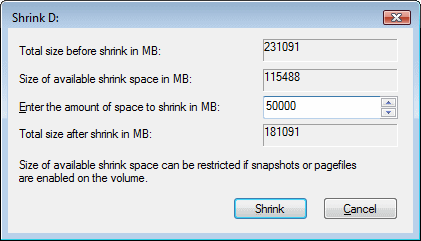
2. I have Windows 7 installed, but i need to reformat C:?
You cannot format C: while Windows is running. You can boot from the Windows 7 DVD, use use the Drive Setup screen to delete and create new partitions for you. To boot from CD, you need to change the disk boot sequence in the BIOS (accessible when you first power up your PC) and make the CD/DVD ROM drive first in sequence. If you do not have Windows 7 DVD, try a GParted disc.
3. How do I use the built in CD/DVD Burning software?
Windows 7 has a built in CD/DVD Burning Engine installed. Which will allow you to burn music, video or data to CDs. It cannot be used to copy CDs or write to CDs as a big floppy which requires CDRW Packet software like DirectCD or burn to DVDs. Please purchase Roxio Creator, Nero BurningROM or CD Burner XP. To use Window's burner, you need to enable the CD/DVD Burning software via the properties of your CD/DVD-R drive in Explorer. Then in an Explorer window, you can select the files and folders you need to copy and copy them to the CD/DVD-R's dirve. When you have copied all the files you need to copy, select 'Burn to disc'. If you do not want to write these files, then select 'Delete temporary files'. For music, you can use Windows Media Player to read/write music to/from CD. More info is available in Help and Support pages.
4. I have added a new disk but does not show in Explorer?
You need to partition and assign a drive letter before it will appear in Explorer.
Open Disk Management and on the Action menu select Rescan Disks. If a
disk is show but options are greyed out, then select Initialise disk
to write signature to the disk so Windows can use it. Then you can use Change
Drive Letter and Paths to assign a drive letter to your new drive or partition..
The disk will then appear in Explorer.
5. Can I backup my files to CD-R or DVD-R?
Yes, the backup tools in Windows 7 can be used to backup your documents to CD or DVD if you wish.
6. Can I use other backup software other than the one in Windows 7?
Yes, try the many third party backup programs such as Retrospect, Norton Online Backup, Acronis True Image , Nero BackItUp or free backup tools from Softpedia etc.
7. I cannot read CD/DVD-RW discs in Windows 7?
You need to have a UDF reader/writer program such as the latest UDF packet
writers supplied with Nero 9 or Roxio Easy Media Creator tools.
Nero's InCD Reader is available for free for computers that do not have the Nero Suite installed.
8. I have added a new disk but its moved the driver letters around?
Windows will always allocate drive letters for Primary Partitions and some removable drivers before Extended partitions. So, I you have a hard disk with 1 primary and 1 extended partition (C:, D:), and add a second disk with a primary partition, the exended partition on the first partition will be moved up to a different letter (E:). Drive letters can be changed back using the Disk Management Administrative Tool.
a) Open Disk Management console.
b) Right click the disk or partition, select Change Drive Letter and Paths.
c) Click on Change button.
d) For 'Assign the following drive letter', select the new drive letter (A-Z) from the list.
e) Click OK
f) Click OK
9. I have a new hard disk, but it will only recognised xxGB of disk space?
This can be due to a limitation in the BIOS, you need to either change the Access Mode to LBA (Logical Block Addressing) 48 bit mode so that it can recognise drives over 137Gb, in the Standard CMOS Features screen. You should either upgrade the BIOS with a firmware update or buy a seperate IDE controller with 48 bit LBA functionality. More info on this is at 48bitLBA website.
10. Which file system should I format my hard disk with?
There are three filesystems: FAT, FAT32 and NTFS. Windows XP can handle all three and you can use different file systems on the same or different disks if you wish. If you are formatting drives over 32Gb in size then I suggest you use NTFS. Use FAT32 only if you are dual-booting with older versions of Windows. NTFS also supports File and Folder Security, Compressed files and folders and on Business editions you can use EFS (Encrypted File System) as well.
To convert a FAT32 volume to NTFS, use the convert command e.g. convert C: /FS:NTFS.
11. I have inserted a CD or DVD but it will not autorun?
You can change the autoplay settings via Start, Default Programs, Change AutoPlay settings.
12. I have inserted a blank CDR/CDRW or DVD disc but its not recognised?
If it says something like ' Unable to access the disk in drive D: Please make
sure the drive is ready and the disk is not write-protected.' then your system
does not have any Packet writing (UdF/CDRW) software installed. You must
save your files to the Hard disc and then Burn the files to CD using Window's
built in CD burning software. Note that Windows XP cannot burn to DVD discs
either, you need third party software such as Easy Media Creator, Nero 7 or CD Burner XP. Check here for list of supported drives for Nero
or Easy CD.
In some cases, if a new CD is inserted and the drive will not recognise it,
then a Firmware update is
required to update the software in the drive itself.
13. How do I fix or rewrite the Master Boot Record (MBR)?
You can use the mbrfix tool in Windows PE.
14. How do I do Disk Management from the command line?
If you need to do disk management, such as from the Recovery Console, then use the DiskPart command and you can do things such as Rescan, Add, Delete, Shrink or Expand partitions and so on.
15. How do I protect sensitive files and folders?
Windows 7 Pro comes with the EFS (Encrypted File System) and
you can encrypt files so that only you can read them with your Private Key.
To do this, open the properties of the file or folder and select Advanced
and tick the box for Encrypt contents to secure data.If you are using
encryption a lot, then I suggest you backup your Private key via the Certificates
administrative tool (or run certmgr.msc).
If you have Home edition, then you need a third party tool.
16. How do I defragment my Hard disk?
Open Explorer, expand Computer, select a disk and click Properties, Tools and then select Defragment Now. Windows 7, now automatically defrags your hard disk for you, click on Defragment Now to see the schedule. Alternatively you can use the defrag.exe command line tool to defrag your hard disk and can be used to schedule defrags as well. Some files, such as pagefiles, cannot be deframented and you can use free utilities such as PageDefrag.
Alternative Defragging programs include Norton 360 aka Norton Utilities, Diskeeper (Dymaxio) and Auslogics Disk Defrag.
17. How do I create bootable CD or DVD disks?
Windows CD Recording software cannot create such disks, you will need a third party CD burning application such as Nero Burning Rom or Roxio Creative suite. This will allow you to read a floppy disk with the boot files on it and the CDROM drivers and allow you to boot CD or DVD disks. See instructions supplied with the application on how to do this.
18. How can I create ISO files or burn an ISO to CD/DVD?
A lot of CD/DVD software including Nero, Roxio Creator, Ashampoo Burning Studio will have that capability. But if you do not have those products then you can try the ImgBurn or Express Burn tools. To recover disks try ISOBuster.
19. How do I mount ISO disks on my desktop?
There are a number of tools that can use virtual CD/DVD drives on your desktop including MagicISO and Virtual Clone Drive.
20. Can I play DVD or Blu-ray movies on my DVD or Blu-ray drive?
Windows Media Player and Media Center can play most home made DVD or Blu-ray media but for commercial films you need third party tools to read the encrypted media. Programs include PowerDVD, WinDVD , VLC Player with additional libraries and Nero Blu-Ray Player and others to play them. If you have problems playing Blu-Ray discs, check for HDCP compliance for your PC and software using tools such as Nero Info Tool and Cyberlink's BD & 3D Advisor tools.
Also, check your PC has upto date Graphics/Video drivers, a HD display with a DVI or HDMI connection, fast CPU and a Blu-Ray Player/Recorder device.
21. Can I use GPT (GUID Partition Table) with UEFI on Windows 7?
Instead of the old MBR (Master Boot Record), you can switch to GPT partitions which are supported on larger disks. Use the BIOS settings to switch from Legacy to UEFI mode. You will need to backup your entire disk, boot from a Windows 7 disc and use the Recovery tools command prompt, run DISKPART command, select disk and remove all partitions, and use the CONVERT GPT command to convert the disc to GPT. Reinstall Windows 7 and apps and restore you profile and data from backup. Alternatively, you can use third party software such as Partition Manager. This process can be destructive and can go wrong, so a backup is very important despite the so called no data loss claims (be prepared).
Go to Windows Explorer.