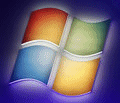
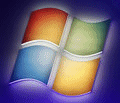 |
Windows 7 Help |
1. How do I back up Windows 7?
You can use the backup and restore tool in the Control Panel, System and Security.
Notce that you can also create a system image and a repair disc on the left side panel.
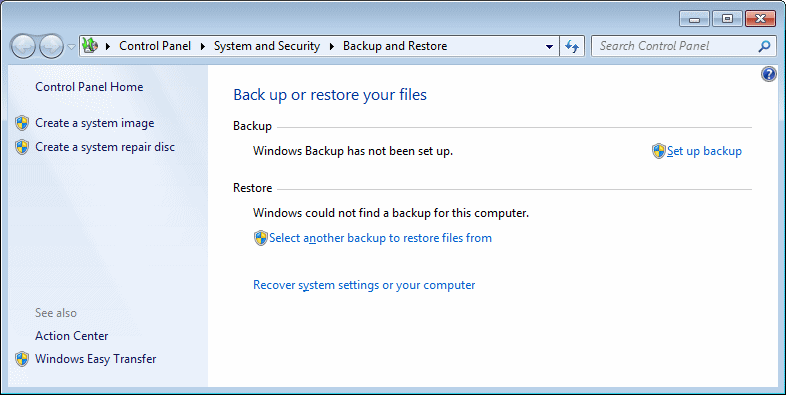
a) Click on 'Setup backup' to begin setting up your backup schedule. Select a drive to backup to, preferably an external drive or a second internal hard disk.
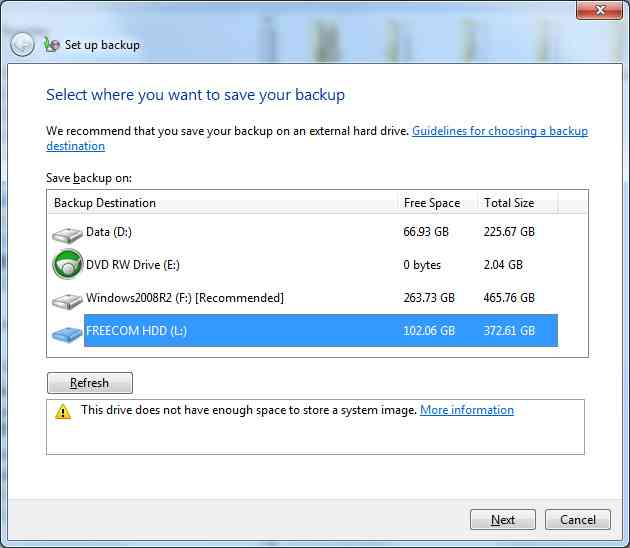
If backing up Windows then you need to make sure you have a large enough free space on the disk.
b) On the next page you can ask Windows to select folders for you or customize the backup with folders of your choice.
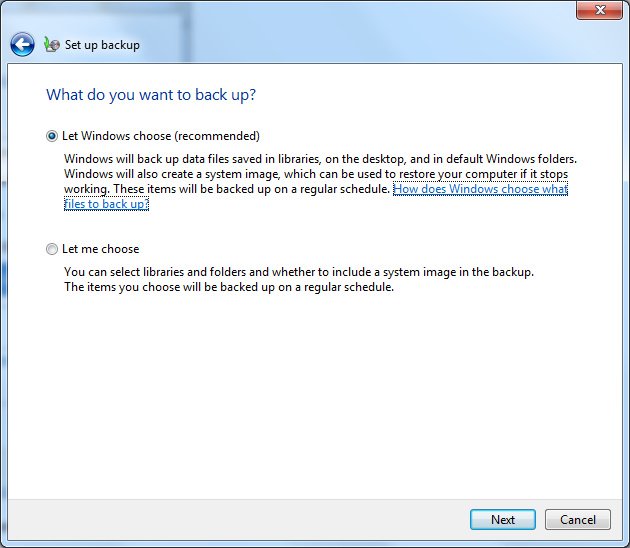
c) If you let windows choose, then it will backup Libraries, the Desktop and default Windows folders.
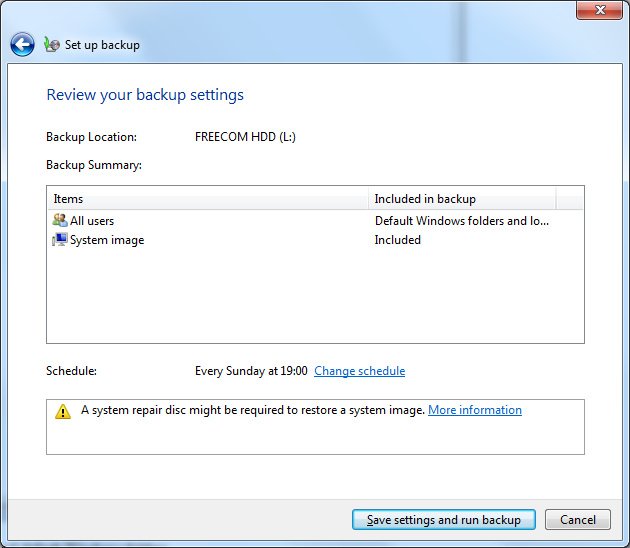
d) Or you can select folders of your choice, esp, if your data is not in the default Users folders.
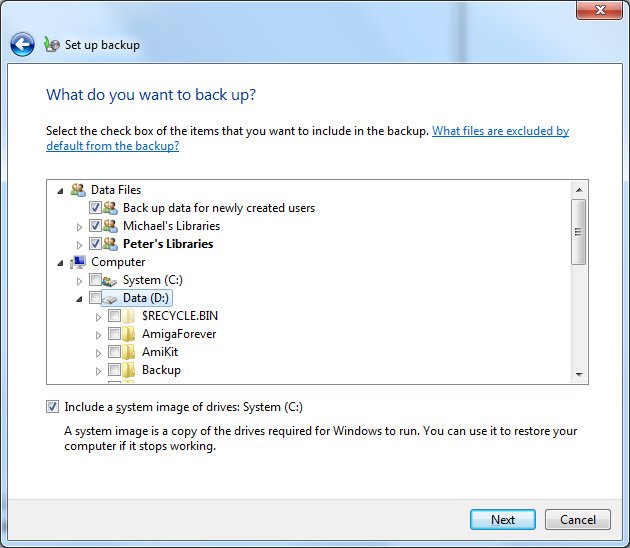
e) Click on Next and a summary will be shown with a default schedule setup.
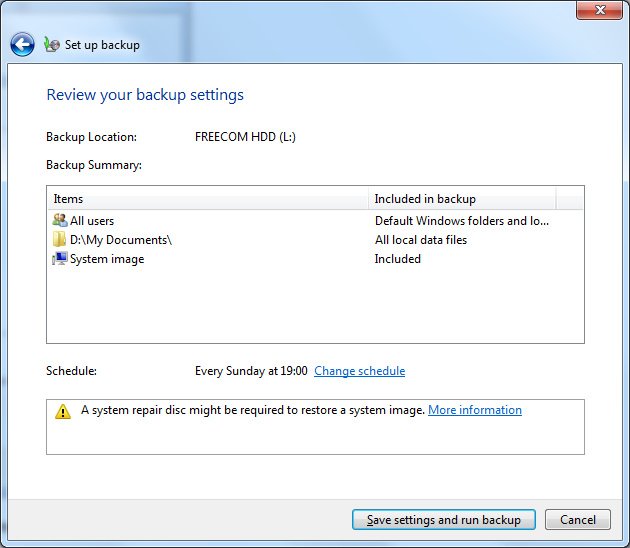
f) Click on Change Schedule if you want the backup to run on different day(s) or time.
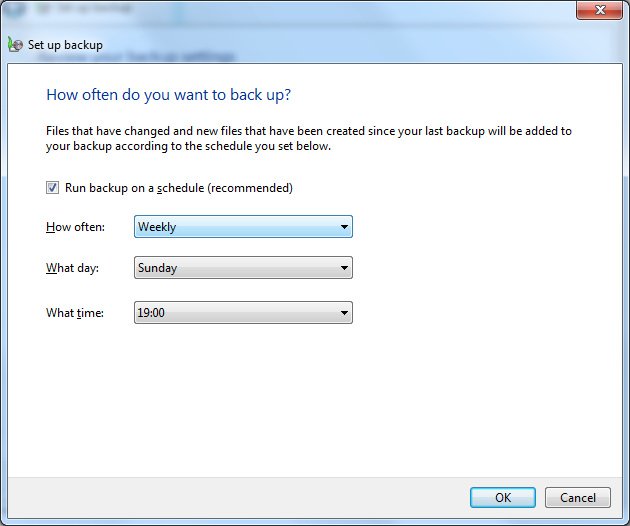
You can change the schedule to run Daily, Weekly or Monthly, Monday to Sunday and different times (on the hour).
Click OK when done. Click on Save Settings and Run backup to begin the backup schedule.
2. How do I restore files?
a) First connect your backup drive to the computer and run the backup and restore control panel.
b) If the backup is not listed, click on 'Select another Backup to Restore from' and a list of backups is shown.
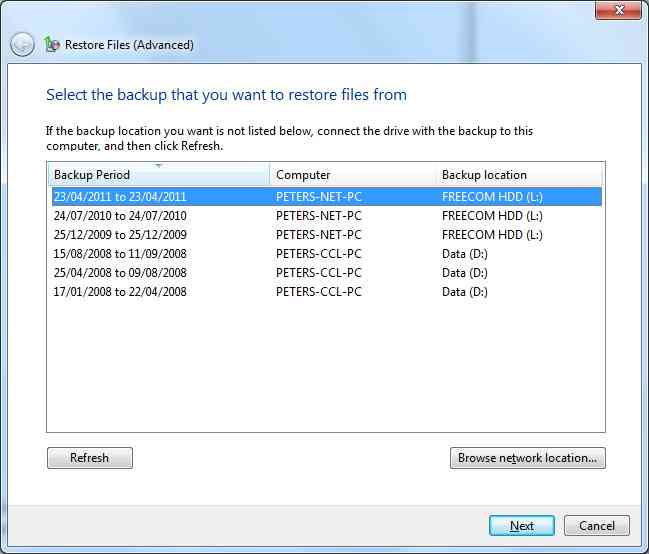
c) Select a backup from the list, alternatively click Refresh to update the list automatically or Browse a network location for the backup files. Click Next.
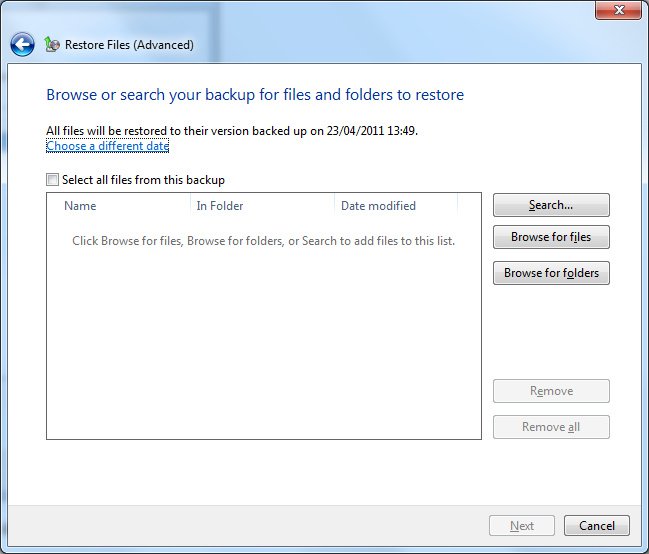
d) You can Search for files or folders in the backup or Browse for files are folders or just select the box to restore all files. You can select individual files, or
select multiple files by holding down the CTRL key and selecting the files. Click Add files. E.g.
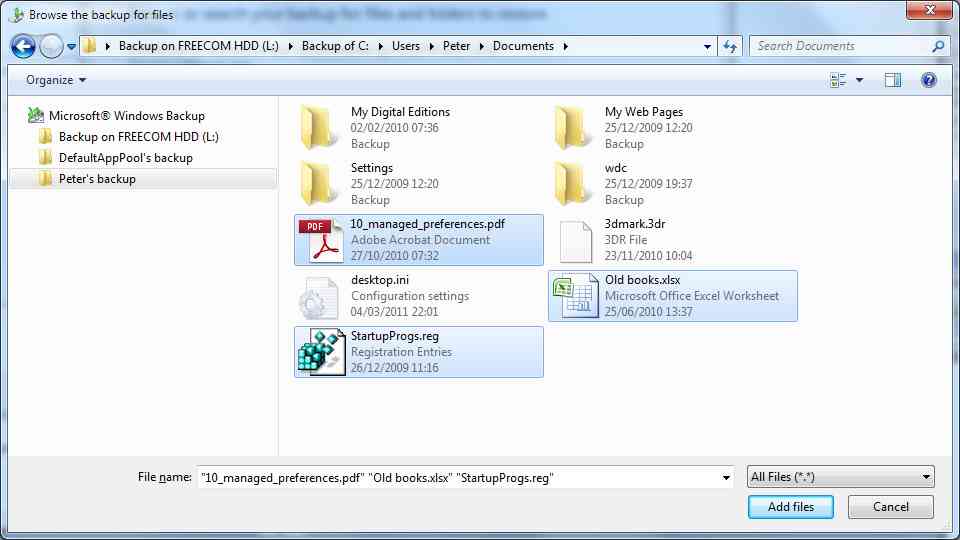
e) The added files to restore will be shown, click on the Search or Browse buttons for more files or folders.
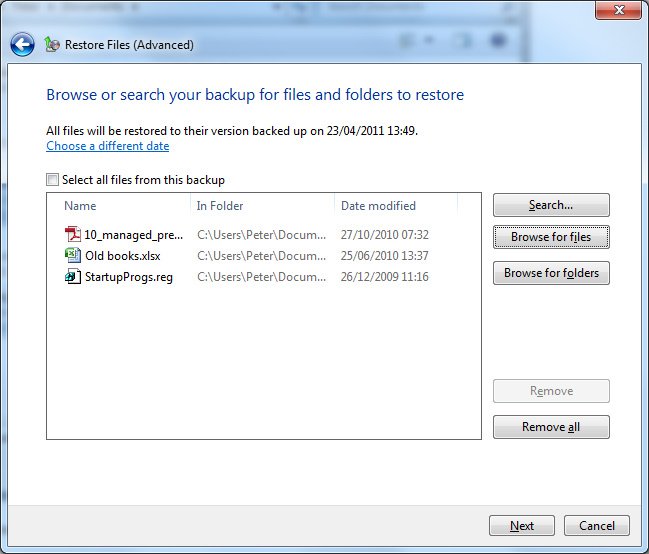
f) Click Next when ready. Then you need to decide to restore the files back to the original location or another folder of your choice.
Choosing another folder would be better as then you can move files to the folders you choose to keep them in later.
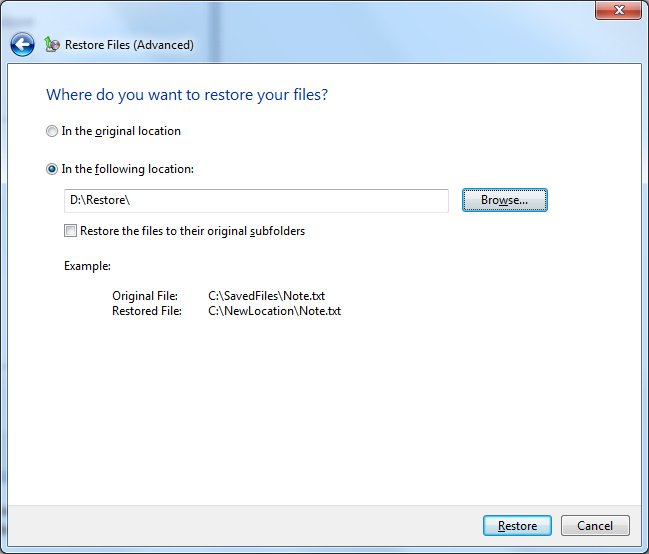
g) Then click on Restore to begin the restore process.
Go to Upgrading to Windows 7.