
 |
Windows 11 FAQ |
Updated: 05 Jul 2025
0. Where can I get Windows 11?
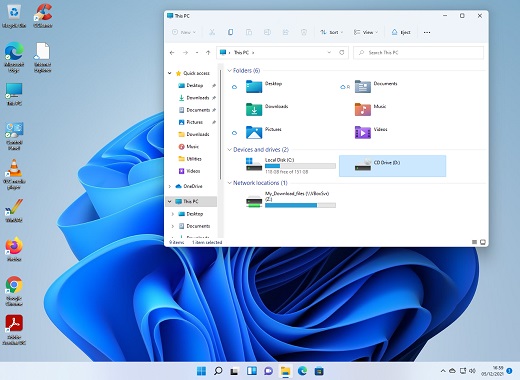
You can get Windows 11 from most shops and online stores from Nov 2021 onwards, including:
a) Microsoft Store
b) Amazon (UK)
c) CCL Online (UK)
d) Walmart.com (US)
e) eBuyer
f) MS Office Store
You can also download the Windows 11 media creation tool (to create an ISO, USB or DVD disc) from Microsoft.
Details of Windows 11 builds are here on the Windows Blog.
Windows 11 25H2 will be available from the second half of 2025.
The Version 24H2 was released on 1 October 2024.
The Version 22H2 was released on 20 September 2022.
The Version 21H2 was released on 4 October 2021.
Windows 11 ARM64 is available for download and for members of Windows Insider.
Windows 11 is available for various Microsoft Surface machines.
Windows 11 can also be run on a Raspberry Pi 4 machine.
It is possible now to run Windows 11 on Apple M1 or M2 CPUs using Parallels 18.
1. How do I install Windows 11?
There are two ways to install: a clean or fresh install or an upgrade from an older version of Windows. For a clean installation you need to have a blank hard disk, boot off the Windows 10 DVD and then follow prompts on screen. To boot from DVD, you may need to change the Boot Sequence in the BIOS to make DVD ROM boot before the Hard disk. If you are upgrading to Windows 10, download the latest Upgrade Assistant first.
If you do not have a DVD drive (like a Netbook), then you can upgrade to Windows 11 via Windows Update or by purchasing it Online and save the download to disk. You can install Windows from a USB drive as well.
For an upgrade, you need to boot into Windows first, then insert the Windows 11 DVD or USB, run Setup.exe (or let it autorun) and select the upgrade option from the menu. It is recommended that you run the Upgrade Advisor (or run the System Check from the DVD) or the Update Assistant tool first to make sure that you uninstall incompatible drivers and software first. Upgrading will keep your current program installations, settings and documents in tack (but do a backup first in case it goes wrong!).
After installation, you can then apply the Licence key to active Windows via Settings, Update & Security, Activation and click on the link to purchase a license. This will open the Windows Store app to allow you to purchase Windows 11.
Links:
Windows
Reinstall Site
If you already have Windows 10 Home or Pro editions, you can upgrade to Windows 11 via the Store icon on the Start menu.
For older versions of Windows, you will have to do a clean install to replace the older versions of Windows.
You can install Windows 11 via the Windows 11 icon or use the Upgrade tool if you don't want to wait until your PC is ready.
You can create your own media and perform an upgrade with the Windows Media
Creation tool.
a) How to install Windows 11 on a Virtual Machine.
2. What are the requirements for Windows 11?
Windows 11 requires a similar PC to Windows 10 and a more recent PC (3-4 years old at most). It will be The minimum requirements are:
3. How do I uninstall Windows 11?
If you upgraded from previous Windows and still have a Windows.old folder, it is possible to revert to the older version of Windows, you can use Settings, Update & Security , Recovery and selection to go back to a previous version of Windows. You will need a lot of free disk space (2 x Windows.old size) for it to be successful.
If you have not upgraded from a previous version of Windows, you can reinstall your old version
of Windows by booting off the Windows disc and reinstalling Windows on the boot
partition. You should format the boot parition first to remove the current Windows installation before
installing the older version of Windows.
If you have a Windows 11 Disc, you can boot into Recovery mode, enter the TroubleShoot section and use the 'Refresh your PC' (keep files) or 'Reset your PC' (factory fresh install). Finally you can just run the Clean Install from disc.
If you have set up a dual boot system, you can remove the boot files using the command d:\boot\bootsect.exe /nt52 /all /force (where D: is your DVD drive with Windows DVD inserted).
4. Where do I find out if my hardware is compatible?
See Microsoft's Hardware
Compatibility Program page.
Also, check your manufacturer's website for compatible drivers, or visit Driver Guide for available drivers.
To run Windows 11 on unsupported hardware, try these tips from HowtoGeek page.
5. How does this activation thing work in Windows 11?
When you install Windows you need to Activate Windows for it to work for more than
30 days otherwise Windows will no longer work. You can use each copy of Windows
on one machine only as it will remember what hardware you have installed it
on. If you change 3 or more items or more then you need to reactivate it again.
You cannot install the same Windows on more than one machine, you have to buy
a copy for each machine or else Activation will fail and Microsoft will be aware
of you trying to 'pirate' Windows without paying for it! If you reinstall you
may need to activate it again and if its the same hardware it should work fine!
You can activate Windows 11 via Settings, Update & Security, Activation or purchase a licence from the Microsoft Store.
6. Which software will I probably need to upgrade?
Any software that accesses the system at a low level such as Virus Scanners,
CD Burning software, Disk utilities such as Norton and probably some drivers
need to be updated from earlier drivers. Some old signed Windows 8 or 10 drivers
should work on Windows 11 although it comes with a lot of drivers itself for most
common Video, Sound, Printer and USB devices but not all. Always, check manufacturer's
website for latest Windows drivers which may have been released since it was
released. It is a good idea to run the Upgrade Advisor from the Windows 10 DVD or
from Microsoft's website to see which software is incompatible and needs an
update.
7. What steps should I take before upgrading from older Windows to Windows 10?
First do a backup of all your data, favourites and Email files to Zip, CD etc. Then run the Upgrade Advisor program (available on the Windows DVD or Microsoft's website) to see what applications or devices will or won`t work under Windows 10. Uninstall any applications that do not work under Windows 7 or 8such as old Virus Scanners, Norton programs, CD Writer software etc. Also, so older drivers could also be uninstalled in case they do not work in Windows 10. I also suggest make a list of any devices you have and download any drivers for Windows you can find for your PC and then you are ready to install then if Windows cannot find drivers for devices you have. You may then install updated applications afterwards and restore data if required.
To see what drivers you have on your machine, use Device Manager (devmgmt.msc) or Microsoft Info tool (MSINFO32.exe) under Hardware Components to see what devices you have installed.
8. What is the difference between Windows 11 versions or editions?
See the Versions and Wikipedia web page for exact differences.
Windows 11 includes IE, the new Edge browser, apps such as Mail, Calendar, Weather, Films & TV, Groove, Calculator, Maps, Paint 3D, Alarms and Clock. Professional is designed for work so you can join domains, BitLocker, Remote Desktop and collaboration. The Enterprise editions supports all features in other editions as well as BitLocker support and support 35 additional languages. The new Mobile editions is designed for touch based smartphones and small tablets including universal windows apps of touch-optimised Office.
9. How do I migrate files from my old system to my new system?
Windows 11 comes with File History to backup files from old Windows 10 PC to a new PC.
For Windows 8.x or 10, you can backup with File History tool and restore that to you new Windows 11 PC.
Otherwise
a third party backup or transfer program such as Acronis, Paragon backup, Retrospect Pro, Vice Versa, and Aomei Backupper.
10. Where are My Documents stored in Windows 11?
In Windows 11,documents are stored in: C:\Users\username\Documents. Shared or common documents are placed in C:\Users\Public and common program settings are stored in c:\ProgramData such as Start menu shortcuts, and application data. Documents folder can be moved to another folder or drive by right clicking This PC, select Documents, then Properties and the Location tab. Enter new path to your new documents location. Use the Move button to relocate all your files.
11. How do I modify the boot files in Windows 11?
The
Boot Manager program can be edited with the BCDEdit tool or the EasyBCD tool.
The boot options can still be viewed using MSConfig and the System control panel
as before.
12. How do I convert from FAT32 to NTFS or ReFS?
You can use the Convert C: /FS:NTFS command to convert C: drive to NTFS.
It is not possible to convert from NTFS to FAT32 except with some third party tools. You will need to delete and recreate a FAT32 partition to do this.
Using the Convert command will keep existing data (but always do a backup before
attempting it!).
Windows 11 also supports ReFS (Resilient Filing System) which is used on highly resiliant storage spaces using two mirrored hard drives. See these instructions on how to try it out.
13. How do I format disks in Windows 11?
Normally, to format disks you can set up partitions and format them in Disk Management tool (diskmgmt.msc). But, you cannot format the boot drive with Windows installed e.g. C: as Windows is using that. You need to boot off another disk to allow you to format C:. For example, you can boot off the Windows DVD and use the disk setup screen to partition or format drives, without Windows loaded.
In Windows 10, it is possible to change the size of disks with out losing data, by using the Shrink or Extend Volume options.
14. How can I read stuff written in Japanese, Chinese or Korean languages?
Windows 11 includes many more languages and do not to need to be installed seperately, you can change language by opening the Regional and Language Options, Keyboards and Languages, and select Change Keyboards and added the country or language you require. Use Left Alt and Shift to switch between languages or keyboards. Some programs, such as Internet Explorer, have their own language settings.
15. I have a different language version of Windows 11. How can I convert it to English or other language?
In some versions of Windows 11 (Enterprise), you can change the Display Language in Regional and Language Options, Keyboards and Languages, Display Language. The Ultimate edition supports 35 languages so you can select the language of Windows 11 when you install it, otherwise you need to buy the correct language version of Windows.
16. Where can I get additional licences of Windows 11?
If you want Windows 11 on a second computer, you need to buy a second copy, visit the Microsoft Store for more licences. A three copy 'family pack' will be available for some markets.
17. Windows 11 has installed itself to a different drive other than C:, how can it change it?
You cannot change it when Windows is installed as it will have made all the registry settings point to the drive you installed it from. You need to reinstall it again to the correct drive ie. C: and remove the old installation. Remove any extra drives such as Zip or other removable devices before installing windows to prevent it from installing on other drives.
18. When I boot up into Windows 11, the menu shows two or more entries for Windows, how do I get rid of the second one?
The boot manager files stored details of Operating Systems to boot from and if it is installed more than once, then an extra entry is shown. Use BCDEdit tool to modify the boot menu to remove unwanted entries.
19. Can I copy the Installation files to my Hard Disk and point Windows 11 to it?
There is no need to copy the installation files to the hard disk, Windows 11 copies everything to the hard disk, and will only activate things as and when required. This does mean that Windows 11 does take up more disk space initially but then you do not need to search around for the installation disc when you want to add additional components installed.
20. I do not have a Windows 11 install disk or a Restore Disk, can I make one?
If you do not have the install files, then you can make an Image of C: drive using Norton Ghost, Acronis TrueImage or other imaging program
You could buy a Retail copy of Windows 11 (make sure you buy the Full version unless you have a older Version of Windows to hand for the upgrade version).
Try the Windows Media Creation tool to create an ISO image, which can be burnt to DVD-R disc or write Windows installation to a USB drive.
If you have a Windows 11 PE disk and DISM command from the Windows ADK for Windows 11 kit, you can use it to capture and create a Windows image (WIM).
In Powershell, you can use the New-WindowsImage or New-WindowsCustomImage commands.
21. Can I use Remote Desktop in Windows 11?
Windows 11 Home editions comes with Remote Assistance which is different from Remote Desktop, only the Pro and Enterprise editions can use Remote Desktop. You need to install a third party program such as a VNC program to do remote desktop control. Windows Assistance can be started by pressing Windows key + R, then enter msra.exe or use Help and Search tool to provide assistance.
22. How can I tell which edition of Windows 11 I have installed?
Open Settings, System, About and look at the Windows Specification to see the Edition version. Alternatively, run WinVer or
MSINFO32.exe. It will state which edition you have and whether it is 32 bit
or 64 bit for the System Type.
23. How do I move a Hard disk form my old computer to a different computer?
If moving a hard disk from one computer to another, then to make changes to the hardware drivers, then a Repair Install from the Windows 11 installation discwill allow you to modify the windows installation to redetect new hardware. This does not work in all cases. If moving to new hardware, uninstall all unncessary drivers via Device Manager first including graphics card, sound card, LAN cards, motherboard drivers and hard disk controllers before moving to new hardware. Also, see SysPrep info below.
24. How do I deploy Windows 11 to multiple computers with one image?
If deploying an Windows 11 image to multiple computers then use the new ImageX deployment tools which includes: Windows AIK, Windows PE, ImageX, Setup and Sysprep. You can also use Configuration Manager using PXE server, Windows Deployment Services (WDS) or Microsoft Deployment Toolkit (MDT). A description of deploying Windows 11 is available on this Step by Step Guide.
25. I am the only user of the computer, how do I auto-login?
If security is not an issue, then you can enable auto-login. Press Windows key + R, and type Netplwiz and un-tick 'Users must enter a username and password to enter this computer' and click Apply, then enter username and password to auto-login with and click Ok.
26. I am getting an error when activating Windows. What do they mean?
Activation in Windows 11 can be done automatically via a Digital license or a Product Code from a retailer or a MSDN Subscription.
To check activation, use the Settings, Update and Security application. More information available here.
27. Where can I get additional visualisations, wallpapers, themes, plug-ins and packs for Windows ?
You can download additional personalisation stuff from the Downloads for Windows page.
28. How do I find out the Build version of Windows?
Every time Windows has been renewed, the build number is increased. On the Preview editions, you can see the build version at the bottom right of the screen.
The build version is shown in Settings, System, About in the Windows Specification section.
Alternatively, you can see the Build version using the Winver.exe tool, or the System Information (msinfo32.exe) or on the command line using systeminfo.exe command.