
 |
Windows Guide |
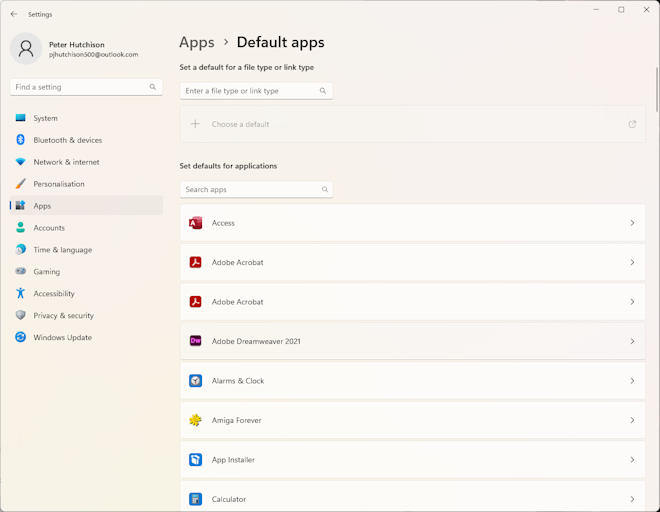
Windows maintains a list of different file types based mainly on the file extension of
the file and these are stored in the Registry. Every time you double click on a given
file, Windows will know what file or program to load with that file. Not all files
will open an application and these are special files used by windows or application
programs as library files (DLL), data files or someother special function. These should
not be opened or assigned to any program.
To view the file types of applications that are installed:
a) Enter a file type or link type in the search box at the top, for example, enter .doc, and it will display the associated application underneath, e.g. Microsoft Word.
b) In the Search apps box, enter name of the application, it will display the application, clicking on the arrow on the right will display the associated file type.s
c) Select an application from the list, and it will list all the associated file types underneath.
If the file is a known application file which can be opened then there are three ways
you can allocated that file to an application:
a) Double click on the file and an Open With dialog box will appear and
you can either choose a known program from the Internet or select a possible program
from a list. Select the application from the list or click on Browse to
choose another program not in the list. If you want it to be a permanent assignment
then tick the box 'Always use the selected program to open this kind of file'
(this box is unticked when a file has no extension).
b) If the file is already allocated to a program, then you can reassign it to a different
program by selecting the file and pressing Shift key and pressing the right hand
mouse button to bring up the pop up menu. The Open With option will appear and then
you can assign the file to another program as before.
c) Select or search for the file type or program, e.g. Paint, then expand the program to view the associated file types, select the file type you want, e.g. .bmp, and a pop up window appear with a list of other programs you can associate it with e.g. Corel Paint Shop Pro.
To disassociate a file type from a program, you will have to use the Regedit tool and completely remove its entry under the HKEY_Current_User\Software\Microsoft\Windows\Currentversion\Explorer\FileExts or create a batch file and supply the extension as a parameter, as follows:
@echo off
ECHO Removing file extension %1
REG.EXE
Delete HKCU\Software\Microsoft\Windows\Currentversion\Explorer\FileExts\%1 /f
Here is a short list of file types that you may come across (NB: Binary files look
like garbage when viewed and should not assigned or deleted):
| Extension | Application | Type of file |
|---|---|---|
| 123 | Lotus 123 | Lotus 123 spreadsheet |
| 7Z | 7-Zip | 7-Zip archive file |
| ACCDB | Access | Database file |
| APR | Approach | Approach database |
| BAK | Any | Backup file |
| BAS | Visual Basic | VB Program module |
| BAT | None | Batch file (text) |
| BIN | None | Binary file |
| BMP | Photo viewer | Bitmap Picture |
| CAB | Winzip | Cabinet archive |
| CHM | DotCHM | Compiled HTML Help |
| CL4 | CreateCD | CD Layout file |
| CLASS | Java | Java class program |
| COM | None | Program file (binary) |
| CPL | Control | Control Panel |
| CSS | Any | Style Sheet |
| CUR | Mouse | Cursor images |
| DAT | Any | Data file |
| DBF | DBase | Database file |
| DLL | None | Dynamic Link Library (binary) |
| DOC | Word | Word document |
| DOCX | Word | Word 2007+ document |
| EML | Email message | |
| EXE | None | Program file (binary) |
| FON | Fonts | Bitmap font |
| FRM | Visual Basic | VB Form |
| FRX | Visual Basic | VB Form in binary |
| GID | None | Index file |
| GIF | Photo viewer | Picture file |
| HLP | WinHelp | Help file |
| HTM | IExplore | Web document (text) |
| HTML | IExplore | Web document (text) |
| ICO | Paint | Icon file (picture) |
| IFF | Paint | Interchangable File Format (picture) |
| INF | None | Device info file (text) |
| INI | Notepad | Program Initialisation (text) |
| JAVA | Java | Java source code |
| JPG | Photo viewer | JPEG Picture |
| JS | Win Script Host | Javascript file (text) |
| JSON | Visual Studio | Javascript object notation (text) |
| JWL | Jewel CC | CD Jewel Case layout |
| LOG | Any | Log file (text) |
| LNK | Explorer | File link or shortcut |
| LWP | WordPro | Lotus WordPro document |
| MAX | PaperPort | Paperport document |
| MDB | Access | Access Database |
| MOD | Films & TV | Music file |
| MOV | Films & TV | Movie file |
| MPG | Media Player | Mpeg video or audio file |
| MSI | Windows installer | Program installation file (binary) |
| MSP | Installer Patch | Program update (binary) |
| NLS | None | Codepage file (binary) |
| NWS | Outlook Express | Newsgroup message (text) |
| OCX | None | ActiveX Object (binary) |
| Acrobat | Portable document format | |
| PHP | PHP | PHP: Hypertext Processor script |
| PIF | PifEditor | Program Info File (msdos) |
| PNG | Photo viewer | PNG picture |
| PPD | Printer | Printer Desc. file |
| PPT | Powerpoint | Powerpoint Presentation |
| PRN | None | Print File |
| PWL | User | Password file (binary) |
| PY | Python | Python script file |
| QDF | Quicken | Quicken Accounts data |
| QPW | Quattro | QuattroPro Spreadsheet |
| REG | RegEdit | Registry entries (text) |
| RTF | Write | Rich Text Format |
| SAV | Any | Saved file |
| SCR | Display | Screen Saver |
| SLN | Visual Basic | Project solution file (text) |
| SWP | None | Swap file (binary) |
| SYS | None | Device driver (binary) |
| TMP | Any | Temporary file |
| TTF | Fonts | TrueType font |
| TXT | Notepad | Text file |
| URL | IExplore | Web address shortcut |
| VBP | Visual Basic | VB Project |
| VBS | Visual Basic | Script file |
| VBW | Visual Basic | VB Workspace |
| WAV | Media Player | Wave audio file |
| WMF | Paint | Windows Meta File (picture) |
| WPD | WordPerfect | WordPerfect document |
| XLS | Excel | Excel Spreadsheet |
| XLSX | Excel | Excel 2007+ spreadsheet |
| XML | Notepad | XML Data file (text) |
| ZIP | 7-Zip | ZIPped archive |
Protocols
| FTP | FTP | File Transfer Protocol |
| HTTP | Web browser | Hypertext transfer prootcol |
| HTTPS | Web browser | Hypertext transfer prootcol with security |
| LDAP | Addess book | Lightweight Directory Access Protocol |
| MAILTO | Mail program | Mail to protocol |
| MMS | Media Player | Microsoft Media Server |
| PCAST | iTunes | iTunes Podcast |