Mac OS FAQ |
Updated: 17 Nov 2022
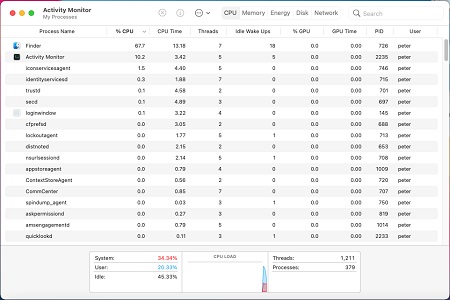
1. How do I improve performance of my computer?
There are many tweaks and tricks you can use to improve the performance of
your computer besides upgrading the hardware:
a) Run a disk cleanup utility to remove old files.
b) Delete old downloads, clear browser cache, old files in documents etc.
c) Disable services that automatically start when you
boot your computer.
d) Remove spyware and any viruses that may slow down your computer.
e) Uninstall unwanted or unused apps.
f) Do a fresh installation of Mac OS X. You will have no junk left over from
multiple installs/uninstalls.
g) Do Preferences cleanup of outdated or unused information.
h) Upgrade hardware: add more memory, a faster SSD disk, faster graphics card or a new Mac! See benchmarks.
2. Can I defragment my hard disk?
No, you cannot defragment your Hard Drive. Mac OS X uses the APFS or HFS/HFS+ filesystem and does not fragment files like it does on other systems. Note, that files stored in the first 50% of the drive is fastest than the last 50% of the drive because there are more sectors in each track, so the head has to move less. A complete backup, erase and restore of the disk can do the same thing as a defrag.
Switching from mechanical hard disks to Solid State Disks (SSD) will improve performance. If you have High Sierra, format the SSD drives with APFS.
If you partition your disk and keep your boot and system and applications in the first half of the disk, can aid performance a bit. Leave the rest of the disk for less frequently accessed files can help.
3. How can I clean up my hard disk?
There are a few places where files can accumulate and would help to reduce clutter on your hard disk:
a) The Downloads folder contains any downloaded files, documents and images. In particular disk images (dmg) files can take up the most space. So archive them off and delete them from your hard disk.
b) The Mail Downloads folder can also contain a lot of unwated files. Browse to the ~/Library/Containers/com.apple.mail/Data/Library/Mail Download folder, make sure you have a recent backup before deleting any files in this folder.
c) There are a number of Cache folders (see ~\Library\Caches), there are some tools such as Cocktail that can clean them up for you.
d) You can tidy up applications and other files using the Manage Storage facility. Open About my Mac from the Apple menu, select Storage tab and then the Manage button to review where your storage is used.
Click on Applications on the left and here you can Remove applications and related files using this tool
4. How do I speed up desktop performace?
By default, Mac OS will turn on all the fancy graphical functionality such
as animations, fades, transparency, shadows, previews, thumbnails and other visual effects.
a) To disable Dock animations, open System Preferences, Dock, select Scale Effect in the Minimise Using field and deselect Animate Opening Applications option.
b) To disable other windows effects, you can use third party tools to turn off these hidden options: See Cocktail and the Tinker Tool.
c) Disable any animated desktop backgrounds and use static backgrounds, use System Preferences to change the background.
d) Disable any iTunes Visuals which can use up valvable processor time when you are doing other tasks.
e) Disable any unused Dashboard Widgets. Open the Dashboard, click Option key, move mouse of the Widget and click the close button on the widget.
5. How do I speed up network performance?
If you are using a wireless network, then a good strong signal strength is needed to
ensure data is sent or received at maximum. This all depends on where you place
your router relative to your computer. Having thick walls or some other type
of electrical devices can reduce the signal strength. The type of card and router
can also affect performance, 802.11g is fast but the new 802.11n and later cards
are much faster still! The location of your wireless access point can also affect performance, so moving it or adding more access points will help.
If you are using wired connections, then make sure your switch or router matches
the speed of your network card, having a 1GB network card attached to a 100
or even a 10MBPs swtich will severely affect performance, therefore replace
the switch/router to a faster version. Also, turn off things like Power Saving options can sometimes help.
6. How do I speed up system responsiveness?
If your computer is spending more time on background tasks than the programs you wish to run then you need to look at what background tasks you have installed. Some Internet Security Tools are known to be resource hogs, such as those by Norton or McAfee. Try switching to more light weight tools such as AVG for Anti-Virues. Use the the Activiy Monitor tool to view your current system performance and this can identify any resource hungry applications or services. Any errant tasks can be stopped by selecting it from the list and click Quit Process (only if nor quitting does not work).
7. How to I add or change memory chips in my Mac?
It is possible to add or change memory chips or cards in you iMac or Macbook. The type and location of the memory will differ depending on the model of Mac.Recent Macs using Apple Silicon (AMD) processors are SoC (System on a Chip), and memory is integreted with the chip, and cannot be upgraded, select the max amount of memory you require when ordering a new Mac.
Go to Commands