Mac OS FAQ |
Updated: 23 April 2023
1. How do I resize, partition and format disks in Mac OS?
When you first install Mac OS, it will create one (or more) partitions to install Mac OS. In Mac OS itself, you can use the Disk Utility to partition, repair, format, expand or shrink disks.
Here's an example dialog for resizing a partition:
a) Open Disk Utility
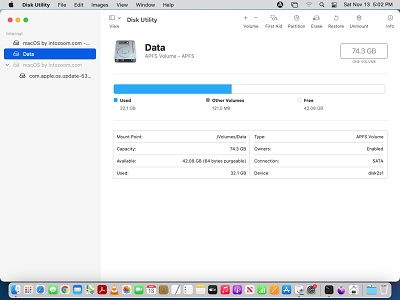
b) Slect disk, select Partition and you select a partition to resize or delete a partition.
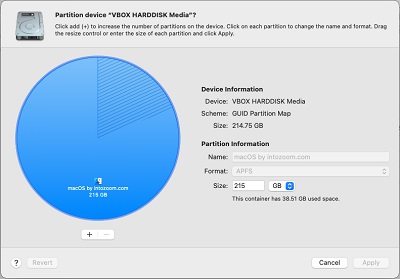
b) Click + to add new partition in the untitled area. Use the blue selector to size the disk but avoid the grossed out area where files occupy disk space.
Click apply to confirm the changes otherwise click Revert to restore it back to how it was.
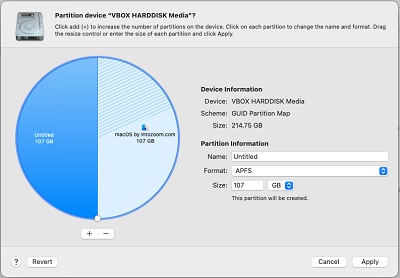
Alternatively, you can create volumes within the mac container. Just specify a name and disk format type.
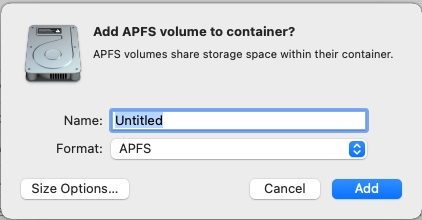
Click Size options for new volume.
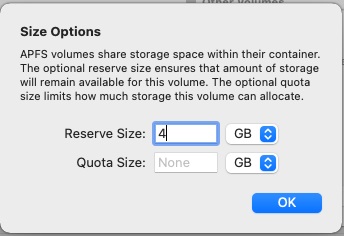
2. I have Mac OS installed, but i need to reformat the system drive?
You cannot format the System partition while Mac OS is running. You need to boot into Recovery Mode by pressing Command + R and select the Disk Utility, alternatively you can boot from another bootable DVD or USB disc and use the Disk Utility to erase the partition. Select the disk to erase and then the Erase tab in Disk Utility, and click Erase to delete data on it. To erase the system disk boot from DVD or USB drive or try a GParted utility disc.
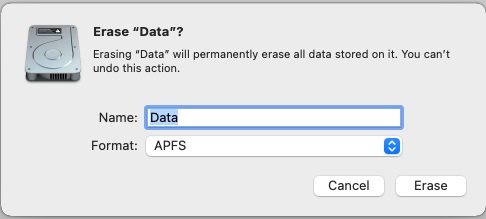
3. How do I use the built in CD/DVD Burning software?
Mac OS has a built in CD/DVD burning engine installed. This will allow you to burn music, video or data to CDs. Then in an Finder window, you can select the files and folders you need to copy and copy them to the CD/DVD-R's drive. When you have copied all the files you need to copy, select File and Burn [disc name]'. To burn files/folders to multiple discs use Burn folders. For music, you can use iTunes, Music, or Express Burn to read/write music to/from CD. More info is available on Create CDs and DVDs in iTunes.
4. I have added a new disk but it does not show in Finder?
You need to partition and give it a name before it will appear in Finder.
Open Disk Utility and check that the disk is partitioned and formatted so that Mac OS can read it.
Also, the disk may be corrupt some how, so open Disk Utility and click on First Aid
and click on Verify Disk to repair the disk. Alos, it may be worth verifying the Disk Permissions as well.
5. Can I backup my files to CD-R or DVD-R?
You can use free backup or burn tools to backup files to CD or DVD-R disks such as Burn, Toast or Aiseesoft DVD Creator etc6. Which file system should I format my hard disk with?
You can use the Disk Utility to reformat drives in Mac OS, although this will lose data, unless backed up first. Mac OS supports multiple disk formats including:
Additional formats are available including:
7. How do I change the disk to use MBR or GUID disks.
You can use the Disk Utility or gdisk command the in Mac OS to change the disk from MBR (Master Boot Record) to GPT (GUID Partition Table). See Partitions, Options in Disk Utility to change partition scheme. GPT has the advantage of supported disks larger than 2TB and unlimted number of partitions. Switching between types can be destructive, so backup your Mac first.
8. How can I create disk image files?
You can use the Disk Utility to create disk images. See File, New Image, Blank Image to create a disc image in four possible formats:
9. Can I play DVD or Blu-ray movies on my DVD or Blu-ray drive?
You can use the DVD Player, or iTunes application to play CD or DVD discs, but for playing Blu-Ray discs you need third party applications such as Mac Go Blu-Ray Player.
Also, check your computer has upto date Graphics/Video drivers, a HD display with a DVI or HDMI connection, fast CPU and a Blu-Ray Player/Recorder device.
10. How do I check that my SSD drive is okay?
Open the System Profiler tool and look for Storage in the left column and look for the S.M.A.R.T. Status. If it says 'verified' then the drive is okay.
Go to Finder