
 |
Updated 25 Oct 2025s
1. How do I change my network setting in Linux?
Linux has some network configuration in the Control Center, Network settings. Here you can configure DHCP or static IP address, DNS addresses, hostname (see /etc/hostname) and list of hosts (see /etc/hosts).
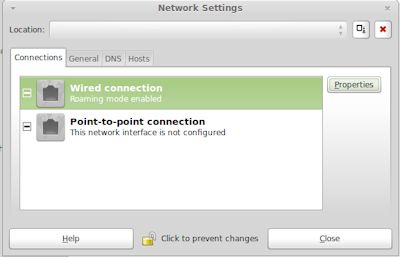
2. How do I view or change network card settings?
Unfortunately, those options are not visible here. You can install new network drivers via Software Manager. To view which network card you have open a Terminal and type lspci and it will display something like:
00:03.0 Ethernet controller: Intel Corporation 82450EM Gigabit Ethernet Controller. To view detailed settings, for the ethernet device (eth0), type ifconfig eth0 which will display IPv4 and IPv6 addresses, hardware address, broadcast address, netmask, metric and transmission statistics.
You can view or change your network speed and settings using the netplan status, mii-tool or ethtool commands e.g. mii-tool -v eth0. The network settings are stored in either /etc/netplan in a yaml file or /etc/network/interfaces file.
3. What is Internet Protocol Version 6 (TCP/IP)?
IPv6 was introduced first with Linux kernel 2.1.8 in 1996 to expand on IPv4
to get past the limitation of a maximum of 4 Billion IP addresses using the
old 32 bit system. IPv6 now uses a much longer IP address using Hexadecimal
numbers. Linux will automatically assign an IPv6 address when you configure
your normal IPv4 address. Here is an example of an IPv6 address:
fe80::4490:9230:7194:a69b. You can view the IPv6 address using the ifconfig
command.
4. How do I enable or configure the firewall?
Linux Mint has the ufw, a netfilter firewall installed, which can block some incoming and some outgoing connections. It is configured from the command line or from a graphical front end such as gufw (which will need to be installed seperately). Use the rules to allow or block specific programs or ports in the machine, see the Secure PC page.
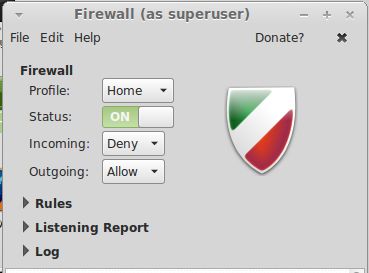
5. How do I change the Computer or Workgroup name?
You can change the computer or hostname via Control Centre, Network Settings. See also the /etc/hostname file. You can also set its primary domain suffix in the 'Domain name' box.

The workgroup or Windows domain name can be configured in the Shared Folders, General Properties page. By default, it is set to WORKGROUP.
If using the command line, workgroup and WINS configuration can be found in the /etc/samba/smb.conf file.
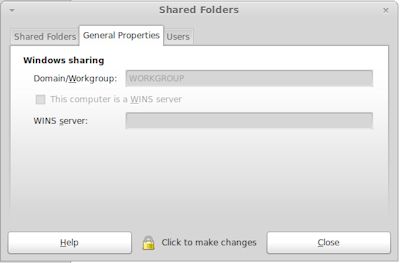
6. How do I share a folder for other computers to access them?
To share a folder, open the Control Centre, Shared Folders, click add and enter path of the folder to share, the share method (ususally SMB), name of the share and whether it is read only or not.
e.g.
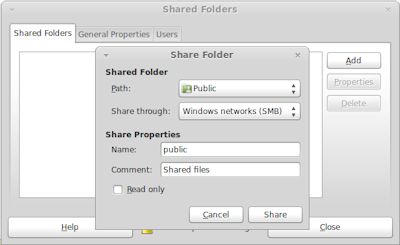
7. Can I join my Linux machine to a Windows NT domain or Active Directory domain?
Yes, samba and especially Samba4 can be used to make use of Windows' Active Directory domains so that you can use common usernames and passwords with your windows systems.
You will need to do a few steps before you can join your Linux machines to the domain, see this article on the steps to take: Samba and Active Directory.
8. I use a proxy server, to access the updates over the internet, how do I configure my proxy settings?
Proxy settings for network are stored in /etc/environment file and can be edited via the Terminal and enter sudo gedit /etc/environment and add these lines (modified to match your proxy):
http_proxy=http://myproxy.server.com:8080/
https_proxy=http://myproxy.server.com:8080/
ftp_proxy=http://myproxy.server.com:8080/
no_proxy="localhost,127.0.0.1,localaddress,.localdomain.com"
HTTP_PROXY=http://myproxy.server.com:8080/
HTTPS_PROXY=http://myproxy.server.com:8080/
FTP_PROXY=http://myproxy.server.com:8080/
NO_PROXY="localhost,127.0.0.1,localaddress,.localdomain.com"
If using apt as well, then you also need to create a new file at /etc/apt/apt.conf.d/95proxies and add the following lines (modified to match your proxy):
Acquire::http::proxy "http://myproxy.server.com:8080/";
Acquire::ftp::proxy "ftp://myproxy.server.com:8080/";
Acquire::https::proxy "https://myproxy.server.com:8080/";
If you are using wget then configure proxy settings in /etc/wgetrc (or .wgetrc in user home folder):
use_proxy=on
http_proxy=127.0.0.1:8080
https_proxy=127.0.0.1:8080
If using curl command, the configure proxy settings in .curlrc in user's home folder:
proxy=127.0.0.1:8080
9. How do I connect to a Virtual Private Network (VPN)?
A Virtual Private Network (VPN) is an additional network on top of your normal local network which has a secure connection to your work place's network via their firewall or VPN server.
This basically means that when you connect to the VPN network, your computer is now part of your work place's network and allow access to services and resources inside that network that are
not normally accessible over normal internet connections. Since the connection is secure, any network traffic is automatically encrypted, so data is not readable by third parties.
To connect to a VPN you need a VPN client such as Open VPN. You should always use the client software that your work place recommends and/or provides for you if compatible with Linux.
10. How do I communicate to someone over the internet?
There are many clients available that allow you to talk and view another person over the internet using a Webcam and a headset with ear phones and a microphone.
a) Classic Skype client.
b) Microsoft Teams for Office 365 users.
c) Zoom client.
d) GotoMeeting client.
e) Other conferencing clients.
14. How do I connect and login to a Windows Desktop or Server over a network?
You will need to install the Microsoft Remote Desktop Connection software such as RDesktop, TSclient or Remmina. You can then connect to any Windows desktop or server on your local network
or over a VPN connection.