
 |
1. How do I type in commands rather than use the desktop?
Linux comes with a command prompt. You can access it via Terminal on the menu. This will start the bash (bourne again shell) shell. This will bring up a window, similar to below:
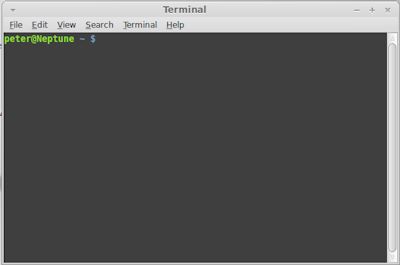
The username, hostname and current directory is displayed followed by a flashing block cursor. To exit this window, type exit or click on the X on top right of the window.
2. What commands are available to use with Linux?
Commands can be run from the current directory or those listed in the command path. The command path can be viewed by typing echo $PATH and can updated via the .bashrc login script. Most commands are available in the /bin, /sbin, /usr/bin or /usr/sbin folders. To view the parameters of the command you can type either man <command> or <command> --help (or -h). Commands can be combined using the pipe (|) character e.g. cat file | more.
| File System Commands | Purpose |
| bash | Start a new bash session. |
| cd <directory> | Change directory. Root directory is '\'. |
| cp <source> <dest> | Copy one or more files (the ? and * wildcards can be used to select files) |
| rm <files> | Remove one or more files |
| mkdir <directory> | Make or create a directory |
| rmdir <directory> | Remove or delete a directory |
| mv<orig> <new> | Rename or move file(s) |
| cat <file> | Display contents of a text file |
| more <file> | Display contents of a file a screen at a time |
| vi <file> | Change contents of a file using vim editor |
| nano <file> | User friendly text editor |
| sed <expr> <file> | Edit file using regular expressions on command line |
| grep "string" <file(s)> | Search for string in a file |
| diff <file1> <file2> | Compare two files and show differences |
| which <file> | Locate file in command path |
| ls | List files and folders |
| chmod | Change file permissions |
| date | Display date and time |
| df | Display disk filesystems |
| du | Disk usage display |
| touch <file> | Change file's timestamp |
| gzip | Compress file(s) into a gzip file |
| gunzip | Uncompress files from gzip file |
| tar | Compress file(s) into a tape archive (tar) file |
| chown | Change owner of file. |
| pwd | Print working directory to screen |
| unzip | Unzip files from zip file |
| Disk Commands | |
| blkid | View block device identity and attributes. |
| defrag | Defragment a filesystem |
| fdisk | Disk partitioning tool |
| fsck | File system check |
| lsblk | List block devices |
| lsusb | List usb drives |
| mkfs[.filesys] | Make a filesystem |
| mount, umount | Mount or unmount a filesystem e.g. removable disks |
| parted | Disk and partition editor |
| su | Super user mode (Unix systems) |
| sudo | Super user do command |
| cryptsetup | Use LUKS to encrypt volumes |
| Users and Groups | |
| adduser, addgroup | Add local users and groups |
| deluser, delgroup | Delete a local user or group |
| passwd | Change user password |
| groups | List groups |
| usermod | Modify a user, and add user to groups |
| Networking Commands | |
| ftp | File Transfer protocol |
| hostname | Display PC's hostname |
| ifconfig | Display network interface config e.g. eth0 |
| nslookup | Name server lookup |
| ping <address> | Ping a machine's IP address or hostname |
| ssh <hostname> | Secure shell connection to host |
| scp | Secure copy protocol |
| Other Commands | Purpose |
| echo "text" | Display text |
| crontab | Set up scheduled tasks |
| arp | Settings for Address Resolution protocol |
| which "file" | Display location of a file |
| ps | List running processes |
| perl <file> | Run a Perl script |
| ln -a <src> <dest> | Create a link to a file |
| ldconfig | Libary cache management |
| history | Command history utility |
| lspci | Display installed PCI drivers |
| dmesg | Display boot log messages |
| shutdown | Shutdown or restart computer |
| apt-get | Get and install packages from a distribution point |
| rpm | Redhat package manager |
| yum | Redhat package manager |
| dpkg | Debian package manager |
| exit | Close shell session |
| kill | Kill a process or task |
| echo $PATH | Display command path |
| man <command> | Display manual for command (help) |
| lsmod | List modules and device |
| rmmod | Remove modules and devices |
| insmod | Add modules and devices |
| service | List, start, stop and show status of upstart services |
| systemctl | List, start, stop, enable and show status of systemd services |
| sysctl | System control settings for hardware. See /proc/sys |
3. How do I change the colours for the command prompt?
Open a command window, select the Edit menu and then Profile Preferences. Select Colours tab and untick 'Use colours from system theme' and then you can change text and background colours. You can modify the .bashrc file in your home folder, and uncomment the line force_color_prompt=yes which will modify the PS1 environment variable to colorise the command prompt.
4. How do I change the command prompt text?
By default, the command prompt is the user, profile and current path followed by an $ e.g. user$host ~ $ which is set by the command $PS1 = "string". For example, current user is /u, current host is /h, current path is /w, current shell name is/s. For a complete list see Bash Prompt strings.
5. Where do I change bash start script settings?
In bash each user can have a .bashrc file in their home folder which contains startup scripts to configure their personal bash shell such as the prompt string, command aliases, set environment variables (.bash_profile) and so on. Type ls -la in your home directory to view these files.
6. How do I view the history of commands?
The history command will display a list of commands you have last used in the current and previous sessions. They are also stored in the .bash_history file in your profile.Use the up and down arrow keys to recall the last or next command used in your history. Use the tab key for auto-completion of filenames to save typing.
7. Some commands use regular expressions. What are they?
Normally you can use the standard wildcard characters such as * (match any character) and ? (a single character). But you might want more finer or advanced control on strings, so you must learn regular expressions e.g. ^*\.txt$ . See tutorial on learning regular expressions.