
 |
Amiga Emulator FAQ |
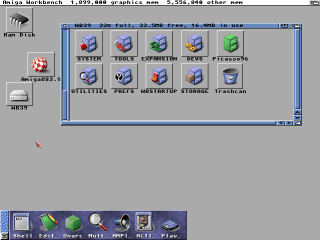
Updated: 1 October 2025
1. How do I change the default tool for an icon?
In Workbench, most files have a icon file associated with it. To change the default tool, select Icon menu, Information, and change the default tool string. For example, you could use Multiview, More and so on for most text, graphics and some sound files as long as the appropriate Datatype classes are installed. For scripts, set the tool to C:IconX.
Some typical default tools for files (if no path is set it will search the command path for the executable):
a) Multiview to view pictures, sound, music, text and AmigaGuide files.
b)
Action for movies
c)
AmigaAMP for music.
d) C:More or EvenMore to view text files
e) C:Installer for install script files.
f) C:IconX for AmigaDOS scripts.
g) PPaint:PPaint to edit pictures.
h) Editor such as GoldEd, Cygnus Edit or other text editors.
2. How do I change the default tool for all files of a specific type?
This is slightly more complicated, you can assign a default
icon file in the ENV: or ENVARC: so that files with no icon will get a default
icon and a default tool.
You will need to change this in RAM:Env or Sys:Prefs/Env-Archive to locate
and change the icon file.
3. How do I change the picture of an icon or the type of the icon?
Workbench comes with an Icon Editor which you can create or
modify icons. Most icons have two stats, a normal and depressed state, so
you will need to change both icons.
Use the menus in Icon Edit to change the
type to Disk, Folder, Project or Tool type icon.
4. I try to install a program but says the Installer is not found?
From Workbench 3 onwards, the Installer tool was introduced to enable
developers create scripts to install applications. Unfortunately, it is not
provided by default with Workbench. So, you need to install the Installer
first, preferably in C: , Utilities or Tools or somewhere in the command path. It is provided on
Install disk, Aminet or on CD on later versions of Workbench. Alternatives include InstallerNG, PowerInstaller, Installer 1.37 from Aminet.
To uninstall programs, just remove any assigns from S:User-Startup first, update Path if required, and put the program folder in the Trashcan to delete it.
5. How do I Logout or Shutdown Workbench?
There is no need for a Logout orShutdown command in Workbench. All you need to do is close down any applications and switch off your Amiga or press F12 and select Quit if using Winuae.. It will not do your Amiga any harm. If you are using Amikit emulation, you can use Shutdown on the Amikit menu. For Workbench 3.x with Winuae you can use the UAECtrl command or uae-control commands.
6. How do I start up Workbench?
Workbench is loaded with the LoadWB command from the s:startup-sequence script when you boot your Amiga. You will only need to use this command if Workbench failed to load or the script is missing. Some other commands are necessary before starting workbench such as SetPatch and IPrefs.
7. I try to run Arexx scripts, but it says RexxMast is missing?
ARexx is a scripting language added from Workbench 2.0 onwards.
To run scripts, the RexxMast(er) program needs to be running in memory first.
To load it, open a new Shell (command prompt) and type Run >nil: sys:System\RexxMast
and it will start as a new process. This command should be in your user-startup
script. You can run scripts using the Rx command or from within some
applications.
8. How do I get programs to run automatically when Workbench loads?
There are two ways. First, you can just move the program file into the WBStartup folder, where programs are automatically run when workbench loads, Commodity programs are often run from this location (see the Exchange program to see whats loaded in memory). Also, you can run programs by adding the command to the S:user-startup script for background type programs.
9. Workbench is good but are there any better replacements?
Well there are a number of replacements, but the best of the lot is Directory Opus Megallan from GP Software. It is included with Amikit.
10. How do I turn off the windowed border when loading Workbench?
Select Workbench, Backdrop (or Amiga+B) to turn off the borders.
11. There is only one item on the Tools menu, can I add my own tools to this menu?
Yes, you can add more tools to this menu by using ToolManager or ToolsDaemon from Aminet.
12. Can I change the desktop background to a pattern or a picture?
Yes, you can use the WBPattern preferences program to change the background of Workbench, Windows or the Screen to a pattern or a picture.
13. I cannot write to disk, says it is Validating and how do I repair disks?
When a file system is being initialised and something is corrupted
then AmigaOS will try to validate/repair it. For OFS (Original File System)
or FFS (Fast File System) you can use the DiskSalv program to repair disks
(as long as they are <4GB). For bigger disks you need to use other third
party tools such as PFS or SFS. If unable to repair it, copy all files from the failing disk, re-format and copy them back again.
Workbench 3.1.4 and 3.2 now comes with an improved DiskDoctor program.
14. What can I use to write scripts in AmigaOS?
In Workbench 1.3, you had AmigaBasic to create simple BASIC programs or Amiga Shell. From Workbench 2.0 to 3.9, the main scripting language is ARexx (Amiga Rexx).
Now, with AmigaOS 4 and later, you now have Python which is more widely used on many platforms. To view available modules run, python -c "help("modules")".
15. How do I quickly access the Shell?
Press Amiga+E to get the execute dialog box and enter NewShell to start a shell window.
Alternatively, open Sys:System file and run Shell (or CLICon) icon to open a shell window.
16. What is new in AmigaOS 3.1.4 update?
See Hyperion Entertainment news and this AmigaOS 3.1.4 FAQ from Aminet.
17. What is new in AmigaOS 3.2?
See what has been added or renewed in AmigaOS 3.2.
![]() Back to UAE FAQ.
Back to UAE FAQ.