
 |
Amiga Emulator FAQ |
1. Download the Amikit Package from http://amikit.amiga.sk/
2. Run Amikit159_Setup.exe to begin installation.
3. Select your language for the installation process. E.g. English
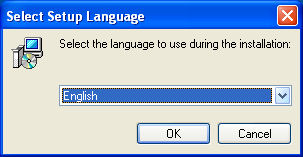
4. On the Welcome screen, click Next.
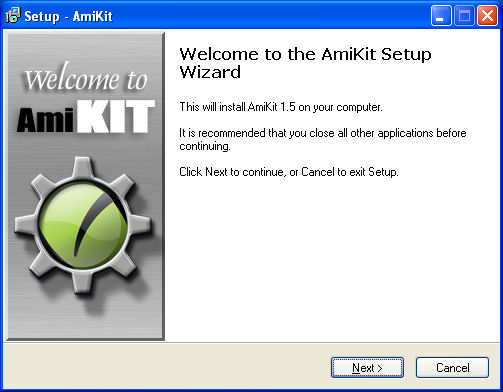
5. Read the license and accept it and then click Next.
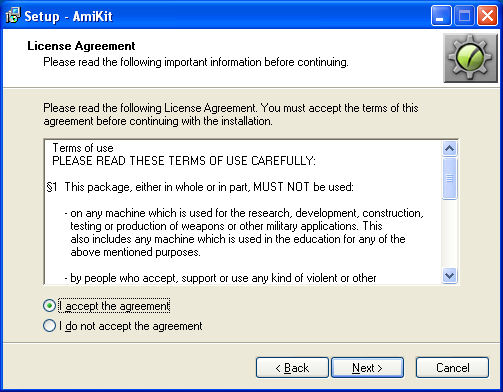
6. Read the Information page and then click Next.
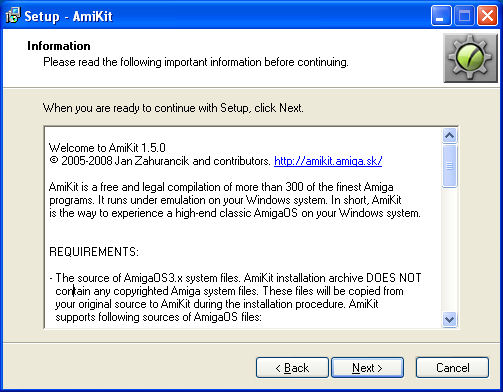
7. Enter the location for the Amikit files. The default is C:\Amikit. Click Next. This is where the Amikit program, Winuae program and Amiga directory structure will be located.
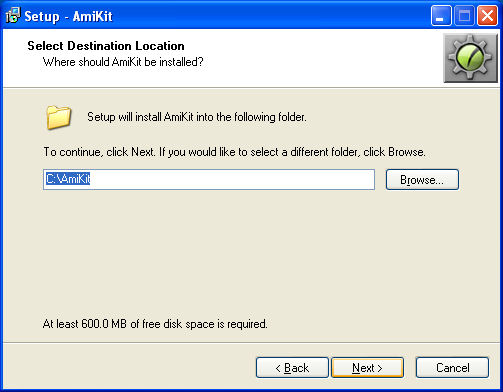
8. Accept the Start Menu folder name and click Next.
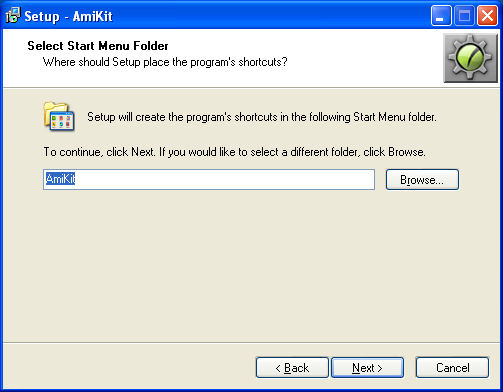
9. Tick or Un-tick the additional task options and then click Next.
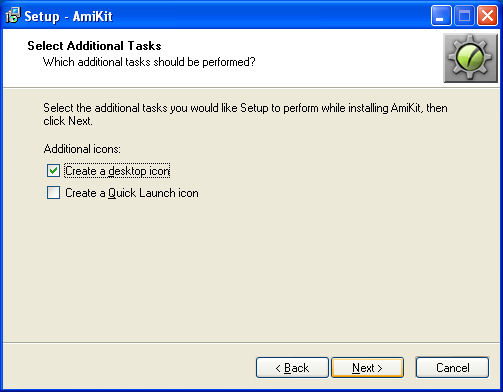
10. Now, you are ready to install Amikit to your Hard disk. Click Install to begin.
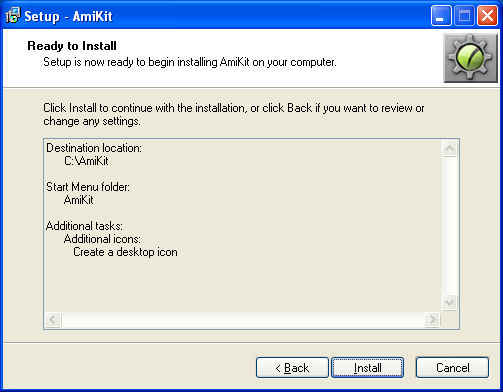
11. Wait for the initial installation to complete.
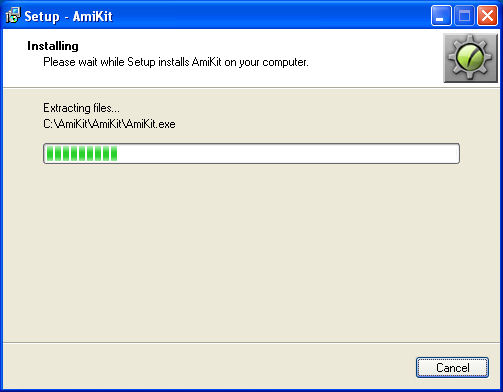
12. You will be required to supply a Kickstart ROM, you can provide your own or one from AmigaForever (not the Value edition). Put these files in C:\Amikit\Roms. If the files are encrypted, add the rom.key file as well.
E.g.
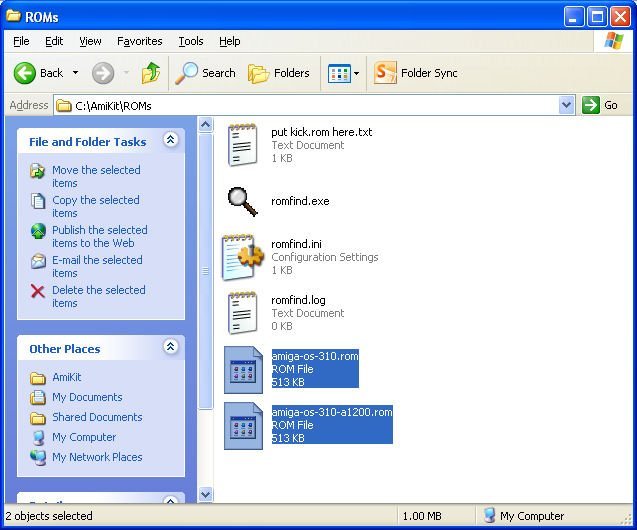
13. Click the .. button and enter path of the ROM files, then click Start.
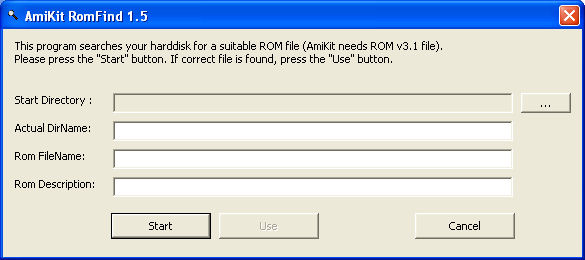
14. One the ROMs are found, click Use.
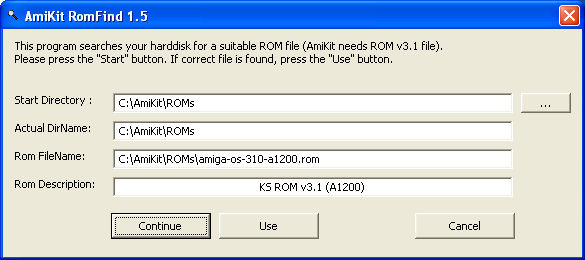
15. On the Information page, click Next.
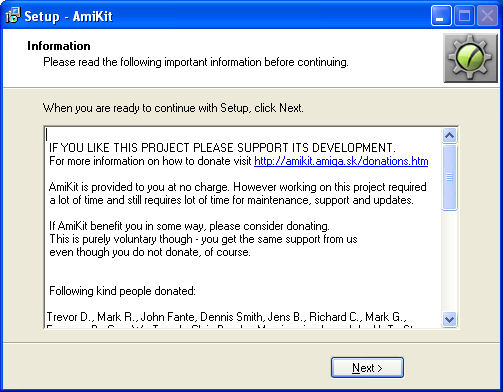
16. Click Finish and run Amikit.
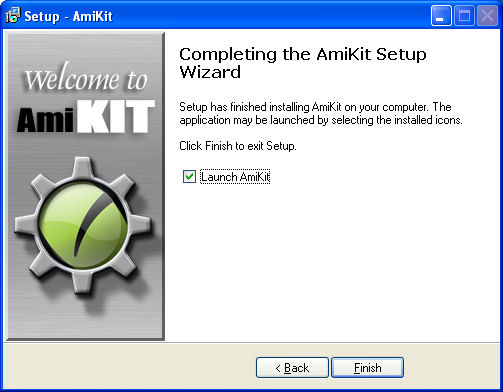
17. On the Amikit menu click Run Amikit to start the emulator.
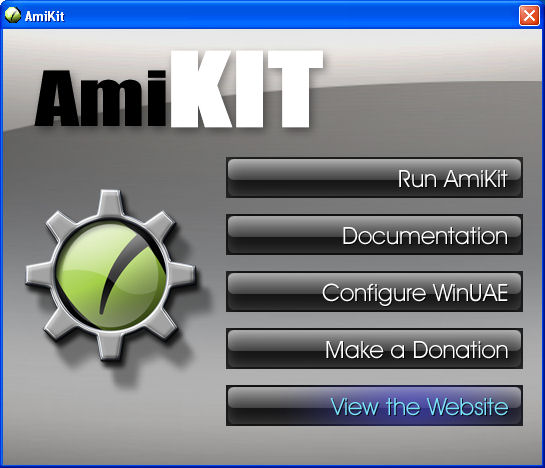
18. Click on the Language you want to use for the AmigaOS installation.
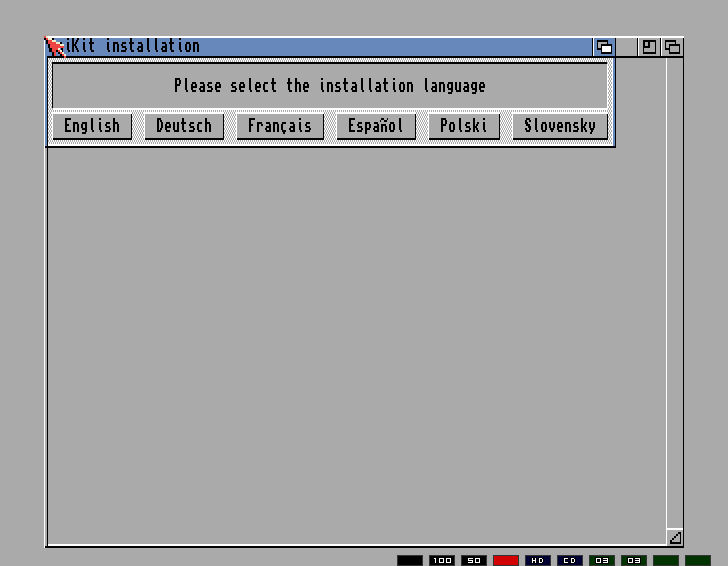
19. Then select which source for the AmigaOS installation. This can be OS 3.9 CD, OS 3.5 CD, Amithon (OS XL) or AmigaForever CD or hard disk installation.
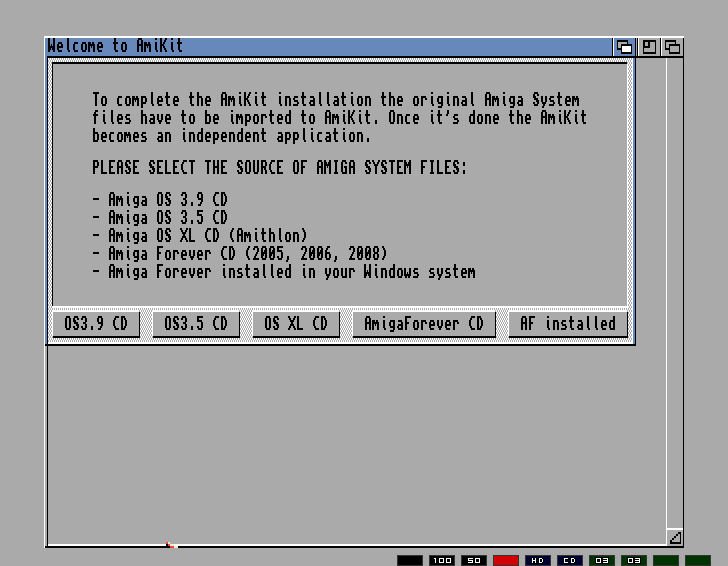
20. For this example, I will use the OS3.9 CD. Press a key when the CD is ready.
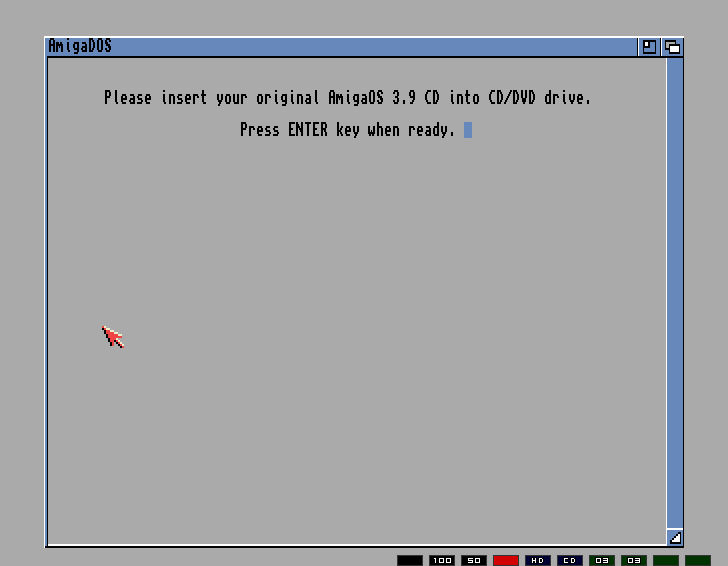
21. The CD will be checked and verified, then the Terms and Conditions will be displayed. Press Enter when ready.
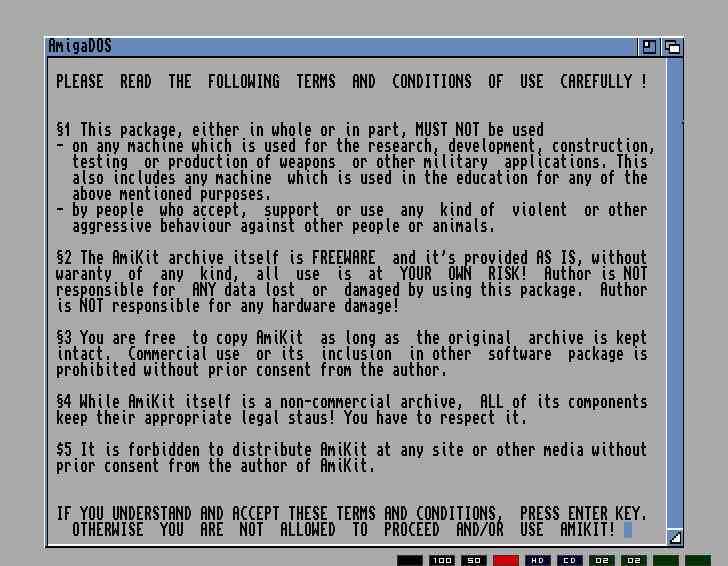
22. The AmigaOS files will then be copied to C:\Amikit\Amikit folder along side the Amikit installed files.

23. Finally, select the screen resolution for your emulator screen. I use the same resolution as the one I use for windows.
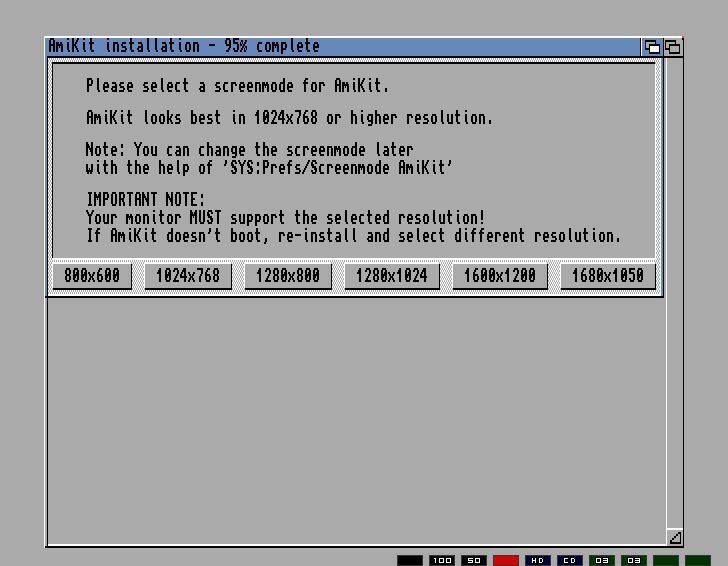
24. Next, you can choose the desktop system for AmigaOS: Directory Opus 5.5 Megellan II, Workbench, or Scalos. I recommend selecting Megellan II for Amikit for better desktop experience.
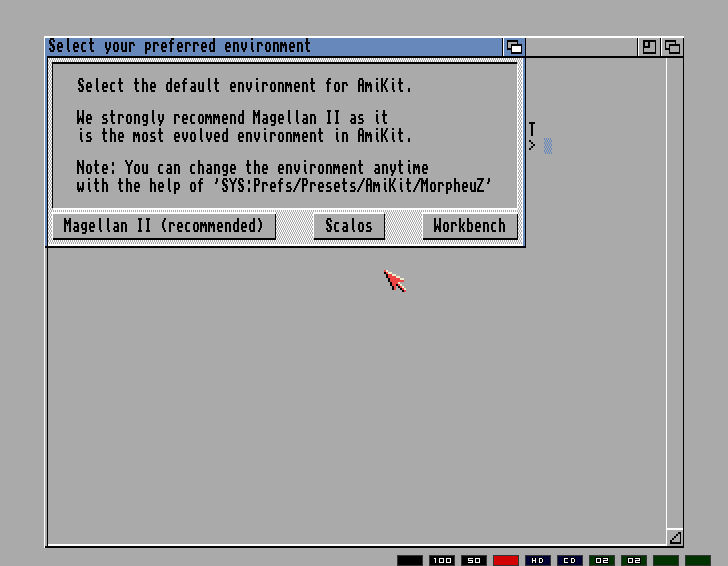
25. AmigaOS installation will be complete. Press Enter to start up Amikit.
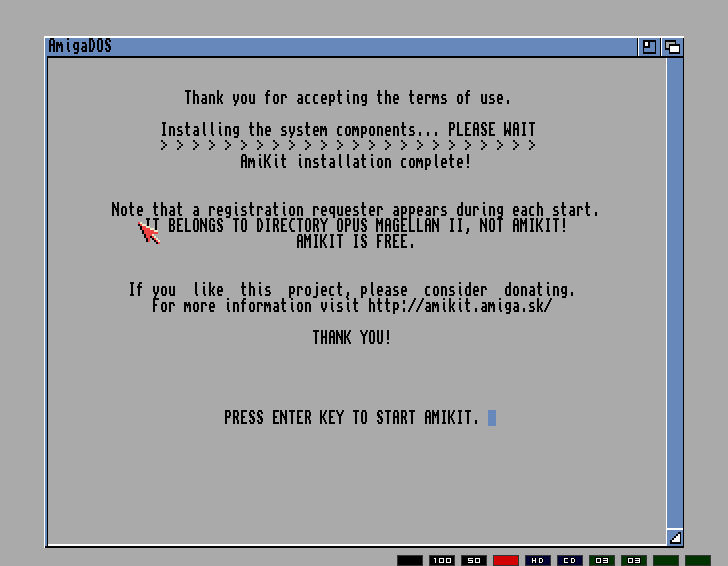
26. How to migrate programs, files and folders from other systems.
a. You need to add the HDF file or Directory to the Amikit configuration. Click F12 and click on Hard Drives tab and use the 'Add Directory or Archive' or 'Add Hardfile' buttons to add them.
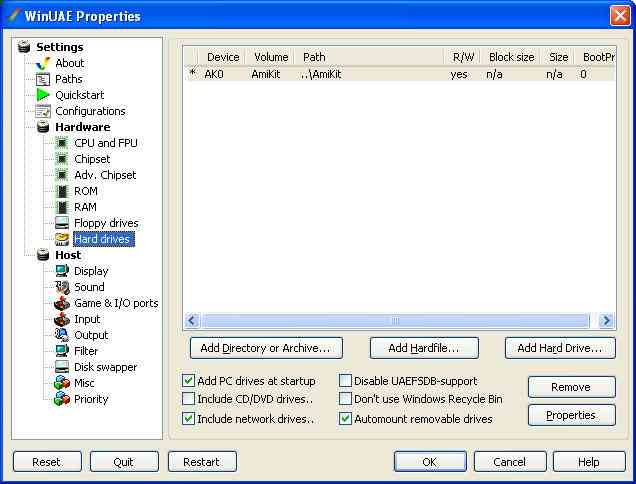
b. You can then open the additional hard drives to copy files, programs and settings across to your new Amikit setup.Do not copy settings or scripts over the Amikit ones, instead copy them to a new Backup folder and then you can copy the bits you need to new setup.
c. Most programs will copy across and run ok from the Amikit setup. Things to check for are missing libraries, devices, fonts and so on. Some programs will require a resinstallation from the original media to work properly (Wordworth is one of these).
d. Make sure that you test any programs that have been copied across. If some programs do not work, use SnoopDos program to determine which components are missing.
e. You can also upgrade Amikit using the Amikit menu and select Live Update.
f. Various system settings, ddesktop settings, themese and AmigaOS upgrades can be done via the Amikit, Morpheuz menu option. (see p28 of the Amikit Guide).
![]() Back to UAE FAQ.
Back to UAE FAQ.