
 |
Windows 8.1 FAQ |
In Windows 8, the Control Panel layout continues to use the control panels in categorised into groups to make it easier to find the control panel to change preferences for windows and include common task links to take you to the correct window such as changing the screen saver. You can switch to Large icons or Small icons to view all control panels if you wish.
The control panel is accessible by opening the menu and selecting Control Panel. Also, you can access it by pressing Windows+X keys and selecting Control Panel, or pressing Windows+R keys and entering Control.exe.
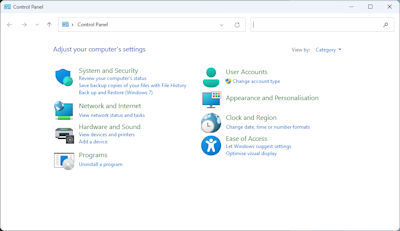
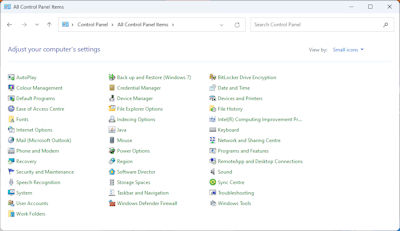
For example, if you wanted to change Appearance and Personalisation you get the following window with a list of tasks and control panels:
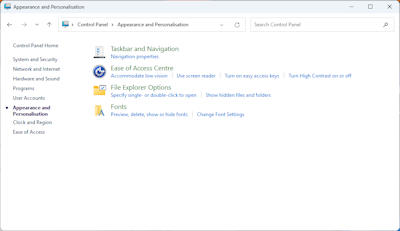
Picking a task will load the control panel and switch to the correct tab for you to make the change, or you can select a Control Panel at the bottom such as the Display control panel. Other related panels are listed in the left hand pane.
System and Security
- Action center, windows firewall, system, windows update, power options, file history, bitlocker, storage space, word folders, features, admin tools.May also contain Flash Player control panel.
Network and Internet - Network and sharing center, Homegroup, Internet options.
Hardware and Sound - Devices and printers, autoplay, sound, power options, display, location settings.
Programs - Programs and features, default programs,
click-to-run application manager. May also contain Java control panel.
User Accounts and Family Safety - User accoumts, family safety, credential manager. May also contain Mail (32-bit) for Outlook control panel.
Appearance and Personalisation - Personalisation, display, taskbar and navigation, ease of access center, folder options, fonts.
Clock, Language and Region - Date and time, language, region.
Ease of Access - Ease of access center, speech recognition.
Administrative tools - Special tools to manage the computer including disk, printing, performance, services, tasks firewall and powershell.
Autoplay - Configure what to do when removable discs are inserted and what programs to run.
Backup and Restore - Create a backup to external drive or restore from backup. Create a system image or system repair disc.
Bitlocker Drive Encryption - Enable encryption of disks to protect files and folders from unauthorized persons.
Click-to-run Application Manager - Downloads of special software such as Microsoft Office Starter.
Colour Management - Configure colour profiles for devices such as monitors.
Credential Management - Store usernames and password for access to web sites and network storage.
Date and Time - Configure local date and time settings, additional clocks and internet time.
Default Programs - Configure programs to load for specific file extensions and protocols.
Device Manager - To manage devices and drivers to ensure hardware is working with Windows.
Devices and Printers - To manage peripherals such as scanners, keyboard, mice, network, and printers.
Display - Configure item sizes, text sizes, resolution, colour, display settings and ClearType text.
Ease of Access Center - Manage ease of use tools and settings including Magnifier, On-Screen keyboard, Narrator, High Contrast.
File Explorer Options - Folder, click, privacy, view and search settings.
File History - Manage copies of files over time to allow restoration of older, damaged or lost files.
Folder Options - Configure folder browsing, items, navigation, views and search options.
Fonts - Add, hide, change or view windows fonts.
Homegroup - Enable special homegroup to allow sharing of files, printers and stream media to other Windows users.
Indexing Options -
Enable indexing of files and folders on disk to speed up searches.
Infrared - Configure infrared settings, image transfer and hardware settings.
Internet Options - Configure settings for Internet Explorer.
Keyboard - Configure repeay delay, repeat rate, cursor blink and driver for keyboard.
Language -
Set language for keyboard, display, date, time and number formats.
Mouse -
Configure buttons, pointer graphics, pointer settings, wheel and hardware drivers.
Network and Sharing Center - Configure Ethernet, Wireless, Blue tooth and network protocols.
Personalisation - Set display themes, desktop background, colours, sounds and screen saver.
Phone and Modem - Set location, region, dialing rules, area code, modems and telephony options.
Power Options - Set power plans, power buttons, wake up options, sleep options.
Programs and Features - Install, change or remove software and features from windows.
Recovery -
Create a recovery drive, create or do system restores.
Region - Set date and time formats, location, welcome screen settings and languages.
RemoteApp and Desktop Connections - Remote connection settings.
Security and Maintenance - Displays status of system security and messages about potential problems. Firewall, Virus protection, Internet settings, user account control smartscreen, solutions to problems, automatic maintenance homegroup, file history, drive status and device software (formerly known as the Action Center).
Sound - Configure playback and recording devices, sounds for events, and volume.
Speech Recognition - Setup speech recognition, microphone, tutorial and training.
Storage Spaces - Create a pool and storage space for protection from drive failure (RAID).
Sync Center -
Enable offline files for syncing files with networked storage.
System - Configure computer name, workgroup or domain, remote settings, system restore, performance, environment.
Taskbar and Navigation - Configure the taskbar, navigation areas, jump lists and toolbars.
Troubleshooting - Troubleshoot older programs, hardware and sound, network, internet and security.
User Accounts - Create, modify and delete user accounts, credentials, user profiles and environment variables.
Windows Defender - Configure program to defend against viruses and malware (this is turned off if a third party antivirus program is installed).
Windows Firewall - Configure network protection against unauthorised access to your system.
Windows To Go - Download Windows to USB device for mobile access.
Work Folders - Configure work folders which make files available across all devices e.g. tablets, smart phones
etc.
Settings is available on the Start menu, click on the Gear icon to access settings.
System - Configure display, apps and features, default apps, notifications, power, storage, maps, tablet mode, multi-tasking, projecting and apps for websites.
Devices - To manage peripherals such as scanners, keyboard, mice, printers, Autoplay and USB devices.
Network and Internet - Configure Wifi, Ethernet, Dial-up, VPN, Flight mode, Mobile hotspots, data usage and proxy settings.
Personalisation - Set display desktop background, colours, lock screen, themes, start menu and taskbar.
Accounts - Create, modify and delete E-mail and app accounts,sign-in options, access work or school, family or other member accounts, sync settings.
Time & Language - Configure local date and time settings, region, language and speech settings.
Ease of Access - Manage ease of use tools and settings including Narrator, Magnifier, High Contrast, Closed Captions, keyboard and mouse.
Privacy -
Configure General, location, camera, microphone, notifications, speech, inking and typing, account info, contacts, calendar, call history, email messaging, radio, other devices, feedback and diagnostics, and background apps.
Update & Security - Windows Update, Windows Defender, Backup, Recovery, Activation, developers and windows insider information.
Upgrading to Windows 10