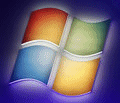
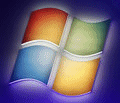 |
Windows 7 Help |
1. What is Windows (Live) Mail?
Windows Live Mail is a free E-mail program forWindows 7. It replaces Outlook Express that appeared on Windows XP and Windows Mail on Vista. It supports standard E-mail protocols used by most Internet Service Providers (ISPs) such as POP3 (Post Office Protocol 3), IMAP and SMTP (Simple Mail Transfer Protocol) and also can use Web based Email sites such as Hotmail and others. You can also read NewsGroup sites using Windows Mail, which are public forums on 1000s of topics including computing, religion, politics, tv, films, sci-fi, industry and so on.
2. Where is Windows (Live) Mail?
The program is stored in C:\Program Files\Windows Live\Mail\wlMail.exe.
The old address book program is called wab.exe in the folder C:\Program Files\Windows Mail.
If it is not installed, you can download Windows Live Mail ,as well as Messenger, Photo Gallery, Movie Maker and other optional components. Note: As of Jan 2017, Windows Essentials (Live) programs are no longer available for download from Microsoft, please see alternative email programs or see Top utilities.
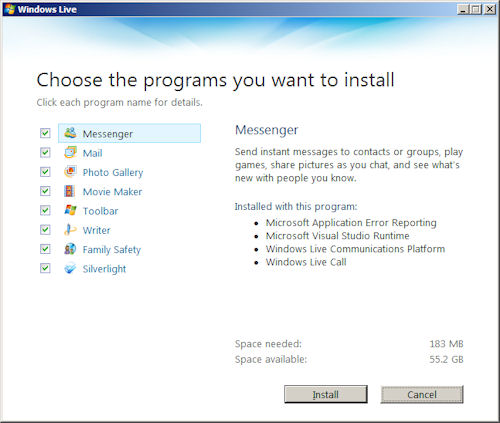
3. How do I share my Email between different users on Windows 7?
In Windows 7, each user has their own identity set up for Windows 7 in their private profile. To share email, the email file folder must be copied to a shared directory elsewhere for example, C:\Users\Public\Public Documents or another folder e.g D:\Email. Then for each user, change the Store Folder (see Tools, Options, Advanced, Maintenance) to point to this shared folder! To share the Address Book, copy the contacts files to a shared folder
4. How do I uninstall or reinstall in Windows Live Mail?
Yes, it is possible. Open Control Panel, Programs, Uninstall a Program. Select Windows Live Essentials then select Change/Uninstall, then select Uninstall, click Continue and tick Mail (and any other Live programs) and select Continueto begin uninstallation.
5. How do I import my old Outlook Express or Windows Mail messages?
In old machine, open Windows Mail and select File, Export your messages in Windows Mail format to a new folder on your hard disk and backup it up to disk. On Windows 7, open Windows Live Mail and select File, Import (press Alt+M and select Show menu bar), Windows Mail and browse to your backed up mail and import all folders into Live Mail. For more info see this step by step guide.
If you are using Windows XP, export your mail into a new folder using Outlook Express format and back it up to disk. On Windows 7, open Windows Live Mail and select File, Import (press Ctrl+M to see menus), Outlook Express 7 and browse to your backed up mail and import all folders into Live Mail. For more info see this step by step guide.
To migrate to a different mail client, using you existing client, it is best to copy your inbox and Sent Items to storage folders, remove the old POP3 account and create a new IMAP account, then you can copy the mail from storage folders into your new IMAP Inbox and Sent Items. You can then switch to a new client and immediately pick up your mail without needing to do an export or import.
6. How do I import my old Address Book contacts?
Open Windows Live Mail, select Go menu, then Contacts (or Ctrl+Shift+C), then select File, Import, Windows Address book (.WAB) (it also supports importing CSV, Outlook and vCard formats), and click Import.
On the old machine, backup the contents of C:\Users\username\Contacts and restore it to the same location on Windows 7. These contacts can also be exported to CSV or vCard format which is importable on other Mail programs or other platforms.
7. I get attachments with my mail but I cannot access them?
This is a new security feature in Live Mail which prevents you computer from being infected by viruses from program attachments. To be able to access or open your attachements, click on the left menu, select Options, Safety Options and then the Security tab and disable 'Do not allow attachments to be saved or opened that could potentially be a virus'.
8. Where are my mail messages stored?
By default, Windows 7 will store them in a directory in c:\Users\<username>\AppData\Microsoft\Windows Mail. You can find out which folder they are in by opening Mail, and selecting Tools, Options, Advanced, Maintenance and click on Store Folder button. You can change the location of your mail from here as well.
9. Where are my Contacts stored?
Your list of Contacts and Groups are stored in contact files in c:\Users\<username>\AppData\Local\Microsoft\WindowsLive\Contacts\Default\.
10. I am unable to send or receive mail?
Check your account settings, in Tools, Accounts, Mail Properties and look under the Servers tab and make sure the incoming/outgoing servers are correct and the username and password are correct (supplied by your ISP). Sometimes the mail server may be down (check the ISP's web site for scheduled downtime periods). For AOL Users you must use AOL Mail!
11. How do I add another account to Windows Mail?
Select Tools, Accounts, Add and enter a details for new account.
12. I have received some e-mail with pictures, but they are not displayed?
Select Tools, Options, Security and turn off Block images and other external content in HTML e-mail.
13. How do I backup my Email?
Your email is stored in your profile folder and you just need to backup your entire Windows Mail folder (see Question 8).
14. I have upgraded to another Email program from Windows Mail, how do I transfer my messages?
Outlook Express can be Exported to Microsoft Outlook or Exchange from within Outlook Express (See File, Export). For other email programs you need to check the Import facilities for that program.
15. Can I read my mail from a web browser?
You can read only new mail from a WebMail page provided by your Internet Provider, check their website for this facility.
16. How can I stop Spam from entering my Inbox?
Windows Mail has a a Junk E-Mail feature which you can configure in Tools, Junk E-mail Options. For more accurate spam filtering you need an AntiSpam program from a third party source such as SpamKiller from McAfee, MailWasher, and ZoneLabs Spam Blocker.
17. Does Windows Mail support a Calendar feature for meetings etc?
Yes, you can access the calendar via Go, Calendar menu where you can set up appointments, meetings, reoccuring items such as birthdays and anniversaries and so on. You can share your calendar items by Publishing them to either a web site or a file or to another network shared folder. Calendar data is stored in C:\Users\<username>\AppData\Local\Microsoft\Windows Live Mail\Calendars.
18. Can I export mail back into Outlook Express format?
No, Windows Mail can only export in Windows Mail or Microsoft Exchange formats.
19. What other mail programs can I use?
There are a number of third party mail programs including Thunderbird, Opera Mail, Corel WordPerfect Mail, Microsoft Outlook and others.
Online email programs include Outlook.com, Google Mail and web mail pages provided by your ISP.
20. How do I remove or change an Email profile?
On the left side, select your account name (in large blue letters), right click and select Remove account. To change Email profile settings, right click your account and select Properties. Alternatively, press Alt+M and select Show menu bar to enable menus to access settings normally via Tools, Accounts.
21. How do I found out what my Email password is?
If you have forgotten your password for your Email account, you can retreive it using a program called Mail PassView.
22. How do I make my Email more secure?
You can make it secure by using SSL/TLS encryption over
IMAP4 (TCP port 993) and POP3 (TCP port 995) when receiving mail.
For
sending mail you need to enable SSL for SMTP (TCP port 587, 487 or 25 with SSL).
This will ensure mail is not sent as plain text but encrypted.
Check the
Email Settings from your Internet Provider or Email service for correct settings
to use.
Go to Users and Permissions.