
 |
Windows 11 FAQ |
0. How do I add a Windows PC to a domain?
Open Settings, System, About then click on Domain or workgroup link on the left. Click on the Change button. If you have Windows 11 Professional, or Enterprise edition, you can then select Domain and enter the name of your domain (standard edition users cannot join a domain). Click OK and enter a domain username and password to authorize adding the PC to the domain.
In Windows, you can now join a Windows Azure domain via Settings, System, About, Join Azure AD (you will need an Office 365 or business account to join this type of domain).
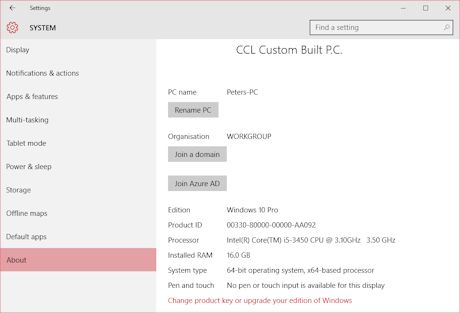
1. How do I manage users, computers and so on in Windows 11?
You need to install the Remote Server Windows Administration Tools via Settings, Apps, Optional Features or via Microsoft Downloads for Windows 11. This is add the tools to administer the following services in a Windows domain: Active directory, Network services such as DNS, DHCP, NLB, Remote Desktop Services and so on. Once the tools is installed, you can add the consoles to the Administrative Tools menu buy using Control Panel, Programs, Turn Features on or off.
The tools can be installed via the Powershell, with administrator elevation:
a) Get-WindowsCapability -Name Rsat* -Online | Add-WindowsCapability -Online
b)
Get-WindowsCapability -Name Rsat.Dns* -Online | Add-WindowsCapability -Online
c) Get-WindowsCapability -Name Rsat.Dhcp* -Online | Add-WindowsCapability -Online
d) Get-WindowsCapability -Name Rsat.NetworkLoadBalancing* -Online | Add-WindowsCapability -Online
e) Get-WindowsCapability -Name Rsat.RemoteDesktop.Services* -Online | Add-WindowsCapability -Online
Another alternative solution is to install the Windows Admin Centre for a web based administrative tool to manage servers.
2. Can I manage SQL Servers on Windows 11?
A lot of companies use Microsoft SQL Server for enterprise databases ranging from SQL
2000 to the new SQL 2017. These can be managed using SQL Server Management
Studio or later tools which can administer SQL servers. Install
the Server Management Studio from Downloads or a MS SQL CD.
If you are using MySQL server, you can install MySQL Workbench to manage MySQL servers.
3. Can I manage Exchange Servers on Windows 11?
You can manage Exchange 2013 SP1 or later on any Windows PC using a web browser onto its web based Exchange Admin Center (EAC) or Microsoft Exchange Shell via PowerShell.
4. Can I deploy Group Policies?
Yes, Windows has a whole new set of Group Policy Settings which can be
deployed from a Windows Server domain. You can copy the
new Group
Policy files from the C:\Windows\PolicyDefinitions to your central store in the AD Sysvol share, the files are in ADMX format, a new XML format for
group policy settings. More information about the settings are available in
Excel
Spreadsheets from here.
Windows 11 GPOs can only be managed on Windows 11/2019 or later computers.
You can deploy printers using Group Policy with the Printer Management tools.
5. Can I use scripts in Windows 11?
Yes, you can use Power
Shell scripts in Windows 11. More information
is available on Microsoft Docs.
If User Account Control (UAC) is enable, some scripts cannot
continue unless some user intervention is required. If using a lot of these
scripts, then either change UAC
settings or turn it off.
6. Can I run programs written with Visual Studio on Windows 11?
Yes, most programs written using .NET Framework should work fine. Older Visual Studio programs should be upgraded to .NET to ensure they run on Windows 11 machines. For example, if you open a .vbp project in Visual Studio it will start the Upgrade Wizard and create a .NET project. Some additional changes may be required to the project to work such as changing drawing programs, Object/Variant types and so on.
You can use Visual Studio for desktop for traditional windows applications.
7. File and Print Sharing with Windows Server.
Yes, it is possible to use File and Print sharing with Windows 10. Make sure the printer drivers on the server are up to date to ensure compatibility (you can do this via the Printer control panel, Server Properties (right click in printer window to get to Properties). Also, make sure Windows 10 is set to use 'Network Access: LAN Manager - Use LM and NTLM - use NTLMv2 for security if negotiated' to ensure the machines can authenticate with older Windows servers.
8. How can I run our legacy programs on Windows 11?
There are a number of techniques you can use to run legacy programs on Windows 11:
a) Use the Program
Compatibility tab to force it to use older OS APIs.
b) Dual boot setup. Install the old and new Windows Operating system on the
same computer.
c) Virtualisation. Run a virtual machine using VMWare Player or
Workstation or VirtualBox and run the old os and application in that. If you have Windows 10 Pro or Ultimate try the new Hyper-V feature.
d) DOS applications can be run using DOSBox with MS DOS installed.
e) For web applications, I would make sure they are validated
(HTML, CSS, XML etc) to ensure
they render properly.
f) Update the applications where possible from the vender or update inhouse
with latest Development tools.
g) Try the Windows Assessment and Deployment Kit (ADK).
9. Does Microsoft Endpoint Configuration Manager (SECM) or SCCM support Windows 11?
Yes, The
latest version of SCCM is now called Microsoft Endpoint Configuration Manager.
See SECM Docs for new updates for SECM / SCCM.
SCEM 2107 and 2111 supports Windows 11 (build 21H2) or later.