
 |
Windows 11 FAQ |
Settings is available on the Dock (start) , click on the Gear icon to access settings.
System - Configure display, sound, notifications, focus assist, power, storage, multi-tasking, activation, troublesoot, recovery, projecting to this pc, shared experiences, remote dekstop,clipboard and about.
Bluetooth and Devices - To manage devices such as mouse, keyboard, pen, auto, displays, printers and scanners, phone, cameras, mouse, Pen & Windows Ink, Autoplay and USB devices.
Network and Internet - Status, Configure Ethernet, Wifi, VPN, Proxy, Dial-up, and advanced network settings.
Personalisation - Set display desktop background, colours, themes, lock screen, touch keyboard, start, taskbar fonts and device usage.
Apps - Apps & features, default apps, offline maps, optional features, apps for websites, video playback and startup.
Accounts - Your info, create, modify and delete E-mail and accounts,sign-in options, family or other users, windows backup, access work or school.
Time & Language - Configure local date and time settings, language and region, typing and speech settings.
Gaming - Xbox game bar, captures, and game mode.
Accessibility - Manage ease of use tools and settings including text size, visual effects, mouse pointer and touch, text cursor, magnifier, colour filters, contrast themes, narrator, audio, captions, speech, keyboard, mouse and eye control.
Privacy and Security-
Configure Windows security, find my device, for developers, general, speech, inking & typing personalisation, diagnostics and feedback, activity history, search permissions, searching windows. App permissions for location, camera, microphone, voice activations, notifications, account info, contacts, calendar, phone calls, call history, email, tasks, messaging, radios, other devices, app diagnostics, auto file downloads,documents, downloads folder, music library, pictures, videos, file system, screenshot borders and screenshots and apps.
Windows Update - Windows Update, pause updates, update history, advanced options and windows insider programme.
Control Panel
In Windows 11, the Control Panel is still provided and it is categorised into groups to make it easier to find the control panel to change preferences for windows and include common task links to take you to the correct window such as changing the screen saver. You can switch to Large icons or Small icons to view all control panels if you wish.
The control panel is accessible by opening the menu and selecting Control Panel. Also, you can access it by pressing Windows+X keys and selecting Control Panel, or pressing Windows+R keys and entering Control.exe.
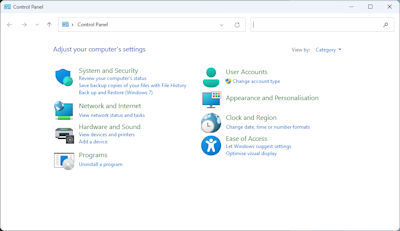
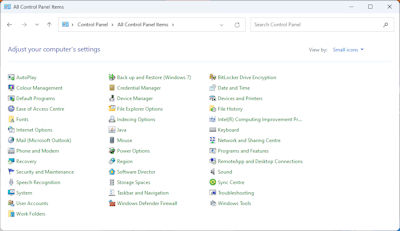
For example, if you wanted to change Appearance and Personalisation you get the following window with a list of tasks and control panels:
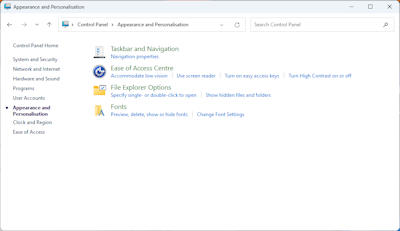
Picking a task will load the control panel and switch to the correct tab for you to make the change, or you can select a Control Panel at the bottom such as the Display control panel. Other related panels are listed in the left hand pane.
System and Security
- Security and maintenance, windows firewall, system, power options, file history, backup and restore (Windows 7), bitlocker, storage spaces, work folders, Windows tools.
Network and Internet - Network and sharing center, Internet options.
Hardware and Sound - Devices and printers, autoplay, sound, power options.
Programs - Programs and features, default programs. May also contain Java control panel.
User Accounts - User accounts, credential manager. May also contain Mail (32-bit) for Outlook control panel.
Appearance and Personalisation - Taskbar and navigation, ease of access center, file explorer options, fonts.
Clock and Region - Date and time, time zone and region.
Ease of Access - Ease of access center, speech recognition.
Some of the categories have been moved to Windows Settings instead.
Autoplay - Configure what to do when removable discs are inserted and what programs to run.
Backup and Restore (Windows 7)- Create a backup to external drive or restore from backup. Create a system image or system repair disc.
Bitlocker Drive Encryption - Enable encryption of disks to protect files and folders from unauthorized persons.
Colour Management - Configure colour profiles for devices such as monitors.
Credential Management - Store usernames and password for access to web sites and network storage.
Date and Time - Configure local date and time settings, additional clocks and internet time.
Default Programs - Configure programs to load for specific file extensions and protocols.
Device Manager - To manage devices and drivers to ensure hardware is working with Windows.
Devices and Printers - To manage peripherals such as scanners, keyboard, mice, network, and printers.
Ease of Access Center - Manage ease of use tools and settings including Magnifier, On-Screen keyboard, Narrator, High Contrast.
File Explorer Options - Folder, click, privacy, view and search settings.
File History - Manage copies of files over time to allow restoration of older, damaged or lost files.
Fonts - Add, hide, change or view windows fonts.
Indexing Options -
Enable indexing of files and folders on disk to speed up searches.
Internet Options - Configure settings for Internet Explorer.
Keyboard - Configure repeay delay, repeat rate, cursor blink and driver for keyboard.
Mouse -
Configure buttons, pointer graphics, pointer settings, wheel and hardware drivers.
Network and Sharing Center - Configure Ethernet, Wireless, Blue tooth and network protocols.
Phone and Modem - Set location, region, dialing rules, area code, modems and telephony options.
Power Options - Set power plans, power buttons, wake up options, sleep options.
Programs and Features - Install, change or remove software and features from windows.
Recovery -
Create a recovery drive, create or do system restores.
Region - Set date and time formats, location, welcome screen settings and languages.
RemoteApp and Desktop Connections - Remote connection settings.
Security and Maintenance - Displays status of system security and messages about potential problems. Firewall, Virus protection, Internet settings, user account control smartscreen, solutions to problems, automatic maintenance homegroup, file history, drive status and device software (formerly known as the Action Center).
Sound - Configure playback and recording devices, sounds for events, and volume.
Speech Recognition - Setup speech recognition, microphone, tutorial and training.
Storage Spaces - Create a pool and storage space for protection from drive failure (RAID).
Sync Center -
Enable offline files for syncing files with networked storage.
System - Configure computer name, workgroup or domain, remote settings, system restore, performance, environment.
Taskbar and Navigation - Configure the taskbar, navigation areas, jump lists and toolbars.
Troubleshooting - Troubleshoot older programs, hardware and sound, network, internet and security.
User Accounts - Create, modify and delete user accounts, credentials, user profiles and environment variables.
Windows Defender Firewall - Configure network protection against unauthorised access to your system.
Windows tools - Special tools to manage the computer including character map, command prompt, component services, computer management, defragment and optimise drives, disk clean-up, event viewer, iSCSI initiator, local security policy, ODBC Data sources, performance monitor, power automate, print management, quick assist, recovery drive, registry editor, remote desktop connection, resource monitor, run, services, steps recorder, system configuration, system information, task manager, task scheduler, firewall, fax and scan, media player, memory diagnostic, powershell and wordpad.
Work Folders - Configure work folders which make files available across all devices e.g. tablets, smart phones
etc.