
 |
Windows 11 FAQ |
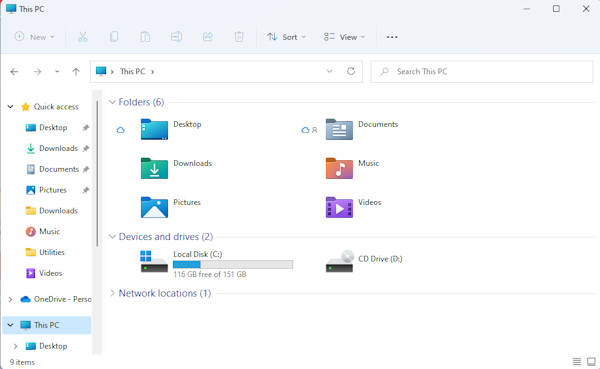
1. How do I get the size of a Folder?
There are two ways:
Open the Properties of the Folder and it will display the Size (sum of files
sizes) and Size on Disk (the difference is that the Size on Disk
is the number of clusters x cluster size).
You can also get the size, by hovering the mouse over the folder in question,
and an information box (infotip) will appear with the approximate
size of the folder and a small list of subfolders and files in it.
2. How do I view properties of files?
You can right click the file, and select Properties or hover the mouse over the file in question and an information box will appear, you can also view file properties such as Size on the Status bar at the bottom of the window.
3. How do I get a list of disks and folders in Explorer?
Explorer lists folders and disks on the left hand side for you. It shows some Favourite or common folders at the top left. You can change the layout via the dots (...), select Options, Layout and the view from the Views menus.
4. Why are some folder names are shown in blue?
These folders are compressed. For example, some folders under windows such a hotfix files are compressed. To compress or uncompress a folder, select the properties of the folder and click Advanced and tick or untick option to 'Compress contents to save disk space'.
5. Can I add items and programs to the right click pop up menu?
Some items are added via the Registry and is not easy to change. You can add program shortcuts to the Send To menu. You can do this via the C:\Documents and Settings\<username>\SendTo folder in your profile.
6. How do I change the Desktop background in Windows 11?
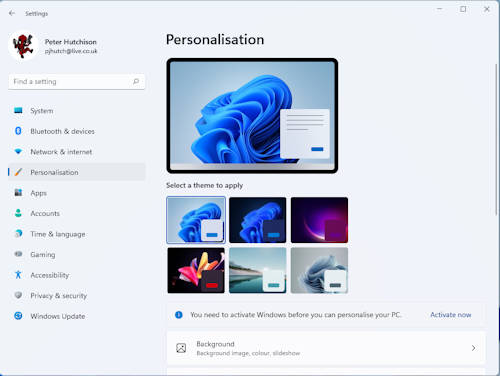
Windows 11 now uses Themes and normal Desktop backdrops which can also be changed every few minutes like a slideshow. Click on Start icon (left icon) on the dock and then right click on Settings, and click on Personalisation, then click on Bavkground and Browse photos to change the background picture.
If you have a picture saved in My Documents My Pictures then you can right click it and select Set as desktop background.
Alternatively, you can change the backgroup picture in the registry at HKCU\Software\Microsoft\Internet Explorer\Desktop\General and set the WallpaperSource value to the path of the picture to use.
7. When I open Task Manager, the tabs and menus are gone. How do I get them back?
To open Task Manager, press Ctrl+Alt+Del and select Task Manager, or select Magnify icon in the dock and enter Task Manager.
To switch Task Manager to its typical display mode,click on More Details to view Processes, Performance, App History, Startup etc tabs.
If Task Manager is disabled, you can re-enable it using gpedit.msc in User Configuration, Administrative Templates, Windows Components, Task Scheduler.
8. How do I use the the new Dock menu?
The Dock icons by default are Start, Search, Desktops, Chat, File Explorer, MS Edge and MS Store.
In Windows 11 you can now use Dock menu to start apps via the icons or search for apps using the Search (magnify glass) icon to quickly find and start your programs.
Start menu shortcuts can be still found in C:\ProgramData\Microsoft\Windows\Start Menu\Programs and in %appdata%\Microsoft\windows\Start Menu\Programs.
By default Settings icon rather than the Control Panel icon is shown. To access Control panel, click on Search icon and enter Control Panel.
9. How do I configure specific desktop and other settings for all users?
If you have Professional or Enterprise edition, you can do this via Local/Group Policies using gpedit.msc which will allow you to configure settings for each machine (if your machine is in a Domain then use Active Directory Users and Computers to configure Group Policy). See User Configuration, Administrative Templates, Desktop.
10. How do I change the size of the Icons on the desktop?
In File Explorer select View menu and you can select Large Icons, Medium-sized Icons or Small Icons.
11. How do I get rid of the large arrow on the shortcuts on the desktop?
Open Regedit and browse to HKEY_Classes_Root\lnkfile and set IsShortcut to nothing or blank.
12. How do I switch between programs in Windows 11?
There are several ways. You can select the minimised window in the taskbar at the bottom of the screen, you can press Alt+Tab to switch between windows. You can also load Task Manager and select the program in the Application tab and select Switch to.
13. How do I add shortcuts to the 'Send to' menu?
Just create the shortcut in the following location in your profile: C:\Users\username\AppData\Roaming\Microsoft\Windows\SendTo.
14. How do I add programs to the Explorer context menu?
a) Open Regedit
b) Browse to HKEY_CLASSES_ROOT\Directory\Background\shell (for folders, for
Drives use \Drive, for files use \* or \Unknown or a specific
file type).
c) Create a new Key will the name of your choice and on the right side set the
(Default) to the name to appear on the menu.
d) Create a new Key called command.
e) For context menu to deal with files, set the right side to the path of your
command and optionally set the parameter to "%1"
15. How do I redirect my Pictures, Music and Documents folders to another drive and folder?
To redirect Documents folder, open C:\Users\<username> folder, locate the documents folder, right click it and select Properties. Click on the Location tab and now enter a new folder path to place your documents, click on Move to move existing documents to the new location. Most other folders can be re-located in the same way.If unable to the Location tab, open Settings, System, Storage, Advanced Storage and you can change location of Documents, Pictures, Music and Video to another location. The new location has a parent folder, the same as your username.
If you have OneDrive feature enabled, then Documents will be auto directed to Documents folder on OneDrive. OneDrive contents can be accessible from any computer or device over the Internet using your Microsoft account and also allow sharing of files to other users.
16. How can I delete or move certain files. I keep getting access denied message?
Some files and folders are protected by Windows to prevent accidental deletion
or moving. The files are protected by the TrustedInstaller service and
the Windows File Protection system. To get around this you can either:
a) Gain ownership of the files or folders. Open properties of the file/folder,
select Security, Advanced, Owner and select a new owner.
b) If deleteing files, delete the contents of the folder before deleting the
main folder.
c) Sometimes, you can move the folder or file to the desktop before you can
be able to modify it.
17. What keyboard shortcuts can I use in Explorer or Start menu?
| Shortcut | Description |
| F1 | Help |
| F3 | Search |
| F4 | Address line |
| F5 | Refresh |
| Ctrl+W | Close window |
| Ctrl+E | Search |
| Ctrl+A | Select all |
| Ctrl+F | Search |
| Ctrl+N | New window |
| Ctrl+Y | Redo |
| Ctrl+X | Cut |
| Ctrl+C | Copy |
| Ctrl+V | Paste |
| Ctrl+Z | Undo |
| Ctrl+F4 | Close Window |
| Del or Delete | Delete |
| Home | First file |
| End | Last file |
| Windows+F | Feedback Hub |
| Windows+R | Run |
| Windows+X | Admin menu |
| Windows+D | Desktop |
| Windows | Toggle desktop or start menu |
| Windows+C | Open Teams chat |
| Windows+L | Lock desktop |
| Windows+U | Accessiblity window |
| Windows+S | Search |
| Windows +P | Project to another screen |
| Windows+K | Connect cable to Cast |
| Windows+H | Speech services |
| Windows+N | Calendar |
18. How do I turn off the Libraries feature in Explorer?
Windows 11 uses Libraries for users to easily find documents, music and pictures on your computer. There is no built in way to turn off Libraries, but there is a registry fix to turn Libraries on or off. See this article for the registry fix.
19. How do I add the Copy To and Move To items to context menu?
You need to add some extra keys to the registry using the following lines, the new items will then appear immediately.
Windows Registry Editor Version 5.00
[HKEY_CLASSES_ROOT\AllFilesystemObjects\shellex\ContextMenuHandlers\Copy To]
@="{C2FBB630-2971-11D1-A18C-00C04FD75D13}"
[HKEY_CLASSES_ROOT\AllFilesystemObjects\shellex\ContextMenuHandlers\Move To]
@="{C2FBB631-2971-11D1-A18C-00C04FD75D13}"
20. How do I search for files and where are the search options?
The search icon in available in the dock or press Windows+S keys. You can enter anything here whether it is file names or file contents. Searching is faster if the files are indexed already. Indexing can be configured using the Indexing Options program (this is available via Control Panel). Folders usually indexed are Documents, Internet Explorer History, Users App data, Email and Windows Media Centre. The search options are available via File Explorer, dots (...), Options and Search tab.
In Windows Search is not suitable, try these alternatives.
21. Can I preview files in Explorer?
You can preview certain types of files in Explorer in the Preview Pane. The Preview Pane can be turned on via the View tab in Explorer,
and enable the Preview pane button. The following file types can be previewed in Explorer:
Pictures (JPEG, GIF, PNG), Word documents, Excel documents, PDFs, Sound and video files (WAV, WMA, MPG) etc.
22. The icons and thumbnails are not displaying properly. How do I fix this?
You need to clear out the old corrupted thumbnails and/or icons that are cached on your hard disk.
You can use the Disk Cleanup tool to remove the old thumnails or manually remove the files (see below).
Browse to the %LocalAppData%\Microsoft\Windows\Explorer folder and delete the thumbcache or iconcache files there.
23. How do I enable the computer, documents, networks and Recycle bin icons on the desktop?
Right click the desktop and select Personalise this will bring up the Personalisation settings window. Click on Themes and then Desktop icon settings.
You can then enable the icons for My PC, documents (using your name), Network and Recycle Bin icons. Windows needs to be activated to access these settings.
24. Can I replace File Explorer with an alternative?
There are alternative file explorer applications such as Directory Opus from GPSoft.