
 |
Windows 10 FAQ |
1. What is Windows 10 ?
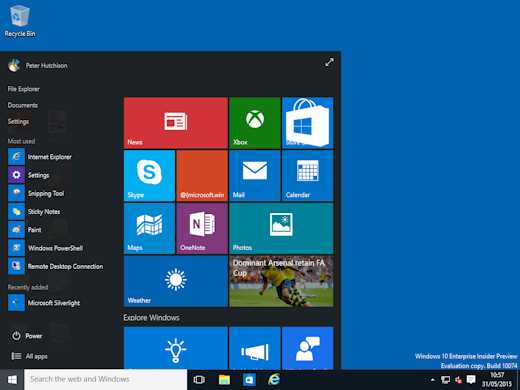
Windows 10 is the next version of Windows for desktop, laptops and tablet computers. It will eventually replace Windows 8.
2. What is new in Windows 10?
There are several major changes to Windows 10 compared to Windows 8.
a) The desktop is backup with a start menu, although the Windows 8 apps now appear as small tiles on the menu.
b) Support for Touch Screens and gesture controls incl swipe, press, slide, rotate, pinch and tap.
c) Microsoft Edge web browser, will eventually replace Internet Explorer.
d) DirectX 12 for more performance and features like the consoles.
e) Updated windows apps including Mail, Photos and Messaging and download new ones from the Windows Store.
f) Compatibile with existing hardware as well as touch-base devices.
g) Internet Explorer 11 included.
3. Where can I get Windows 10 from?
You can buy Windows 10 from your PC stockist or directly from Microsoft's Shop or use the Media Creation Tool.
The full retail version will be released on July 29, 2015.
Upgrade to Windows 10 is free for Windows 7 or 8.1 users (see Windows Update).
4. Will my existing hardware and software work on Windows 10?
Most recent hardware and software in last 3 years are so will be compatible. Check with the manufacturer's website first.
The minimum system requirements are similar to Windows 7 and 8: 1 GHz processor with support for PAE, NX and SSE2,
1 GB of RAM (32 bit) or 2 GB or RAM (64 bit), 16 GB (32 bit) or 20 GB (64 bit) of Hard disk space and
DirectX 9 capable graphics card with a WDDM driver, Display 800x600. More information is here.
5. What MultiTouch capable monitors and pads are there?
There a number of monitors that support MultiTouch for use with Windows 10. A sample of models are below:
There are also a few MultiTouch pads you can use with Windows 10:
You can add touch input to your existing monitors or laptops using this hardware:
6. Can you run Windows 10 on non-Intel/AMD processors?
Yes, Windows 10 will run on ARM processors. ARM processors can be found on smaller mobile devices such as Surface, Smart Phones, Apple iPad, Asus Epad Transformer, Apple iPod, Nintendo DS and the TomTom.
7. Can I still run my old Windows 7 and 8 software?
Yes, most of your software, Desktop or new Universal (UWT) and WinRT apps, will run on Windows 10.
8. If I run it in VirtualBox, I cannot install the VBox Additions?
You can install the additions as long as you disable the Driver Signing checks first using BCDEDIT.exe tool in the command prompt. See Windows 7 Hardware page on how to turn it off.
9. What settings are need to run Windows 10 in Virtual Box?
* Memory. RAM: 1.2 GB or more
* Hard Disk: 20 GB or more or use dynamic storage.
* Display. Video Memory: At least 128 MB. 2D Acceleration and 3D support.
* System. Chipset: ICH9. Features: IO APIC. Acceleraton: VT-x/AMD-V, Nested Paging. Processor: PAE/NX.
10. Is there a Windows Server version out?
Yes, you can try out the evaluation version of Windows Server 2016 or 2019 from Microsoft.
11. How do I add a program to the new start menu screen?
Click on the Start menu button or Windows key, a list of applications will be listed on the left side. Right click the application and at the bottom click on 'Pin to Start' to add it to the menu. You can also select More then 'Pin to taskbar' to add it to the taskbar area on the desktop.
12. I cannot find my program on the Start menu, how can I start it?
a) Click the search icon at the bottom left of the screen. Enter the program's name in the search box and select the appropiae icon to start the Program.
b) Press the Windows key and the R key to bring up the Run dialog box, and enter the name of the program or enter the path of the program and click on OK (use the Browse button to locate the program).
c) Press the Windows button to switch to the desktop, right click the desktop, select New Shortcut and enter the path and name of the program to add an icon to the program on the desktop.
d) To access the folder where the program shortcuts are, you can create a shortcut to c:\ProgramData\Microsoft\Windows\Start Menu.
e) Press the Windows key and the X key to bring up the power or admin menu for qucikly accessing administrative tools such as Programs and Features, Power options, Event Viewer, System, Device manager, Network connections, Disk Management, Computer Management, Windows PowerShell, Task manager, Settings, File Explorer, Search, Run and shutdown options.
f) Open File Explorer icon, open C:\Program files or C:\Program files (x86) and browse for the folder that contains your program and when you find it, double click to start the program.
13. How do I access Settings and the Control panel?
To access Windows 10 settings, select the Start menu or press Windows key and select Settings icon (looks like a gear) from the pop up menu.
To access the Control Panel, click on the STart Menu and select Control Panel in the tiles area.
14. How do I logout, restart or shutdown my computer?
a) Click on your account name at the top right of the start screen and select Sign Out. You can restart or shutdown when you have signed out by clicking on the Power icon at the bottom right.
b) Press the Ctrl + Alt and Delete keys together. Then you will get options to Lock the workstation, Switch to another user, Sign out (or logout) or load the Task Manager.
If you click on the Power icon at the bottom right, you will get the option to Shutdown, to do an emergency restart, press the Ctrl key and then click the Power icon.