
 |
Windows Guide |
The Windows Security is included with Windows to improve security against viruses, trojans, worms, and other malicious programs (malware, spyware, adware etc). It will also improve network security by enabling Windows Firewall and ensure updates are automatically applied to fix bugs and vunerabilities that are found in Windows .
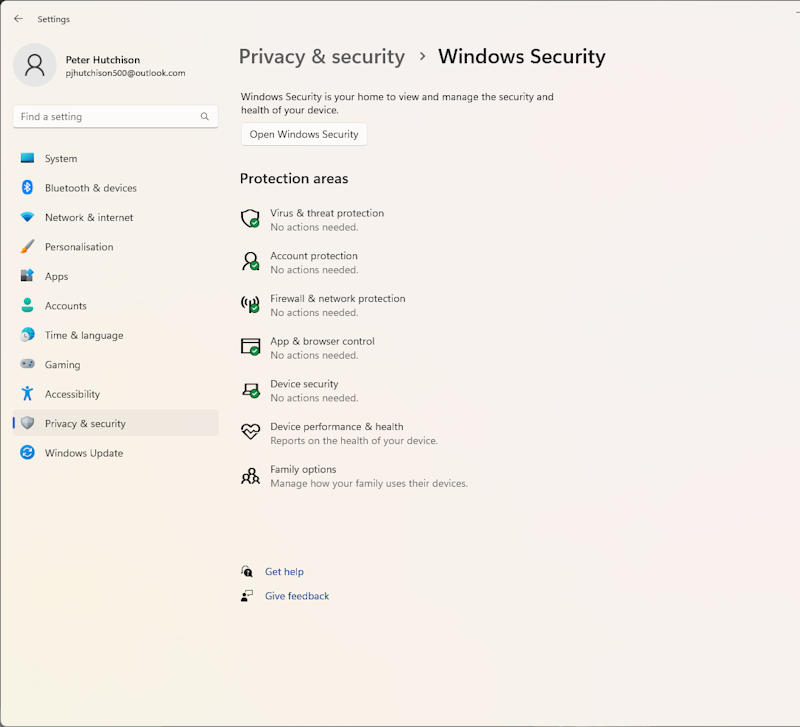
All the main security features are shown in the security window and can be shown as No actions nodded, Actions Recommended and so on.
As you can see most areas of security are enabled with no action required.
Firewall
A Firewall is protection against authorised access by users outside your network or computer. With no firewall enabled, a user could access your folders, files and programs without you knowing. The Firewall in Windows can protect your PC from incoming connections but not outgoing connections, so you can stop authorised access. The fire is enabled using the Windows Firewall control panel by turning it on or off. Note, below the Windows Firewall has been replaced by McAfee Personal Firewall.
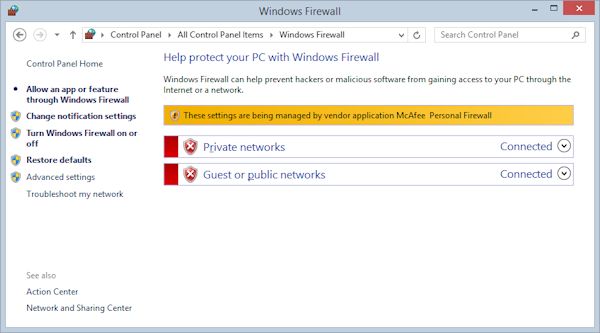
To enable exceptions, click on 'Allow an app or feature through Windows Firewall'. For example, you can enable exceptions for Remote Assistance or Remote Desktop to allow users to connect to your PC to provide technical help. You can allow File and Print Sharing so that users can read or write files on your shared folders or share your printers. If you have set up a web server on your PC, you can add it to your exceptions either by using the Add Program or Add Port (for web servers, you need to add the Web Server port 80). If you want other users to Ping your computer, click on the Advanced tab, select ICMP settings and enable 'Allow incoming echo request'.
Automatic Updates
Any computer uses software to enable it to run. Software can contain bugs and vunerabilities which can be exploited by other users to do things it shouldn't do. To stop this, the software is regularly updated and then Microsoft regularly releases these updates from their servers to the public. The Automatic Update service will detect these updates and download and install them for you. You can configure how updates are applied via the Automatic Updates control panel.
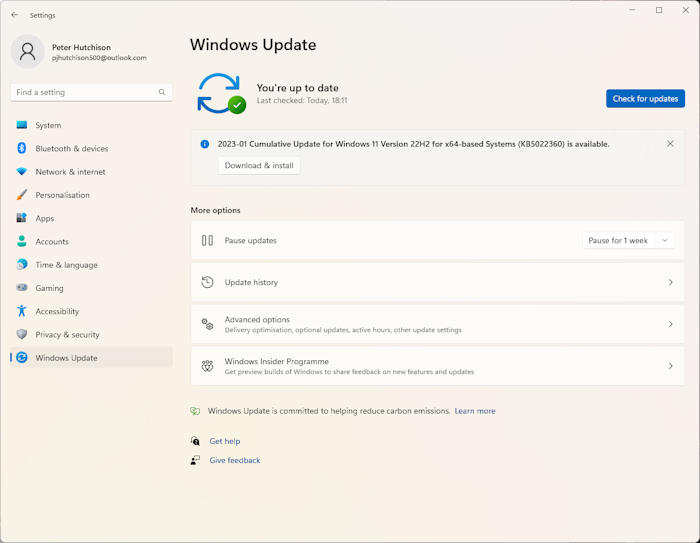
You can also view what updates are available or what updates you have installed. Updates that have been recently installed can be viewed by the Update History, where you can also uninstall updates if you wish.
Malware and Virus Protection
Finally, all Windows computers should have a good reliable and recognisable Anti-Virus product installed on your computer. There are many anti-virus products about, but beware of some free products that may be fake products. Only install from known security companies such as Microsoft, McAfee, Symantec, AVG, Avast, Bitdefender, F-Secure, and many others. A list of known anti-virus products can be found at Wikipedia. If you have installed a product that the Windows Security does not recognise, check it out and then set the center to Not Monitored to stop it from alerting you constantly.