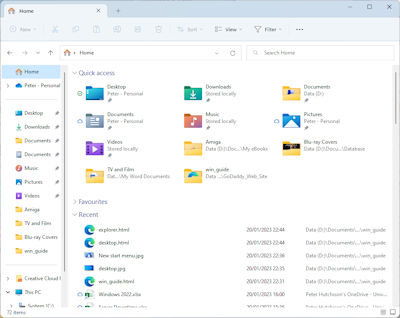|
Windows Guide |
Explorer has been updated since Windows 10 with new features, including tabs, and a new ribbon with all the options for managing files. The ribbon has options for New, Cut, Copy, Paste, Rename, Share, Bin, Sort and View which extra options for special folders.
The New option, can be used create a new Folder, Shortcut, Office files, Text document or Zipped Folder.
The Share tab has special options to share file(s) via Name, email, or group or Copy a link.
The View tab has options on how to view files in the windows with extra large icons, small icons, large icons, medium-sized icons, small icons, list, or details, tiles,content, compact view, Show.
The Show sub option can Navigation page, details, pane, preview pane, item check boxes, file name extensions, hidden files.
The Filter menu can filter what files to show: All File Types, Word, Excel, Powerpoint, images, videos or PDF.
The three dots have options for Compress to zip drive, copy path, select all, select none, invert selection, properties and options.
In each explorer window, on the left side, you will get a list of Quick access containing your favourite folders, OneDrive (if setup), This PC and Network.
Windows continues to use special folders for multimedia purposes such as Music, Pictures and Videos.
These special features can be enabled by clicking on the properties of the folder, select Customise and then change optimise this folder for Documents, Music, Video, or Pictures ..
To find files, use either the Search this PC option in the naviagtion bar at the top right.