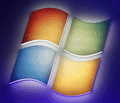
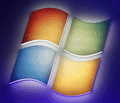 |
Windows 2012 FAQ |
1. How do I install Server Core?
You get the option between 'Server with a GUI' or 'Server Core' during the initial
stages
of installation. There are two versions for Standard and Datacenter.
* Standard. No free guest licenses (need to pay for VMs) and limited roles/features
* Datacenter. Licenced for unlimited guest virtual machines.
More info on Licensing from Microsoft.
2. What roles can I run on my Server Core server?
Active Directory Domain Services
Active Directory Lightweight Domain Services
Active Directory Certificate Services
DHCP Server
DNS Server
File Services
BITS Server
Hyper-V
Print Services
Telnet Server
Streaming Media Services
Web Server (IIS)
To install roles you can use the Powershell commands:
a) Get-WindowsFeature - List all Roles and Features
b) Install-WindowsFeatures - Install a Role or Feature
c) Uninstall-WindowsFeatures - Remove a Role or Feature
or use normal Command Prompt:
a) Dism /online /get-features /format:table - List roles and features
b) Dism /online /enable-feature /featurename:<name of feature> - Install a role or feature
e.g. Dism /online /enable-feature /featurename:DHCPServerCore
c) Dism /online /disable-feature /featurename:<name of feature> - Remove a feature or role
3. What commands can I run from the command prompt?
Here are some useful commands to get you sorted:
a) Netdom - Change computer name, add/remove it from a domain.
b) Net Start|Stop - List, start or stop services (see Msinfo32 for service list)
c) IPConfig - View IP configuration
d) Shutdown - Shutdown, restart (/r) or logout (/l) from computer in n time seconds (/t n)
e) Netsh - Change network settings
f) Net Time - Change time settings, set sntp server
g) Net User - Add, remove or change local user accounts
h) Ntdsutil - Active Directory utility.
i) Start /w ocsetup <role> - Install a server role
j) dsadd, dsrm, dsmod - Add, delete or modify domain objects.
k) Taskmgr.exe - Task Manager
l) Notepad - Text Editor
m) Start Cmd - Open a new command window
n) Wmic qfe list - List installed windows updates
o) Wusa <update file name> /quiet - Install a windows update
p) Net LocalGroup Administrators <dom>/<user> - Add a user to local admin group.
q) SCONFIG- Server configuration. Set computer name, local adminstrator, update settings ,remote access,network settings
date and time, log off, restart, shutdown or exit to cmd line.
r) Hostname - Show computer or host name.
s) iscsicpl.exe - iSCSI Initiator tool for connecting to iSCSI disks.
t) hpteam.cpl - HP Network Teaming utility (see below for 2012 version)
u) msinfo32 - Microsoft system information tool
v) dism - Deployment image servicing and mangement tool. Also used to install/remove roles and features.
w) Systeminfo.exe - View system information
x) Control.exe - Load a control panel e.g. intl.cpl or timedate.cpl
y) pnputil –i –a <driverinf> - Install a driver.
z) netsh adv firewall set profiles state off - Disable the firewall
4. Powershell commands:
The power shell is not installed by default. So, the commands to install it are:
dism.exe /online /enable-feature /featurename:MicrosoftWindowsPowerShellRoot
dism.exe /online /enable-feature /featurename:MicrosoftWindowsPowerShell
or enable it via SConfig and select option 4) Configure Remote Management and enable the Powershell.
Some useful commands:
a) Get-Service, Stop-Service, Start-Service, Restart-Service - List, stop and start a service. Use '*' to list all services.
b) Set-Date - Change system time
c) Stop-Computer - Shuts down the computer.
d) Add-Computer - Add the computer to a workgroup or domain.
e) Install-WindowsFeature - Install roles and features.
5. Remote Administration
To effectively manage server core, you can use the following methods:
a) Use the traditional Remote Desktop Connection.
b) Powershell 2 and Remote Windows administration sessions.
e.g.
New-PSSession - Authenticate a new session with the remote server.
Invoke-Command - Run a command to a remote server
c) Install Server Manager on your PC and remote connect to server to manage server (see Remote Administration in SConfig to allow access)
6. Web Access with Server Core
It is possible to access the web using server core using third party tools. If you have a proxy server, you will need to
set the http_proxy environment variable first:
a) wget - Web Get tool, useful for downloads via the web or Powershell's Invoke-WebRequest cmdlet.
b) Lynx - Lynx is a text based Web browser. Requires Python and NTLMaps for Proxy servers.
c) Firefox - Firefox 2.0.0.14 works with Server core.
d) Opera - Opera 9 web server.
7. ZIP Tools for Server Core
In the full version of Windows 2012 you have the Zip Folders feature provided by the zipfldr.dll library. There are thousands of tools out
there to provide Zip and Unzip functionality.
a) 7-Zip. Includes the 7z.exe for command line access.
b)
Powershell. Use the Compress-Archive and Expand-Archive cmdlets.
8. Can I convert a Server Core installation to a Windows GUI installation?
Yes, it is now possible to upgrade a Server Core installation to a GUI installation with one command:
a) Install-WindowsFeature Server-Gui-Mgmt-Infra,Server-Gui-Shell –Restart
or
a) Get Index number for instllation source: Get-WindowsImage -ImagePath <path to wim>\install.wim
b) Install components: Install-WindowsFeature Server-Gui-Mgmt-Infra, Server-Gui-Shell –Restart –Source wim:<path to wim>\install.wim:<Index # from previous step>
8. How do I configure Network Teaming in Windows 2012?
Network teaming has now been built into Windows 2012. You can configure it remotely using Server Manager, Local Server, NIC Teaming.
If you are logged on to the server you can use Powershell commands to configure NIC Teaming. If Hyper-V is installed you can use the following useful commands:
a) Get-VMSwitch - list network connections
b) Get-VM - view local virtual machines
c) Get-VMNetworkAdapter - load local network adapters.
d)
Get-NetAdapter - view VM adapters
e) Get-NetLbfoTeam - view teams.
f) New-NetLbfoTeam - create a new team