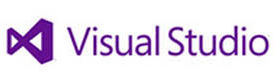
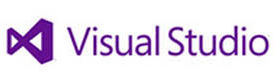
Project Properties
Each project has its own settings, which can be configured via the Project, projectname Properties menu or via the Project / Solution Explorer at the top right.
Some of the main settings are explained below.
Application
Application Name - Name of the current project or application.
Root Namespace - The base root namespace of the solution or project.
Target Framework - The version of .NET Framework being used from v2.0 to v4.7.
Application Type - Kind of application e.g. Windows Form Application, Class library, Console application, Windows service, Web control library etc.
Startup Form - Name of the form that is first loaded and run when the application starts.
Icon - A picture or graphics associated with the application. Icons can be downloaded from the Visual Studio Image Library.
Assembly Information - Additonal information for project such as name, product, copyright, version.
View Windows Settings - Displays the app.manifest file for additional settings.
Enable application framework - Use the standard Sub Main routine or if disabled, use a custom Sub Main routine in the form.
Enable XP visual styles - Use controls with rounded corners and dynamic colors.
Make single instance application - Prevents multipe instances of the program to be run concurrently. By default this is disabled.
Save My Settings on shutdown - Saves the application's My.Settings on shutdown.
Authentication Mode - Use Windows authentication (default) or application-defined authentication to identify the current user (see My.user object).
Shutdown Mode - An application is closed down when the startup form or a specified form is closed or when End or My.Application.Exit command is reached.
Compile
Configuration - Active, debug, release or All configurations. Affects what features are enabled to identify bugs in programs including enabling of debug command such as Debug.Print.
Platform - Can be Active (Any CPU) or some other.
Build output path - Determines where exe files are produced for Debug or Release versions.
Option Explicit - Determine whether all variables are explicitly declared or not.Otherwise variables are implicitly declared. Use Dim or equivalent to declare variables.
Option Strict - When on, it enforces strict type semantics. So the following will cause errors: Implicit narrow conversions, late binding or implcit typing that results in Object types.
Option Compare - The is for string comparisons, Binary allows binary, case-sensitive compares, or Text allows case-insensitive text comparisons.
Option Infer - Allows type inference on variable declarations, so you don't have to specify the variable type. E.g. Dim someVar = 2 would infer an Integer variable.
Target CPU - Set to Any CPU, x86 (32 bit) or x64 (64 bit) application.
Prefer 32-bit - Applications will run as 32 bit on a 32 bit or 64 bit system. Otherwise it will run 32 bit app on a 32 bit system, or 64 bit on a 64 bit system.
Warning configurations - Set notifiications for different warning conditions. Notification can be None, Warning or Error.
Disable all warnings - Turn off all warning for a project.
Treat all warnings as errors - Basically fail compile if any warnings found.
Generate XML documentation file - Compiler generates documentation information and store it in a xml file.
Advanced Compile Options - Set integer overflow checks, optimizations, DLL base, debug info, DEBUG constant, TRACE constant, custom constats, abd serialization assemblies.
Debug
Start action - Start project, start an external program or start browser with URL.
Start options - Command line arguments, working directory and use remote machine.
Enable native code debugging.
Enable SQL Server debugging.
References - List of references the project refers to, which can be Assemblies, Projects, Shared projects, COM, Type libraries or other.
Resources - Add resources such as string values, images, icons and text files.
Services -Set up client application services such as Windows or Form Authentication, roles service location or web settings service location.
Settings - Setup up setting values for different Scopes such as the user or application.
Signing - Setup ClickOne manifests such as a certificate, time stamp url, assembly signature with a key file and or delay sign.
My Extensions - Add additional Namespace externsions. Requires a name, version and description.
Security - Setup ClickOnce security settings for a full or partial trust application and from which Zone (intranet, internet or custom).
Publish - Set the publish folder location, installation folder and install mode. Also set the publish version number.
Code Analysis - Enable code analysis on build, suppress results from code and setup Rule sets to fix security, logic and design errors.
Visual Studios Tools
Get Tools and Features - Install additional tools, addons, updates etc for Visual Studio.
Extensions and Updates - Install further controls, templates, SDKs and Tools for Visual Studio.
Connect to Database - Configure connections to external database servers.
Connect to Server - Configure an external server by computer name, IP address.
SQL Server - Setup a query or data or schema comparison.
Web Code Analysis - Setup CSS, ES Lint and Coffe lint settings.
Code snippets Manager - Add snippets of code ready to inserted into actual code, by right clicking the code window and select Sniipet, Insert Snippet.
Choose toolbox items - Customize and filter.NET Framework, COM, Universal and WPF components in the toolbox.
NuGet Package Manager - You can browse, install and manage additional packages for your project which can include: Newtonsoft.Json, Microsoft
Extensions logging, MS dependency injection, Castle Core, Entity Framework, Moq, jQuery, MS AspNet Mvc
etc
Create GUID- Generate a GUID string for use in your project e.g. Implement OleCreate, Define Guid, static const, registry format etc.
Error Lookup - Lookup an error message by entering a error code.
External Tools - Add or remove additional tools to the menu for Visual Studio.
Command line - Open a command line or PowerShell prompt shell.
Import or Export Settings - Load or save visual studio settings to a file.
Customize - Change what is shown in the toolbars or commands in the menus.
Options - Change all various options for Visual Studio.
Command Line Tools
Code.exe - Command line tool for Visual Studio Code.
CSC.exe- Compiler for C# projects.
Dotnet.exe - Run and manage .NET compiled projects.