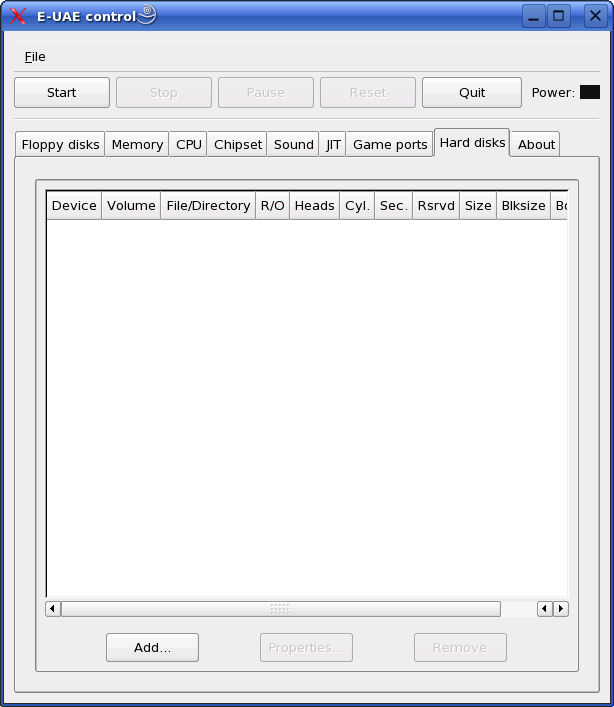
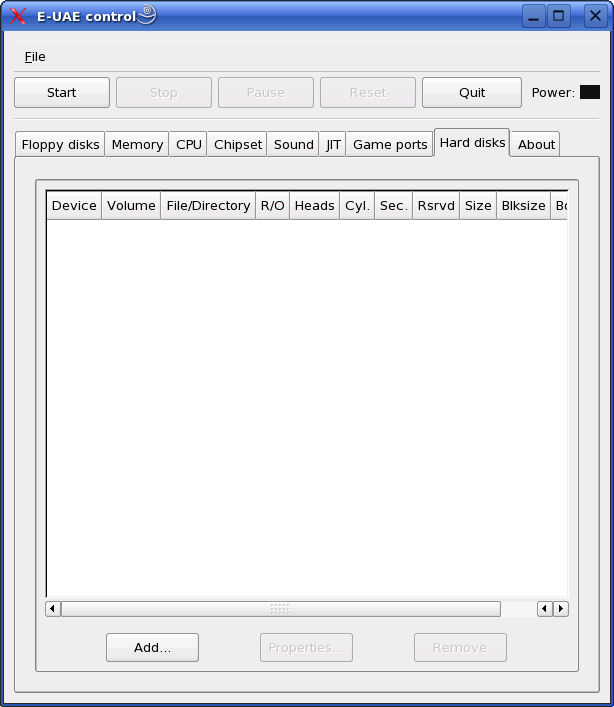
This screen allows you to add hard disk type directories.
Add - Add a new hard drive to the configuration
Properties - View or edit an existing hard drive entry
Remove - Remove a hard drive from the list.
Clicking Add will bring up the following dialog box:
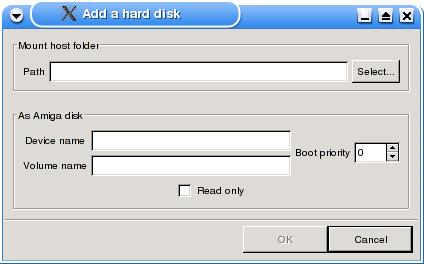
Here you can select the Path of the directory on the Unix file system
to place AmigaOS files.
Below it you can specify the device name (e.g. DH0:, DH1: etc) and the
volume name (e.g.
System, Data, Apps etc).
If you have multiple bootable partitions you can specify which has priority
over other hard drives.
If the volume is read only such as a CDROM disk (/mnt/cdrom) then you can specify
that is
Read only.
Configuration file options
filesystem=access,volume:path [default=no filesystems mounted]
Specify the file system, access type, volume name and path to a hard drive.
Access can be rw=read/write or ro=read only.
e.g.
filesystem=rw,System:\usr\uae\amigaos
filesystem=ro,AppsCD:\mnt\cdrom
hardfile=access,secs,heads,reserved,bsize,file [default=no hardfiles mounted]
Specify a hardfile system using access, sectors/track, heads, reserved blocks,
block size
e.g.
hardfile=rw,20,2,2,512,\usr\uae\hardfile.hdf
Hard files can be created with the dd or makedisk command as
follows:
e.g. dd if=/dev/zero of=hardfile bs=512 count=16384
which will create an 8Mb (16384 * 0.512 Mb) = 8,388 Kb hardfile.
You can use the -W command to specify a hardfile after uae.
i.e. uae -W sectors:heads:reserved:hardfile
e.g.
uae -W 32:1:2:hardfile