
 |
Network Guide |
For any network, users need to access resources on their network such as access files on file shares, print to printers and browse the web. Using IP addresses to access them would not be very user friendly, so, we apply names to IP addresses and users can then use names to access their resources. This is what a DNS service is for. DNS works like a tree, starting from root level, you have top level domain (TLD), which end with common names such as com, org, net, uk, gov, edu these names are provided by TLD name servers or root DNS servers run by Internet Assigned Numbers Authority. Next level is the Second Level Domain, which are usually countries around the world. Then you have the organisation, company or site names and then specify server or web sites. Eg.
| www | microsoft | com | . |
| Site name | Company name | TLD | root |
Note that the root is not usually displayed but, by default it is at the end of the dns name.
A DNS server is a database zones and each zone has records which are queried by other computers. A zone file is basically a top level domain which a company or organisation is resposible for, for example, Microsoft Corp is responsilbe for microsoft.com domain. A forward lookup zone contains a list of names and their equivalent IP addresses, a reverse lookup zone is the opposite, a list of IP addresses with the equivalent name.
DNS contains various records queiried by other computers that return the IP address of the domain name (A or host record), or vice versa, the domain name for an IP address (a reverse PTR record), it can also do aliases (CNAME records), service record for special services (SRV), Mail exchange records (MX) for looking up e-mail servers, start of authority (SOA) records, name server records (NS) and so on. For a complete list see DNS record types.
Windows Servers has the DNS role which can be installed via Server Manager,
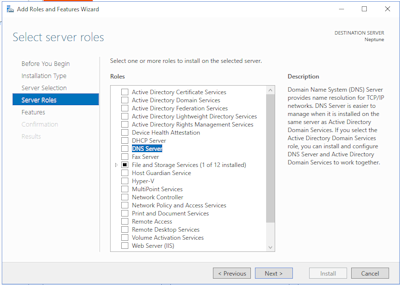
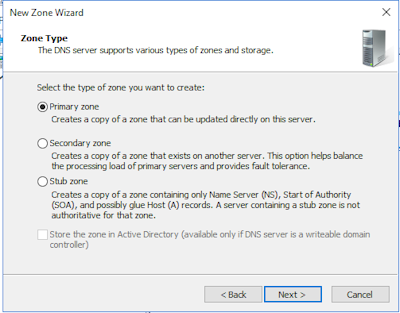
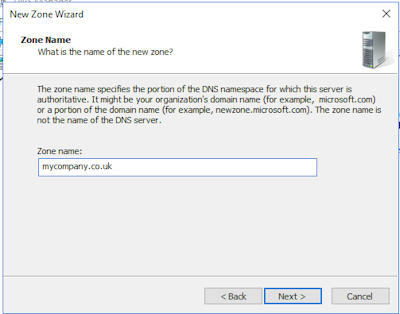
Other common DNS service is called Bind and it is used on many Unix, Linux or Mac systems. Setup is different depending on the Linux or Unix distribution.
For Mint Linuxthe following procedure could be used:
Example, of empty zone file with TTL (time to live), SOA (start of authority) and NS (name server) start records.
$TTL 86400 @ IN SOA localhost. root.localhost. ( 1 ; Serial 604800 ; Refresh 86400 ; Retry 2419200 ; Expire 86400 ) ; Negative cache TTL ; @ IN NS localhost.