Mac OS FAQ |
These setting affect your audio output from the monitor or speakers and input from microphones.
Sound Effects
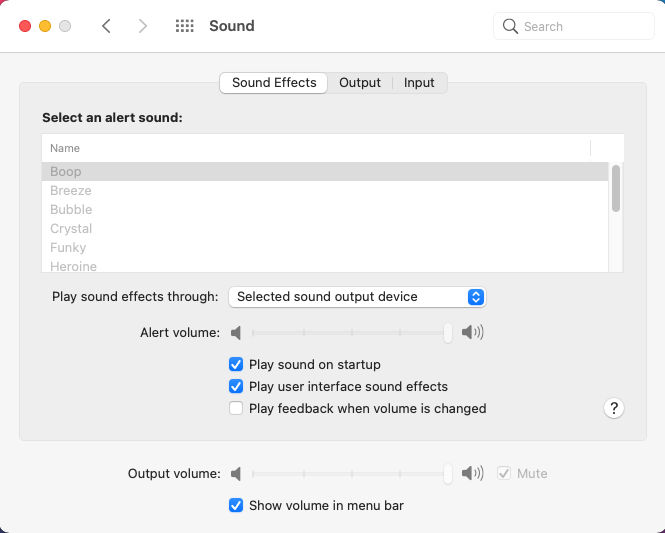
Select an alter sound: Select a sound sample from the list for your alert notifications.
Examples, include: Boop, Breeze, Bubble, Crystal, Funky, Heroine.
Play sound effects through: Select which audio output device to use for effects.
Alert volume. How loud to play your alert sound.
Play user interface sound effect. Play any bleeps and bongs and other sounds when using the desktop.
Play feedback when volume is change.
Output volume. Set audio output volume or set it to mute.
Show volume in menu bar. Show icon in menu to allow you to change volume directly.
Output
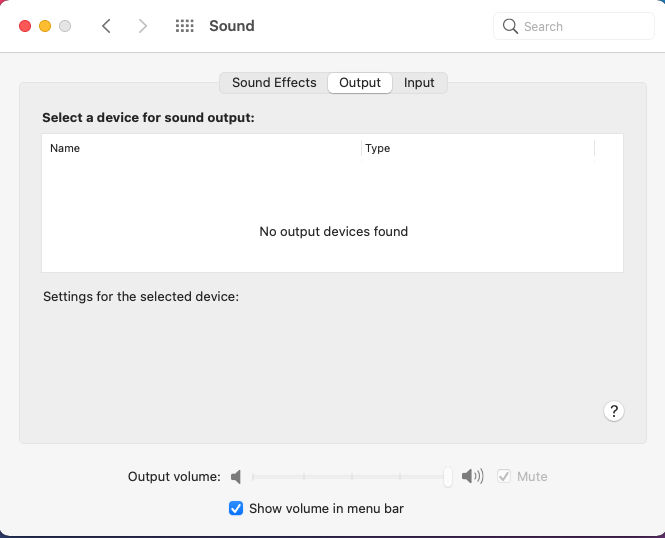
Select a device for sound output. Select a device from list to play audio through e.g. monitor, speakers or headphones.
Input
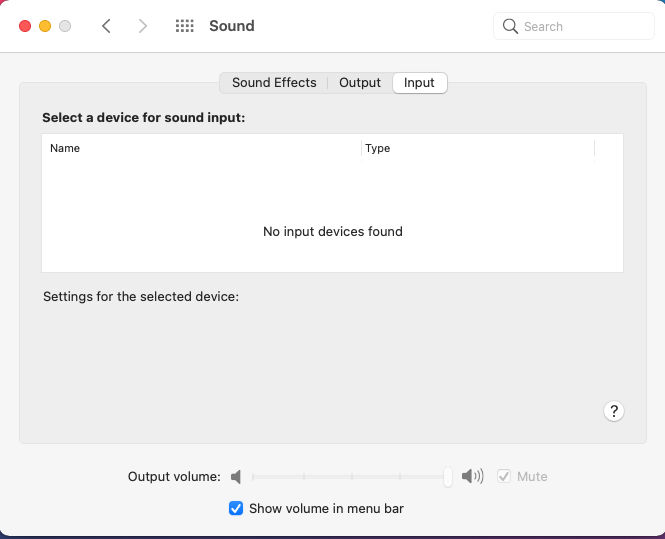
Select a device for sound input. Select a device from list to record audio from e.g. microphone or webcam.