Mac OS FAQ |
Use these settings for Siri, the speech recognition system in MacOS.
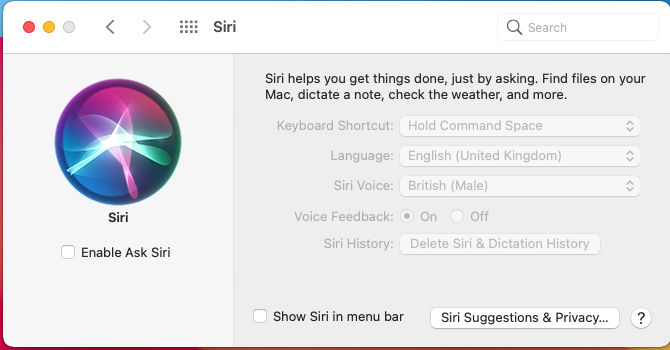
Enable Ask Siri. Enables the Siri speech recognition. Just say 'Hey Siri' to begin to tell it what to do. E.g. Open Photos.
Make sure that your mac has an available microphone enabled, so that it can hear you (see Sound Input Prefs).
Keyboard Shortcut. Hold the Command and Space buttons to inform Siri that you want to do something.
Language. Select language from list for th elanguage you use to speak to Siri.
Siri Voice. Select type of voice you want for responses.
Voice feedback. If feedback is on, Siri will respond to you otherwise it will display text in the Siri window.
Siri Histroy. Delete any Siri and dictation history from Apple servers.
Show Siri in meny bar. Show Siri icon in the menu bar.
Siri suggestions and privacy. Choose apps that Siri can learn from and give suggestions.