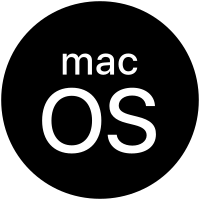
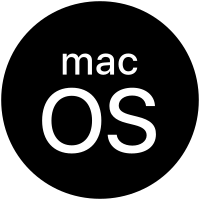 |
macOS Tahoe |
|---|
Updated: 22 Dec 2025
This is a new FAQ for the Apple Mac OS called Tahoe (macos 26). This should answer any common questions for newcomers that are using Apple's Mac range of computers.
It is named after a lake in California..
1. What is macOS Tahoe?

Mac OS is Apple's operating system for their Apple iMac range of computers. It uses a combination of technologies including Darwin, NetBSD, FreeBSD, NeXT, and Cocoa.
The new Apple iMac and MacBook range will use Apple's Silicon M1, M2, M3 and M4 based hardware and processors. MacOS Tahoa will be the last OS to run on both Intel and Apple Silicon Macs.
2. What differences are there with Tahoe and previous versions?
Like the last 5 versions of Mac OS, it is now completely Intel or Apple Silicon (aka ARM) processor native and supports some new technology as well.
Tahoe is available from September 2025.
3. What are the minimum requirements to run Tahoe on my Mac?
You need a Apple Mac or MacBook that has or ARM M1, M1 Pro, M1 Max, M2, M3, M4 or a 64 bit Intel processor, manufactured from 2018 onwards and supports 64 bit EFI and Metal.
For memory, you need at least 4 GB of RAM . For hard disk space, you need at least 35.5 GB of available storage to install macOS.
For additional requirements, see latest Technical Specs.
Confirmed supported Macs:
Details of new models of MacBook Air , MacBook Pro, Mac Mini and Mac Studio are available on Apple's website.
More news of Apple products can bee seen on WWDC 2025.
4. How do I install MacOS?
a)
Open the AppStore icon in the dock.
b) Click on Sign In link in the Quick Links.
c) Search and click on macOS Tahoe icon to purchase (it is free) and download the program (previous versions are available under Purchases).
d) The program (approx 12 GB) will take an hour or so to download depending on your network speed. A fast fibre connection is best.
e) Open the Applications folder and you will find the Install macOS Tahoe icon.
f) I would recommend backing up this file to an external disk if you want to use it again later and prevent having to download it again.
g) Run Install macOS Tahoe to begin installation and follow the prompts.
h) If you have a free second partition, setup using DiskUtil, you can install the OS on a 2nd disk and leave your current OS alone.
i) If you want to install Tahoe on a virutal machine, you need to create an ISO disc image first to use for installation on a VM.
5. Upgrading to macOS Tahoe
If you already have an earlier macos install and can upgrade, then follow these instructions:
a) Check compatibility (see above for specifications)
b) Backup your mac
e.g., Time Machine.
c) Ensure that a high speed internet connection is available to download the Installation file.
d)
Open Settings, Software Update and download the macOS Tahoe update.
e) Wait for update the download and install it for you.
Warning, make sure that you apps and devices work on the new MacOS, as not all of them will be ready yet.
6. How do I use the Recovery feature?
When you boot up, press the Command-R key combination to enter HD Recovery mode. You can then select one of the following options: Restore from Time Machine Backup, Reinstall Mac OS, Get Help Online (using Safari browser) or load the Disk Utility.
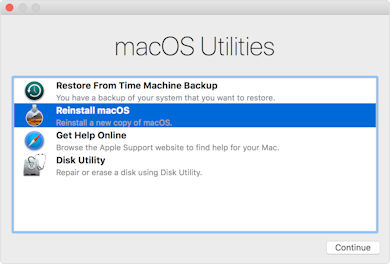
a) Time Machine Backup. This allows you restore an entire backup of your Mac OS X installation, applications and files back to a hard disk partition of your choice.
b) The Reinstall Mac OS will reinstall Mac OS but it doesn't include all the files to restore, so it will need network access to download the necessary files from the AppStore.
c) Get Help Online will open Safari so that you have access to the Internet to access instructions and other information to allow you to restore your Mac.
d) Disk Utility will open the disk tool to partition or repair your hard disk.
7. What applications can I run on macOS ?
Mac OS can run Apple Silicon (ARM) and Intel 64 bit applications. Most of the 64 bit apps for Mac OS X later should be able to run on macOS Monterey or later.
Applications included with macOS: Books, Calculator, Calendar, Chess, Contacts, Continuity, Dictionary, DVD Player, Facetime, Font Book, iBooks, Image Capture,
Launchpad, Mail, Maps, Messages, Mission Control, Music, News, Notes, Passwordds, Photo Booth, Photos, Podcasts, Preview, Quicktime Player, Reminders, Safari, Siri, Stickies, System
Preferences, Stickies, Time Machine, TV, Voice Memos and Utilities.
A complete list of tested applications will eventually be found on RoaringApps.
NB: This list will be updated as and when apps are tested as compatible.
8. Can I develop new Intel or ARM applications?
Use XCode to develop applications for macOS and IOS applications. Please see XCode 15.
9. What media player software is available to play videos, podcasts and photos?
Applications include Apple TV, Plex, and Kodi (aka XBMC).
10. How do I get and install Microsoft Office on macOS?
Office 2021 and 365 is available from the Apple App Store or the Microsoft Mac site.
See these instructions on installing Office 365 or Office 2021.
11. How do I sync my phone with Mac OS?
In Mac OS, use the finder and select Location to find your device and sync up your device.
You can use the new iCloud functionality to sync your contacts, calendar and documents with your Mac.
If you use an Android phone, you can use a tool such as Droid Transfer tool with iTunes or any MP3 Music Player or Google Drive. See this tutorial for more info.
12. Where can I get the latest games for my Macintosh?
There are plenty of games to play on the Mac, try Mac Games Store, Steam Powered and the Apple Store for starters.
For free and shareware games try CNET Downloads, FreeCiv, GitHub, M1 compatible and old MacGamerHQ games.
If you want to play some Windows games, try CrossOver for Mac.
13. How do I reinstall my Apps after re-installing Mac OS?
If your applications came on CD or DVD, insert the disc and depending on the application install the application or copy it to the Application folder.
If the application was a download from a third party website, re-download it and re-install it.
If the application came from the App Store, then enter your Apple ID and password and click on Purchases to find your existing purchases and re-install them.
14. What is in the latest MacOS update?
Please visit the Apple Web site or use App Store and select Updates to get new updates.
Links:
Go to Mac OS 15 - Sequoia
Go to Mac OS 14 - Sonoma
Go to Mac OS 13 - Ventura.
Go to Mac OS 12 - Monterey.
Go to Mac OS FAQ
Visitor #: