Mac OS FAQ |
This can be used to change keyboard layout and other settings for your keyboard.
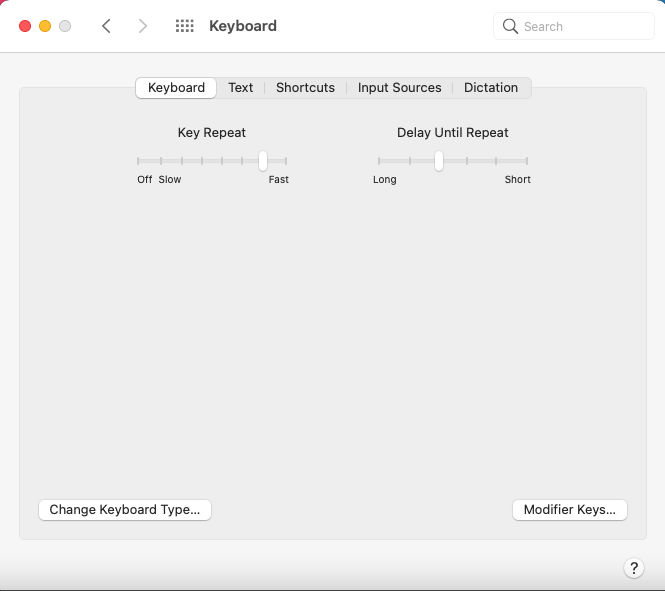
Keyboard.
Key repeat. This sets how fast you want a single key to repeat itself when the key is held down.
Delay until repeat. Sets how long to wait before a key is repeated when key is initially held down.
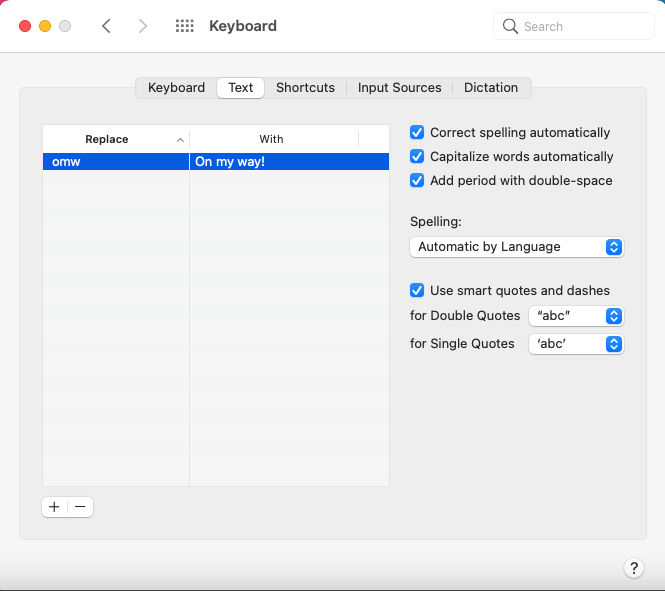
Text.
Replace with. You can add phrases or shortnames with the full text to aid keyboard entry when entering text.
Correct spelling automatically. Correct any typos or mis-spellings when entering text.
Capitalize words automatically. Make sure any words are capitalized esp. at start of sentences and Nouns.
Add period with double-space. if space bar is pressed twice then a period (full stop) and space is auto entered.
Spelling. Spelling is checked automatically using given language (or select a different one if entering text for a different language
from the default one).
Use smart quotes and dashes. This enables typographical quotes and dashes in the style you set in any app that supports them.
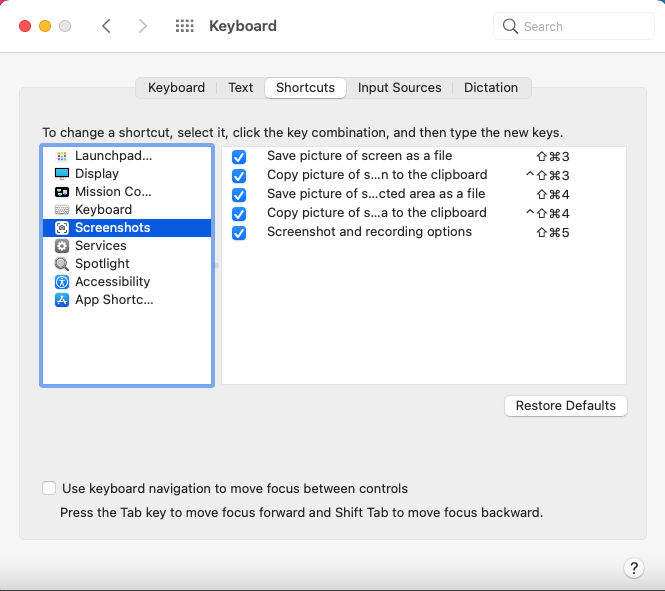
Shortcuts.
You can configure keyboard combinations using Shift, alt, apple and other keys to run an action for specific apps.
Example, Save picture of selected area as a file = Shift + Apple + 4 keys.
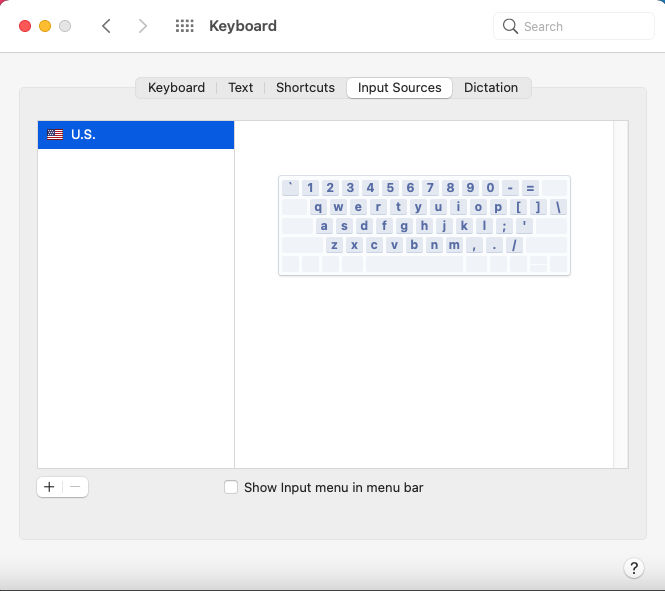
Input Sources
This displays an image of the keyboard that matches the keyboard attached to the computer with some of the
keys and where they are displayed. To change country or locale of keyboard, use the +/- buttons to change the
keyboard layout.
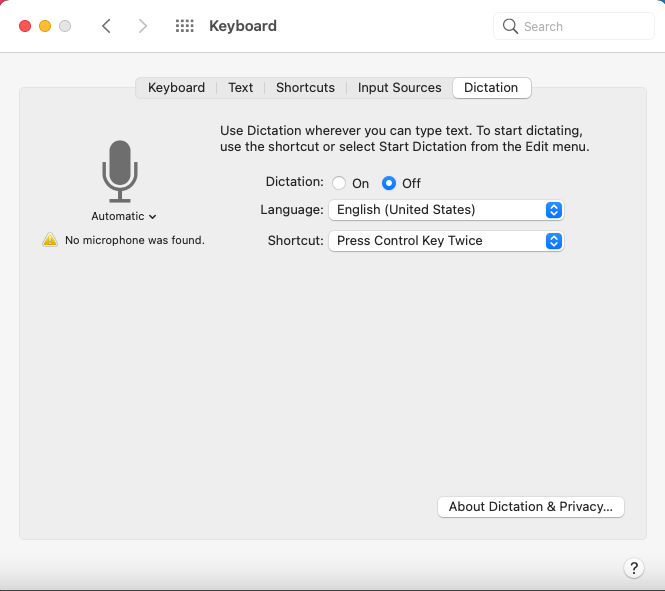
Dictation
Dictation. On or off. Enable or disable allow you to speak and the mac will auto convert it to text into an application
such as Notepad, Apple Pages or Microsoft Word.
Language. Select language to use for dictation.
Shortcut. Select keyboard shortcut to quickly enter dictation mode.
About Dictation & Privacy. Some information about dictation and privacy.