
 |
Amiga Emulator FAQ |
Updated 18/12/2024
1. How do I play games on WinUAE or other Amiga emulators?
Most games come either on Floppy disks or CDROMs. The emulator can use disk image files called ADF (Amiga Disk Format),
You can 'insert' an ADF via the Quickstart or Floppy Disks screen. Click on 'Select image file' and browse for ADF file. Use drive DF0
(Disk Floppy 0) to boot from a bootable ADF.
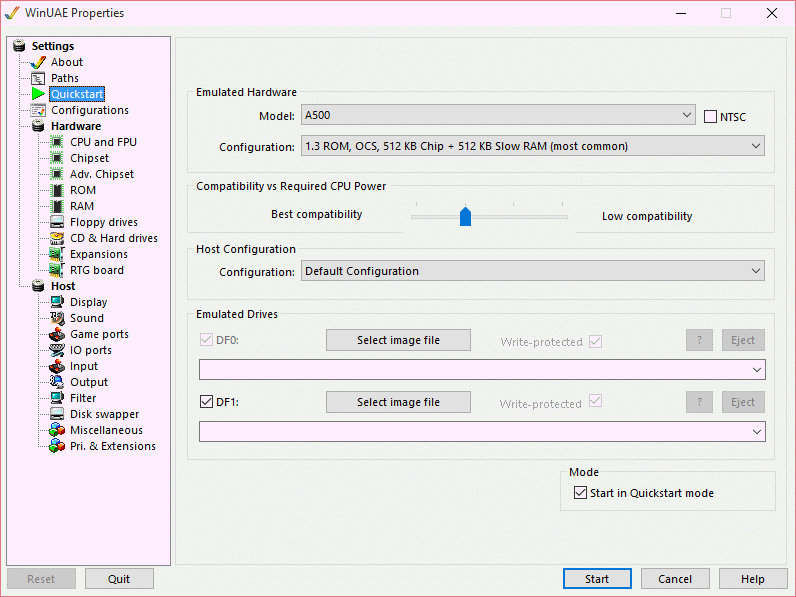
CD files can be selected via the 'CD & Hard Drives' page under Optical Media options.
2. I have a game that is in LHA format. How do I play a game from that?
If the game is provided in LHA or LZH file, which is an early file compression format, then you need to extract the files first from the file
and using a LHA program or use the built in de-archiving tools in Dir Opus (which is installed with Amikit) and put it into a folder on
your Amiga hard drive, this can be a HDF (Hard Disk File) on your emulator.
If you want to create a bootable game disk,it should be under 880 KB for 3.5" DD or 1.67MB for 3.5" HD disk, you can do so using the following instructions using Winuae:
1. Start Emulator and boot into Workbench.
2. Press F12, click on Floppy drive on menu in Winuae.
3. Select Create Standard Disk , enter a file name for game image. Click Save.
4. On the Floppy drive screen, for DF0, click on Browse and select the new ADF file you created. Click Open.
5. The new disk will appear pre-formatted for you as 'Empty' disk.
6. Open Workbench (WB) disk, then open System folder, open the Shell program, and a command prompt type window will open.
7. Use the CD command to change to the folder where your program is store. For exampe if it is in Work folder type CD SYS:Work or CD Work: if its on its own volume.
8. Type DIR to list files in the folder or directory. You should see your game lha file.
9. To view contents of the lha file, type LHA V game.lha and it will list the files in the lha file.
10. If necessary, create a folder to put the files in, using Makedir e.g. Makedir GameFiles. CD to the new folder.
11. To extract the files to the folder, run LHA X game.lha GameFiles, and it will extract the files into the GameFiles folder.. Sometimes they are in its own folder and sometimes not.
12. Copy the files inside the folder to the new disk, COPY GameFiles\#? TO DF0: ALL.
13. To make it the disk bootable and load the game, you need to install a boot block to the disk and create a startup script.
14. Create a directory called S for scripts MAKEDIR DF0:S
15. Inside the S directory, create a file called startup-sequence . Edit the file using Ed or Editor and enter name of the game program.
16. Finally, install the boot block, by entering INSTALL DF0: command.
17. Confirm, boot block is written, by entering
INSTALL DF0: CHECK.
18. Type EndShell to close the Shell window. Leaving the new game disk in DF0 drive and restart Amiga emulator to check that the game boots up.